There are lots of software to backup files on a Windows computer. Most of such software are either bulky or confusing but some of them are simple and quick. In this article, I will cover such a software which is a simple solution to take quick backups.
Bacar is a free command line backup and sync tool. It is a very lightweight (~150 KB) and portable tool means you don’t have to install it in order to take backup. With this tool, you can quickly back files/folder using a single command. This tool can be really useful for the designer and developers. With this tool, they can quickly backup files before making any modification and sync back the original files later anytime they want.
Also read: Command Line Tool to Auto-Delete Files Older than Specified Days
How To Backup Data With Bacar?
If you already have some experience with command line tools or Windows Command Prompt in general then this tools is super simple to use. Otherwise, you can follow this step by step guide to take backup with this tool.
First of all, visit this link and download the latest version of the Bacar tool. From there, you get a ZIP file. When you extract that ZIP file, you get bacar.exe, baca.lst, and file_id.diz file. Now, you can run the bacar.exe file which opens a command prompt window with this tool where you can run a command to take backup. You can also make this tool systemwide accessible from the command prompt by copying the bacar.exe file to Windows folder under your Windows OS drive (generally C drive).
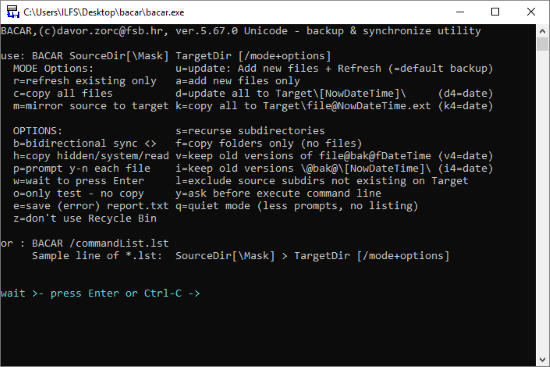
To take a backup with this tool, you have to type a command along with the information of the files/folders you want to backup and where you want to store the backup.
BACAR "SourceDir[\Mask]" "TargetDir" [/mode+options]
This is the syntax of the command that you have to use to take backup with Bacar tool. In this command replace the SourceDir with your folder/file you want to backup and TargetDir with the location where you want to store the backup. You can add a mask along with SourceDir to backup specific file types only. In the end, you can mention a mode or option to describe your backup/sync.
Examples:
bacar "c:\live\*.*" "e:\dest\" (backup the “live” folder from C drive to E drive under “dest” folder)
bacar "c:\live\*.html" "e:\dest\" /u (backup/update the HTML files from “live” folder on C drive to “dest” folder on E drive)
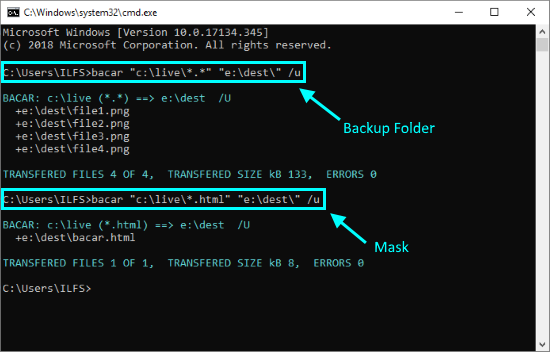
Here are some of the command modes and options that you can use to backup and sync files and/or directories.
Modes:
u = update: add new files plus refresh existing files
r = refresh existing files only
a = add new files only
m = mirror source directory to target directory
c = copy all files regardless of file date
Options:
b = bidirectional
s = recourse subdirectories too
h = copy also hidden/system/read-only
f = copy folders only
l = exclude source subdirectories
You can see a complete list of all the modes and options this tool offers on its official website here.
Closing Words:
Bacar is a nice tool to backup files and folders from the command line. It can be really handy for programmer and developers to quickly backup and sync databases. The wildcard support makes it a great backup tool.