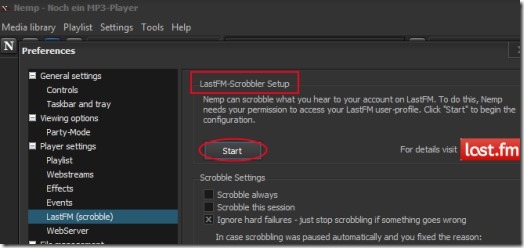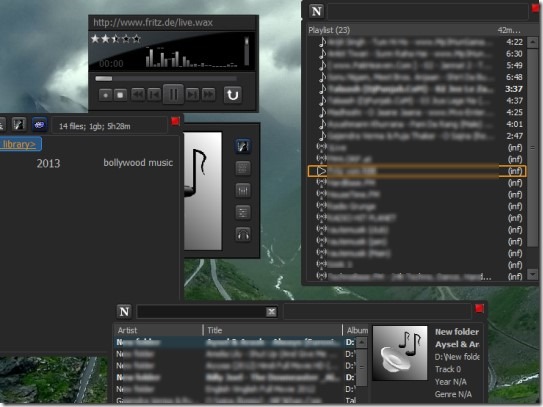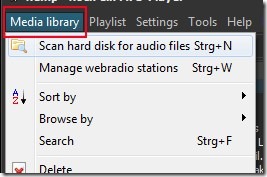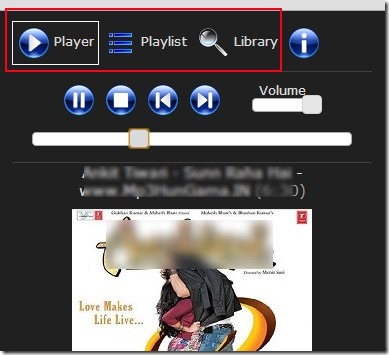Noch ein MP3-Player (Nemp) is a free Mp3 Player for Windows that lets you create a music library, create playlists, remotely access those playlists to play, and more. It supports multiple audio file formats such as mp3, wma, aac, flac, ogg etc. You can also listen to multiple webradio stations and can add them to your playlist. Add audio files to its interface, create & save playlists which you can load anytime to Nemp.
The unique thing about this free Mp3 player is that you can remotely access your playlists and can play them online.
Moreover, Nemp also supports video files to play. Although video will not be available for your video files but you can listen to music of that video file. Nemp has a lot of new features that sets it a bit apart from tons of other MP3 players out there.
Below you can see the list of important features of Noch ein MP3-Player, or NEMP.
Key Features Present in This Free MP3 Player:
- Automatically scans audio files present in your hard disk and stores them in Nemp media library.
- Featured with webserver facility using which you can remotely access and control your playlists.
- Runs directly, no need of installation.
- Webradio feature is present in it. Using this feature, you can access multiple radio stations, can organize them and insert them into your playlist to play audio files.
- You can also access your LastFM (an Internet radio site for streaming music) account with Nemp.
- Completely free Mp3 player for Windows.
- Quick search library option present to search for a particular audio file.
- Ability to find lyrics for selected media files.
- Provides a party mode interface. Also provides compact view and separate windows view. In separate windows, it will provide you a separate widow for each part: for player along with playback controls, for playlist, and for media library.
As you can see, there are some new features available in Nemp that many other Mp3 players don’t have. Interface of Nemp might confuse you for the first time, so you need to pay good attention while using it for the first time.
How To Work With Nemp?
In its interface, you can drag n drop files to add them to media library. Or else, you can click on Media Library option to scan your hard disk for audio files. This option is present at top left side on its interface as you could see in the screenshot below. Select a directory from your hard drive and it will scan that directory and will add audio files (if present) to media library.
This option also contain webradio stations option to add them to your playlist. It will show you multiple radio stations after accessing ‘Manage webradio stations’. And if any webradio has ‘.pls file’, then you can export that file to your computer. After this, you can load that pls file to its interface and it will play audio files of that file.
Create Playlists & Remotely Access Them:
For creating a playlist, you can click on Playlist option to add media files to Nemp interface. After adding files, you can save them in the form of (.m3u8) format. After this, whenever you want to play your playlist, you can add it to Nemp and can play it. Once you have created your playlist, then you can access it remotely. For this, you need to access Tools menu. After this, go to Nemp Webserver and access settings. Just after this, a new window will open up where you will find admin username and password along with a unique URL (see the below given screenshot). If you want, you can also customize username and password in User rights panel.
Now after this, you need to Activate Nemp Webserver option from Tools menu. After this, you can access your playlist and can play songs remotely just by providing the URL in address bar of any web browser (also provide username and password to access Nemp). As you could see in the below mentioned screenshot, you can listen to your playlist songs, add songs to your playlists and search the media library easily. If you want, you can give the address, username, and password to your friend also and your friend will be able to access your playlist.
It also gives the option of downloading audio files so that you can download them to your computer.
There are lot of new options and functions available (as mentioned above) in this Mp3 player and you need to spend a good time to completely understand each function and operate Nemp like a pro.
Conclusion:
Noch ein MP3-Player is a good player that gives new and valuable features. All of these features will be available for you to use free of cost. However, interface is not quiet good and clean of Nemp, which might confuse you. But, using this free Mp3 player regularly will let you work easily with Nemp. So if you want to give a try to this free player, then click on the below link:
Get Noch ein MP3-Player for free.
If not this, then you can look at these Mp3 players: Dragon MP3 Player, Black Cat MP3 Player, and Random Music Player.