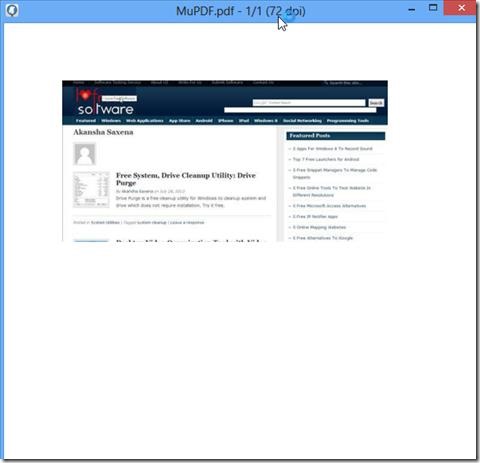MuPDF is a free PDF Viewer that lets you view PDF, CBZ and XPS files. It was basically developed as a PDF viewing application, but now supports JPEG, TIFF, PNG files as well. It is developed to show high quality graphics using rendering techniques. You can download the installation files, extract them to use. Simply click on mupdf application icon and browse to any PDF file to open it. It will open the file in a very simple viewer, see screenshot below.
MuPDF also lets you search any text, go to hyperlinks present in files and listing content of table. It provides several options and has keyboard shortcuts for every action that you want to perform. It has a clutter free user interface, does not display any information on the PDF screen like other PDF viewers, does not even have any button to perform any operation.
It supports Windows and Linux both. You can open the installer file for windows. MuPDF is also available for you Android devices and IPhones. MuPDF can be little difficult to use for someone who is not used to keyboard shortcuts as it perform all its operations from keyboard shortcuts only.
Keyboard Bindings Options of MuPDF
- For Search operations, press “?” and type the text that you want to search.
- To Quit, press “q”.
- To toggle between colored display and Greyscale display press “c”.
- To go to the Next Page of file press “Space Bar”. It transforms itself into next page.
- To go to previous page press “b”.
- Write “Go: Page number (in numeral)” to go to that specific page number. For example, Go 3, will go to page 3.
- Press “G” to go to Last Page.
- Press Page-up, Page-down, to go to previous and next page respectively.
- Press < or > to go to 10 page backward or 10 page forward.
- To Zoom-in Press “+”, To Zoom out press “–“
- “L” will rotate the page 90 degree anticlockwise.
- “R” will rotate the page 90 degree clockwise.
- “a” will rotate the page 15 degree anticlockwise.
- “s” will rotate the page 15 degree clockwise.
Key Features of MuPDF
- Free and easy to use.
- It does not clutter the screen space with various buttons and several options.
- MuPDF can be used to view PDF files as well as TIFF, JPEG, PNG, CBZ.
- It instantly renders and loads the file.
- Easy navigating options.
- It can handle multiple files and still perform good.
- It is available for Windows and Linux operating system.
Overall Review
MuPDF is a nice tool with nice functionalities. I would suggest you to go through the software manual to understand all the options as it does not have any help option on the screen. A complete clean screen is both a positive and negative feature. It is great for people who like their screen uncluttered and who are comfortable using only Keyboard keys to navigate. Try out MuPDF from this link.