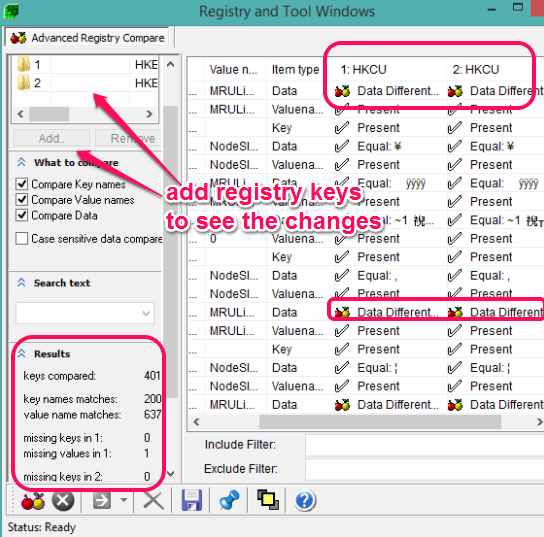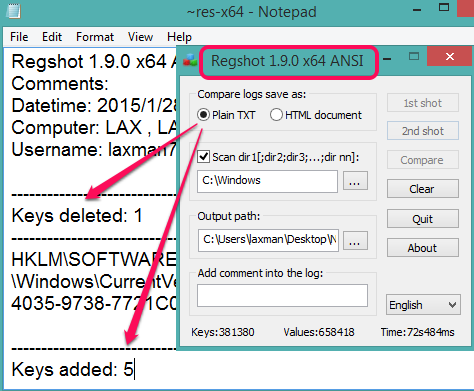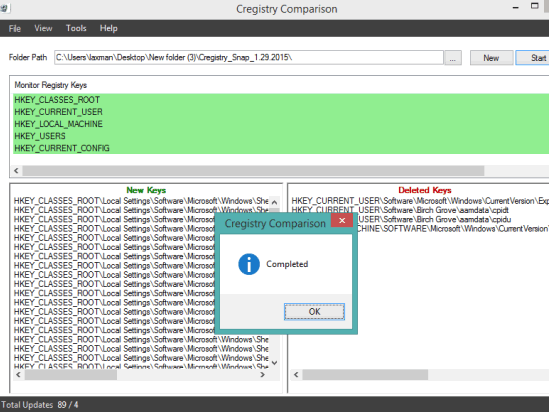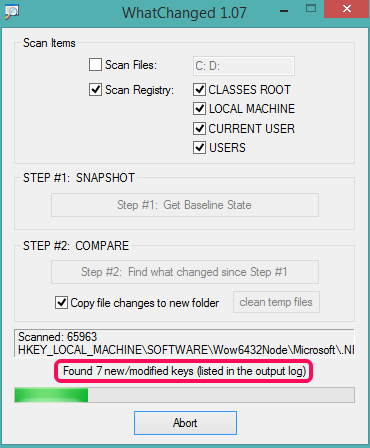Here is the list of 4 free software to compare registry.
These software are really helpful to monitor the changes made to Windows registry. These software first take snapshot of the whole registry and then compare that snapshot with the latest state of registry. So, in between that time period, if an application/software/program is installed or uninstalled by you, these software will show the changes. You will be able to see the new values added to registry, keys modified, keys deleted from registry etc. Most of these software also let you select only required keys (like CLASSES ROOT, LOCAL MACHINE, USERS, etc.) for monitoring.
Let’s start with the first software listed here.
Registrar Registry Manager
Registrar Registry Manager (free home edition) is one of the best software listed here. This registry manager software provides its own build-in feature to compare registry. You can select the whole registry or some selected keys to monitor the changes. Apart from this, you can also select whether you want to compare key names, value names, data, etc. Scanning the whole registry before installing a software and after uninstalling an application may take some time. You need to access Advanced Compare option available under Tools menu to open the registry comparison window.
Apart from this useful feature, this software is helpful to defragment the registry. This will help to remove empty registry keys and junk to make Windows registry healthy.
This software can also be used to monitor the processes, but this free version can’t be used to select only required processes for monitoring. Multiple handy features are available in this software that you can use for free. It’s set up file is around 5 MB in size.
Check full review here.
Regshot
Regshot is one of the simple and best software in this list. It is very easy to configure and generates detailed log file to show comparison for registry changes. You can generate log file as HTML or text file. In results, it shows total number of deleted keys, keys added to registry, files added, attributes modified, values modified, values deleted, and total number of changes happened to registry. Apart from the count, it also shows which value, keys, and files are changed. So, it generates effective results.
You first need to choose a hard drive and take two snapshots using its interface. Snapshots are saved as *.hiv file type. In those snapshots, it scans the directories and files available in that particular hard drive. After taking the snapshots, you can compare them, and it will generate text/HTML file to compare the registry changes.
It’s a portable software and only 156 KB in size.
Cregistry Comparison
This is another handy registry comparison software. Unique feature of this software is that you can select registry keys to monitor the changes, such as: HKEY_CLASSES_ROOT, HKEY_CURRENT_CONFIG, HKEY_LOCAL_MACHINE, HKEY_USERS etc. So, instead of taking the snapshot of the whole registry, you can focus on the preferred keys.
After generating the snapshot of selected keys using this software, you can compare it with Windows registry. After this, it will show you all the new keys and deleted keys (if any) on its interface. This will give you a better idea of viewing the registry changes.
Set up file of this software is only 1.25 MB in size.
Full review of Cregistry Comparison.
WhatChanged
This is the last software in this list to scan registry with all keys or with some selected keys. Apart from scanning the registry for changes and generating a log report, it is also helpful to scan local files stored in your hard drives. You can select the hard drives and registry keys for scanning and take the snapshot. After this, whenever the new keys are added to registry or keys are modified, it will show the changes in real-time during the scanning process.
Only two steps are required to use this software. It automatically generates log reports as text files which you can open to see the modified keys. However, it doesn’t provide clear idea about what changes are made. You need to manually check the log reports.
It is a lightweight (96 KB only) and portable software and very easy to use.
Conclusion:
These software are handy to check what changes have been made to registry after installing or uninstalling an application. So, if anything bad happened to Windows after using or deleting a program, you will be able to find the answer that which registry keys were modified or deleted. You can choose any software to serve this purpose. However, if you want additional features, then I will recommend you to try Registrar Registry Manager software.