SecuritySoftView is a handy free software that lets you view antivirus applications installed on a PC. We install (and use) a diverse array of software applications on our computers these days. Although most of the software programs are installed (and removed) as needed, there are some that are near permanent staples of just about any computer. And few of the most common examples of such applications are antivirus programs, firewalls, and things like that. That being said, it’s not uncommon to have more than one antivirus application, firewall etc. installed on a computer. Does that make the data more secure? Maybe. Is it inconvenient to manage? Absolutely.
But thanks to a nifty little software called SecuritySoftView, you can not only easily keep track of the antivirus programs, antispyware applications and firewalls installed on your computer, but also view a bunch of extra information about them such as instance GUID, and even export this information as HTML reports. Interesting? Let’s find out how to use SecuritySoftView to view antivirus applications installed on a PC.
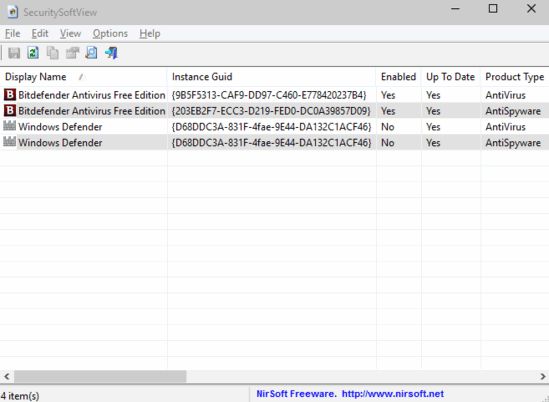
Using SecuritySoftView To View Antivirus Applications Installed On A PC
Getting started with SecuritySoftView is a piece of cake. Just like most other programs from the stable of Nirsoft, SecuritySoftView is an extremely lightweight application, measuring in at just 80 KB in size. And to top it off, it’s available as a portable standalone application, which means no installation, initial configuration, or hassles like that. Simply download, launch and it’s ready to go. When run, SecuritySoftView looks like this:
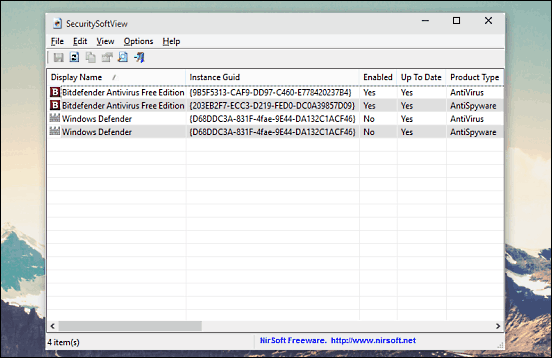
Easy, right? As illustrated by the above screenshot, SecuritySoftView automatically detects all the antivirus applications, firewalls etc. that are installed on the system, and displays a bunch of useful information, such as Instance GUID, activation status, primary application and reporting module paths, version and a whole lot more. All of these are shown in separate, easy to read columns. And if you add or remove an antivirus application, simply hit the refresh icon, and SecuritySoftView will reflect the change instantly. How cool is that?
One of the interesting features of SecuritySoftView is that it lets you generate HTML reports of the information presented by it. These reports can be then viewed in any web browser. To do that, go to View > HTML Report. Check out the screenshot below:
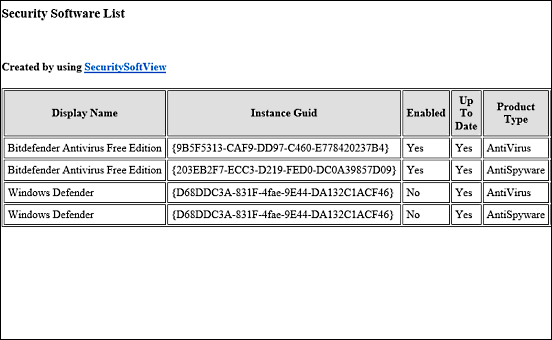
Conclusion
SecuritySoftView is a simple yet effective application that lets you view a ton of useful information about the security programs installed on the computer, and can come in really handy for their management and organization. Try it out, and shout out your thoughts in the comments below.