Zazu is a free open source launcher for Windows. With this launcher you can quickly search for EXE files and execute them. You can even search for a keyword on Google, NPM, Giphy, etc. This freeware can really boost up your productivity as you can quickly toggle it and perform a number of different tasks. The best part is that you can extend its functionality by its different plugins. There are a number of plugins available for Zazu right now, which gives you the option to perform some additional tasks like finding internal and external IP address, locate local apps, shutdown, restart PC, etc. As it is open source, you can rebuild it completely to suit your productivity requirements. You can also change its look and feel by applying different themes.
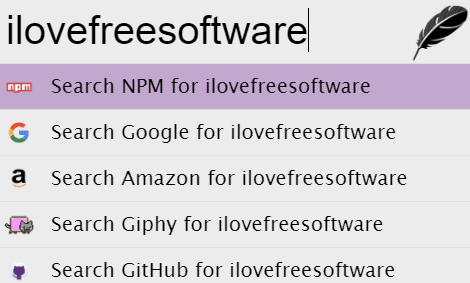
There are many application launchers for Windows but what separates it out from the crowd is that it is more than an application launcher. You can use it to quickly search on Google, GitHub, NPM, etc and for other additional tasks by its plugins. Another good aspect is that cross-platform and you can use it on Linux and Mac too.
How to use this open source launcher for Windows:
Getting started with this free Windows application launcher is really easy; just download it from the link provided at the end of this review and launch its EXE file. After that, you’ll see its interface as shown in the main screenshot of this review. You can search for an EXE file and launch it or even search for a term on the internet. This Windows EXE launcher will then display the results in your default browser. In addition to this, you can also do some basic calculations on it like unit conversion, addition, multiplication, etc. For that, simply type in the expression in this format: “Number” unit 1 to unit 2. The best part is that you can quickly toggle it from anywhere in Windows by pressing “Alt+Spacebar” hotkey.
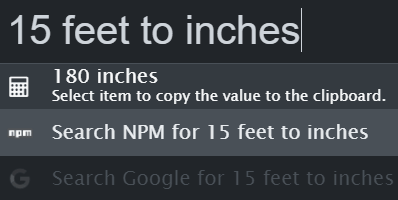
To extend its functionality, you can install some plugins. To install plugins in Zazu launcher, toggle it by “Alt+Spacebar” hotkey and type “Install” followed by the first letter of the plugin. There is a Zazu plugin to show internal and external IP address. Let’s say that you want to install this plugin. Then you have to type “Install I” and then select this plugin. This launcher will then install this plugin and all you have to do is reload its configuration. For this, right-click on its System Tray icon and click on the Reload config option.
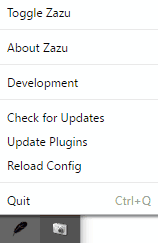
After that, this Windows software launcher will restart and you can use the plugin, as shown in the screenshot below. If you want to know about its plugins, then you can read more about them here.
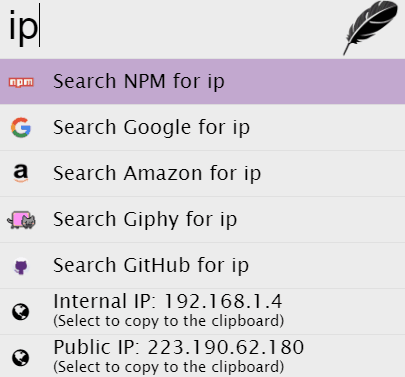
There is no any easy option to remove a plugin from it. The only way to remove a plugin is to edit its JSON file and delete the downloaded plugin folder. You can find its JSON file (configuration file) in “C:/Users/Username/.zazurc.json directory. To remove a plugin, you have to remove its name from the Plugins block on the JSON file and delete its folder in the “C:/Users/Username/.zazu/Plugins” directory.
Verdict:
Zazu is an open source software for Windows to quickly launch applications, find files, and search on the internet. You can quickly toggle it from anywhere in Windows with a hotkey press and perform the tasks mentioned in the tutorial easily. As this software is completely open source, you can modify it as per your productivity needs and you can even build a plugin for yourself.