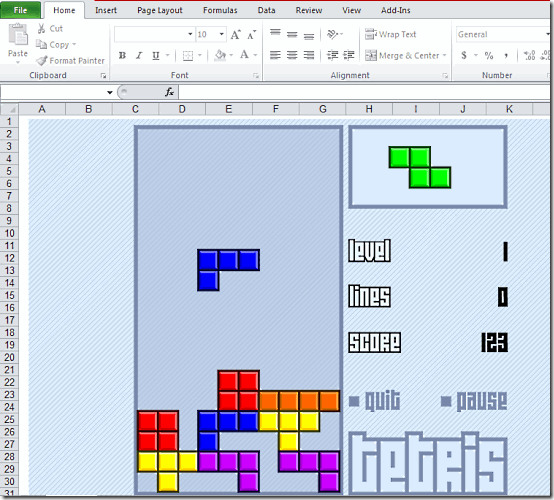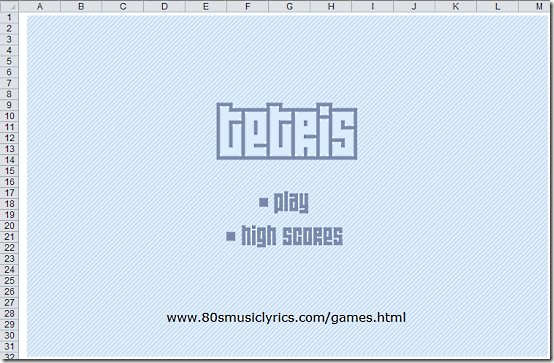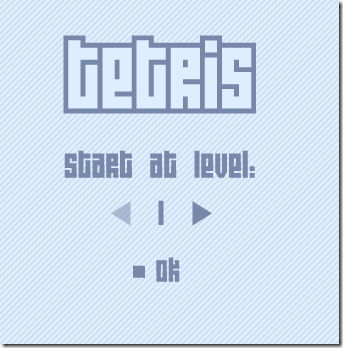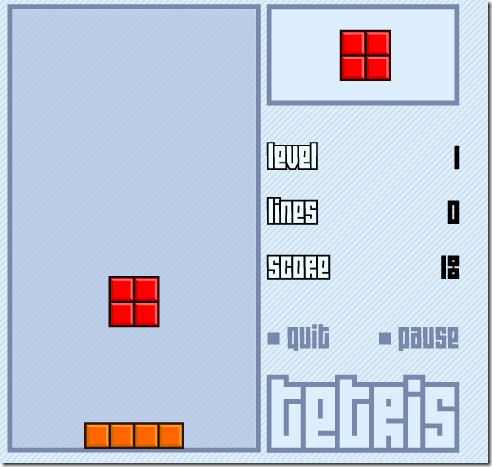I am a big fan of Tetris and like to play it everywhere. So, today I thought if there was a way to play Tetris in Excel? Thankfully, there are many. I found a lot of Excel templates on internet that let you play Tetris in Excel. Some of them were quite simple, while some provided really advanced features. The one that I really liked was the one featured on ExcelTrick. This Excel has simple Flash based Tetris game that you can play.
This Excel to Play Tetris comes with many levels. You can choose the level that you want to play, depending upon your level of comfort with the game. You will control the falling pieces with arrow keys.
If you are getting bored in office looking at those big complicated Excels, try to play Tetris in Excel to have some fun :)
How to Play Tetris in Excel:
It is actually quite easy to play Tetris in Excel using this Excel template. Download this template using link available at the end of this review. It downloads as a zip files that is just 39 KB in size. Extract the Excel from that zip and run it.
When you run the Excel, it will give you warning about security etc. As the Excel has macros, so you will need to accept security warnings. Make sure that you have enabled Macros to run.
When you open the game, it gives you an option to Play Game or see High Scores (the option of High Scores did not work for me). Let’s start by playing the game.
Click on Play to start the game. As a first step, you will be asked to select the level that you want to play. As I mentioned earlier, this Tetris game for Excel has 10 levels and you can choose any level that you want. Higher the level, faster will be the speed of falling pieces.
After choosing the level, just click on “Ok” to start the game. This will open the nice Tetris interface in front of you. If you have every played Tetris before, this interface will be intimately familiar to you.
Use your arrow keys to control the pieces. Left and right arrow keys are to move the piece left or right respectively. To rotate the piece, use the Up arrow button. And to increase the speed of falling of that piece, just use Down arrow key.
On the right side of the interface, you will be able to see number of lines that you have completed, your score, as well as the next piece that will fall.
The game has a nice background music as well. I wasn’t able to find an option to turn off that music.
Apart from this, you can also Pause the game anytime by clicking on the Pause button and unpause it again with the same Pause button.
My Opinion About Play Tetris in Excel:
We at ILoveFreeSoftware.com have covered tons of Tetris games earlier. We have covered how to play Tetris on PC, Tetris for Windows 8, and even Tetris in Chrome and Notepad++! So, it was obvious that we had to check out Tetris in Excel as well. And I have to say that I love this implementation of Tetris in Excel. I spent quite some time playing this game, under the guise of testing it :) The game is very nicely developed and is sheer fun to play.