Here is a free software to hide running applications from taskbar, Alt+Tab view, and system tray. This software is known as “Hide-It“. It shows the list of all running applications like some browser, calculator, Notepad, etc., on a small box. Once you get the list, you can hide any application with just a single click.
Though there are many other application hider software already available, not all of them hide applications completely. This software is a better option to try in such cases. The application is hidden from system tray, Alt+Tab view mode, as well as the taskbar. You can also bring back any hidden application anytime.
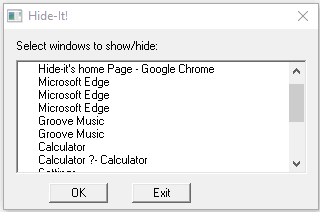
In the screenshot above, you can see the small box of this software which shows the list of running applications on my PC.
How To Hide Running Applications from Taskbar, Alt+Tab View Mode, and System Tray Using This Free Software?
Grab the zip file of this software and extract it. After that, double-click on its HIDEIT.EXE application file. A small window as visible in the first screenshot will be seen. Simply select running applications of your choice. You will notice that all of those applications are hidden immediately. A “(H)” sign is also added before the name of all of those applications. This indicates all of those applications are hidden now.
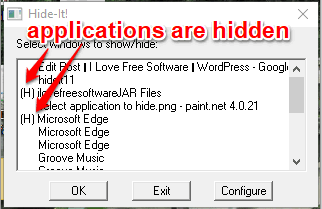
To unhide all those applications again, you can simply select those applications again.
Apart from that, this software also lets you hide/unhide applications using its system tray icon. Simply right-click on its tray icon and it will show the list of all running applications. Click on an application name and it will hide it instantly.

Other than that, you can also use its right-click menu to hide/unhide all applications in one click. The option to hide desktop icons is also present but it didn’t work during my testing. Still, the software is handy as its main purpose is fulfilled by it successfully.
The Conclusion:
Whenever you need to hide some application from Alt+Tab view mode, taskbar, as well as hide its system tray icon, you can give a try to this software. Though the software is very old, it does what it is built for. Infact, I tested it on Windows 10 PC and it worked very well. It could have been much better had it come with master password option but overall the software is good to try.