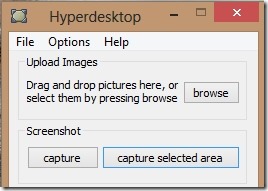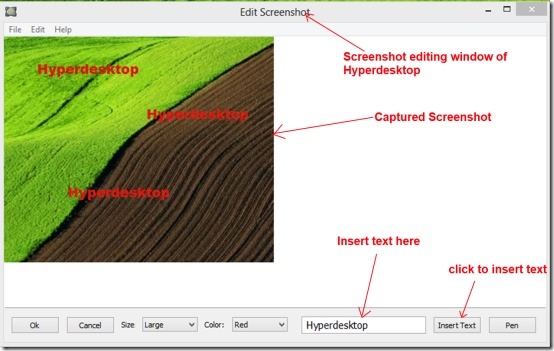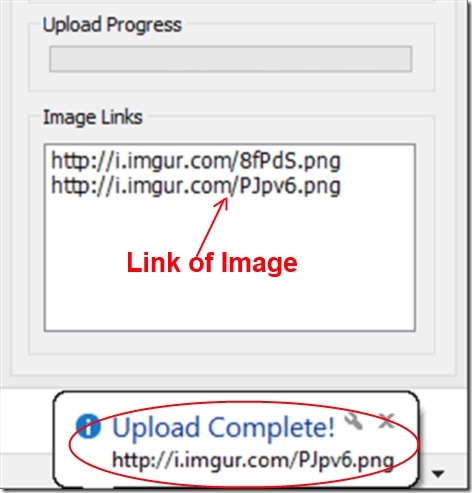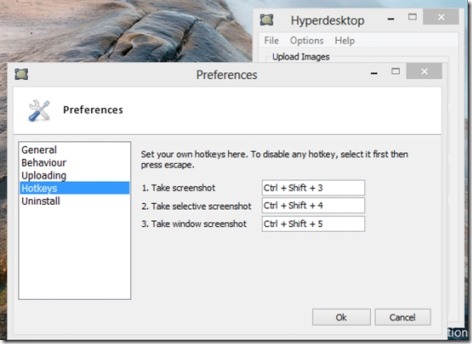Hyperdesktop is a free screen capturing software that lets you capture, edit, and share screenshots on Internet. It lets you publish your captured screenshots to Imgur (a website for uploading and sharing images). You just need to capture a screenshot using Hyperdesktop, and then it will upload your screenshot to Imgur.com. Along with this, it will also provide you a link of that captured screenshot which you can share with your friends or desired people to let them watch your published screenshot.
Key Features of this Free Screen Capturing Software:
- It lets you publish your captured screenshots/images to Imgur.
- Gives you links of images to share it with people.
- Customization is very easy.
- Hotkeys available for taking screenshots.
- Edit Captured Screenshot to enhance it.
- Allows you to capture either the whole screen of your system or the selected area of screen.
- Always on top option to make this tool available on top of all your active application windows.
How Hyperdesktop Works?
- First of all, you need to download Hyperdesktop. It can be downloaded very easily from its homepage. Click on the download button available on its homepage. It’s a very lightweight software and need a few seconds to download.
- Once the download is completed, click on the setup file of Hyperdesktop and install it.
- Now you are ready to use Hyperdesktop. Open it from the available desktop shortcut and Hyperdesktop window will open up.
- If you wish to capture a selected area of your monitor screen, then click on the capture selected area button and drag mouse from the desired area to the end area. It will capture your selected area. You can also browse your stored images by clicking on browse button. You can upload a whole folder of stored images or screenshots. Simply use browse button for this.
- You can also drag and drop images directly from the desktop to Hyperdesktop.
- If you want to capture the entire screen of your monitor, then simply click on the capture button available there and screenshot will be captured. Captured screenshot can be edited very easily, you can edit captured screenshot in an editor window of Hyperdesktop. Here you can edit your screenshot in order to enhance it.
- You can insert text to that specific screenshot. Write anything of your choice in the white box available in front of Insert Text button. Choose any color, size of your choice and then click on the Insert Text button. Now move your cursor to the captured screenshot and click at the desired place. Your text will be inserted at that place.
- You can also use the Pen button to write or draw anything if you don’t want to make use of insert text.
- Once you have done with editing, click on the Ok button in the screenshot editing window of Hyperdesktop, and Hyperdesktop will start uploading that screenshot to the Imgur. Once the uploading is complete, it will show you the completion of upload at the bottom right corner of the taskbar.
- Your captured screenshot has been uploaded over the internet successfully. Along with this, it will provide you a link of that image which you can share with anyone.
- It is very easy to use and you can upload any number of screenshots or images to the internet.
- If you wish to adjust the settings of Hyperdesktop, then click on the Options button available at the main window of Hyperdesktop, and then click on Preferences. A new window will be open up for adjusting the settings. For example, if you want to save the screenshots in a specific folder, then select the General option available there and choose your desired folder. You can also change the format and quality of an image here.
- Behaviour option in Preferences helps you to adjust the different settings such as: disable sound effects, edit screenshot after capture, show main window of Hyperdesktop on startup etc. Adjust the settings according to your choice.
- Other options like Hotkeys, Uploading settings also available in Preferences.
- After adjusting settings, click the Ok button in order to save these settings.
Hyperdesktop is a useful screen capturing software in order to capture screenshots, edit them, and publish them on Internet. Usually, we use three different software for performing these three different functions, but here Hyperdesktop offers all these three functionality in a single tool. Download Hyperdesktop for free.
Check out some similar free screen capture software.