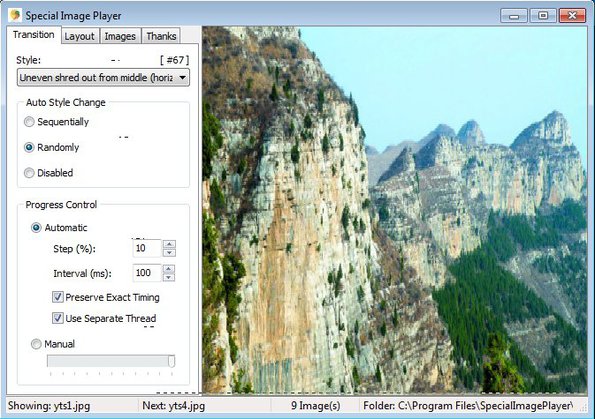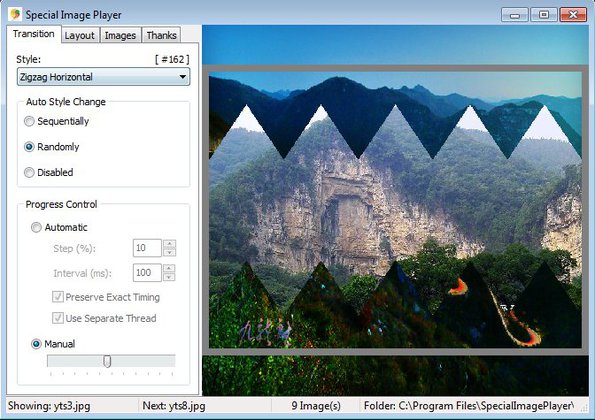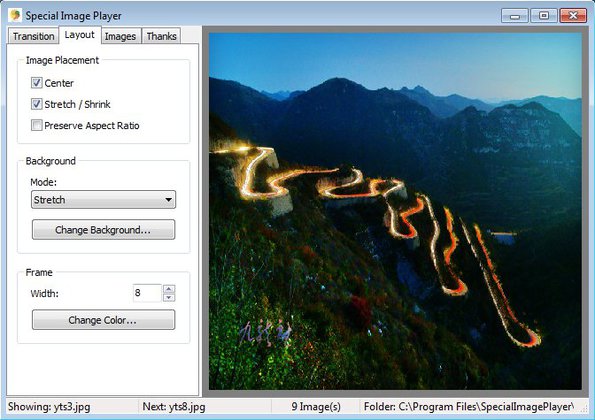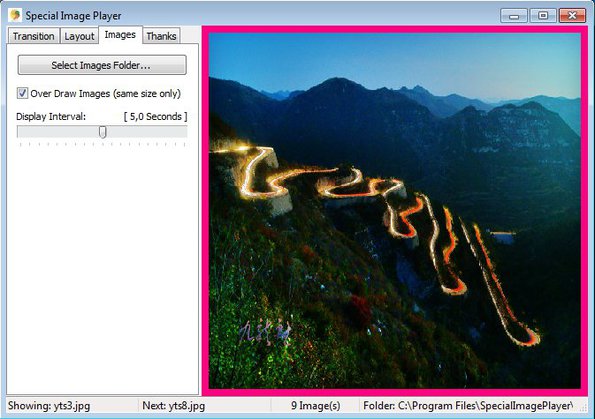Special Image Player is a free image slideshow software for Windows which comes with a very large selection of transition effects. It supports 172 transition effects. They can be applied when viewing images. They are also highly configurable. Time that it takes for the effect to occur, how smooth it will work, order in which effects will appear, all these settings and more can be configured and edited to your liking.
Screenshot below shows us the interface of this free image viewer. How it’s gonna work can be configured by tweaking settings in the top left corner tabs. Three of them are available, the ones that are important for tweaking how images will look like. First one for transitions, second for image layout and third one for selecting the images that are gonna be shown.
Similar software: MYSlideShow, ImageLoop, PhotoStory.
Settings will be shown in the left sidebar, while the rest of the interface plays a preview of the setup image transitions and layouts, before you double click on the photo preview area to enter fullscreen.
Key features of Special Image Player free image slideshow software are:
- Free and simple to use – setup transitions in just a few clicks
- 172 transition effects – rolls, spirals, zig-zag, expand, slide, etc.
- Good format support – allows you to view JPEG, BMP, PNG, ICO and more
- Configurable transitions – change speed, smoothness, change interval
- Image layout – images can fill screen, keep ratio, stretch, etc.
- Backgrounds – add backgrounds when main image isn’t filling the screen
- Frame – frame can be added around the images that you view
- Fullscreen slideshow – you can open fullscreen mode when viewing images
Default Windows image viewer has rudimentary transitions when viewing a slideshow in fullscreen. They are not particularly impressive. If you would like something more, you can get a lot more with Special Image Player.
How to setup image slideshows with transition effects using Special Image Player free image slideshow software
First tab, the Transition tab can be seen on the image above. There you can change how the effects are gonna be selected, randomly, sequentially, and you can setup the effect transition time.
On the image above you can see transition in progress. We also changed some of the settings in the left sidebar. Layout tab is the next in line. Make sure that you check it out.
We selected to have our image fullscreen by turning off the preserve aspect ratio option. 8 pixel border frame is also added around the image. Once you’re finished, move over to the Images tab.
Click on the Select Image Folder button to load your image gallery. Once that you are done, effect are setup, images selected, simple double click on the preview window and the fullscreen slideshow should work.
Conclusion
Special Image Player really is special. Selection of transition effects is one of the biggest that we’ve ever seen. Everything is very easy to setup, without a lot of complicated menu. You just need to change settings in three tabs and you’re done. Give it a try and see how easy and fun this free image slideshow software is.