ProtonMail Desktop is an unofficial native desktop client for Protonmail service. It is basically a the wrapper around the web version of ProtonMail but here it adds some features of email client in the desktop app. Here it lets you add multiple accounts and it can throw desktop notifications for new emails. Apart from this, there is a dark mode included that you can toggle but that is not necessary as ProtonMail doesn’t have that bright interface. Also, not only Windows but this desktop app works on other platforms as well such as Linux and MAC.
ProtonMail is one of the most secure email services available right now. It offers web version, Android version, and iOS version but there isn’t any official desktop app available for it yet. And if you want to use ProtonMail right from the desktop then you can use the unofficial app I have added here. It is open-source and with this, you will not have to keep one browser tab open to see your emails. It can notify you about new email and you can add multiple accounts in it easily. Also, it can run in background so you easily access email inbox using its system tray or menu bar icon.
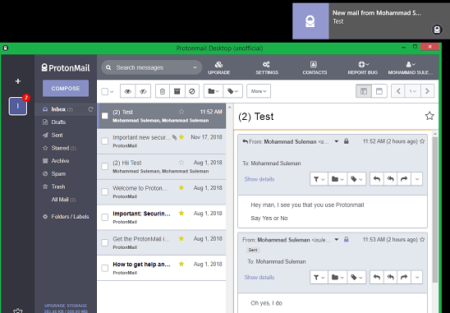
Using ProtonMail Desktop App on Windows:
This unofficial app comes with the single binary file that you can download form here. After running the EXE file, the installation process will begin and it will leave a shortcut on the desktop. Just launch the app from there and then it will ask you to enter your email or username. And then it will take you to the sign-in page, see below.
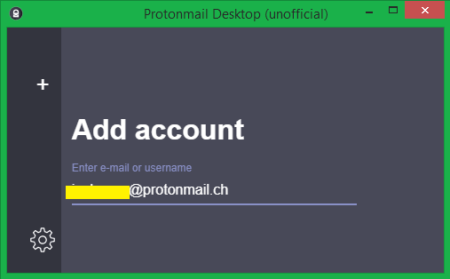
After successful sign in, you will reach your mailbox and you can access all your emails. And if you want to add multiple ProtonMail accounts then you can do that. There is an icon on the top left side and you can use that to add another ProtonMail account in this desktop app.
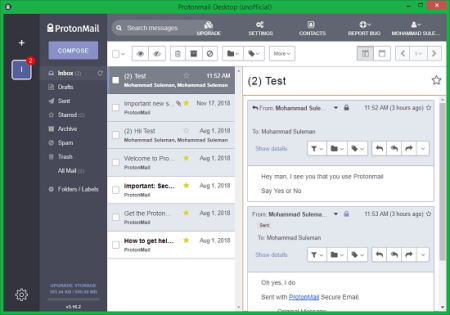
This ProtonMail desktop app can run in background and will keep showing your the desktop notifications. If you are on Windows then you can easily bring up the interface of the app using the system tray icon. The desktop notifications are shown on the top side as you can see in the screenshot of the app.
![]()
That’s all you can do using this unofficial ProtonMail desktop app. All you need to do is just sign in using your ProtonMail account and then do whatever you want. Here you can do anything that you want. Access all your email, send replies, and receive emails right on your desktop. With the real-time desktop notifications, you will never miss any emails and you can set up multiple accounts here.
Closing thoughts
If you are looking for ways to use ProtonMail on your desktop then this is where you have found one. Get ProtonMail desktop and then start using it to manage your emails. Also, it doesn’t matter on what platform you are on, you will find binary corresponding to that on the download page. Just get the desktop for your platform and add as many accounts you want to send and receive emails.