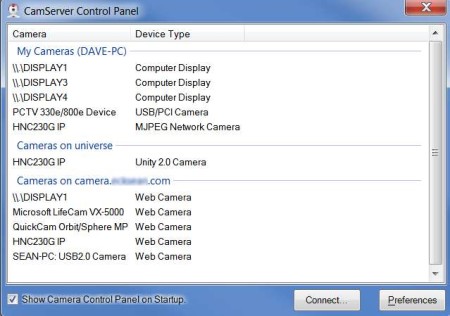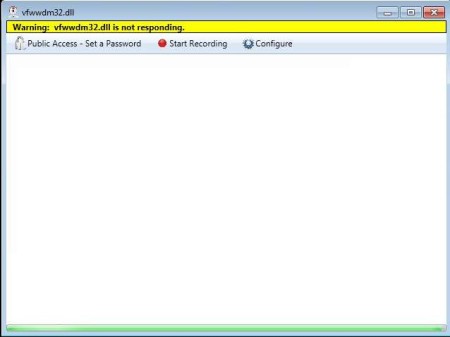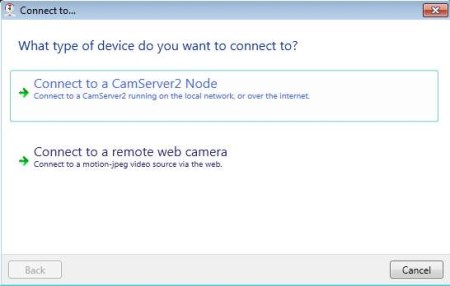CamServer is a free remote access server for web cameras which allows you to set up a surveillance camera server that can be accessed either over a local area network or over the Internet, by directly typing in the address for the remote server where surveillance web cameras are setup.
Control panel interface of CamServer can be seen in the image above. This is the server part of this free web camera remote access software. Next to the server setup you also get the client access setup, through which you want to go when you want to access surveillance cameras in your local network or the ones which were setup on the server to work over the Internet.
Key Features of CamServer Free Remote Access Server:
- Easy setup of remote access to web cameras over LAN or Internet.
- Video recording is supported, record as AVI for future playback.
- Cameras can be public access or you can password protect access.
- Notifications when camera that’s accessed remotely isn’t working.
- Direct access is also possible for cameras connected directly to PC.
- Cross platform, works on Linux and Windows.
Last feature that we mentioned, that CamServer is cross-platform, but we weren’t able to verify because there’s no link for download for the Linux version, yet the software info on the website claims that it exists. In either case, with or without Linux support you can see how very useful this type of software can be. For checking in your home security when you are away, remotely managing building security, and so on. Let’s see this free web cam remote access server in action.
How to Setup Remote Web Cam Access for free with CamServer?
Depending on what you want to do, you need to do different things. That’s for example for direct access to web cameras on your computer, you need to select the camera that you want to access from the list above and then down below click on Connect, see image above. If there’s a CamServer setup running somewhere in the network, it will be detected and listed there for you to connect to.
This is how the view window looks like. To change things, like set the video size and adjust the recording settings, you need to click on Configure or Preferences in the main menu, when the web camera is selected.
If you want, you can also connect to LAN servers manually, if they weren’t detected, or you can actually enter the remote access information for a web cam by right clicking on the system tray icon and selecting Connect to. This will open up the setup wizard where you need to select the appropriate option and then set it up.
Conclusion:
CamServer is a very powerful tool, which will give you a lot of control over your surveillance camera setup at home. You just need to set up a web server which can be accessed remotely and this free remote web cam access software will do the rest for you. Give it a try and see how it goes. Free download.
You would also like to try Vitamin D, Home Camera, and WebcamXP posted by us.