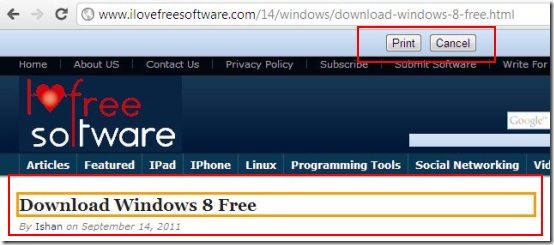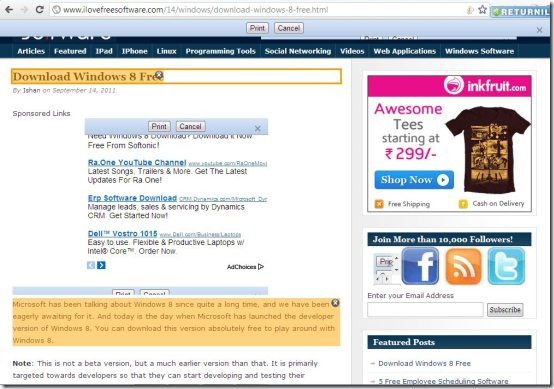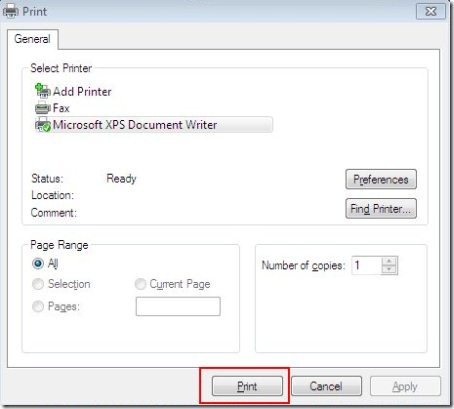Print Plus is a free Google Chrome Extension that enables you to select a section of the web-page that you want to get in a printed format. It deletes rest of the unselected part from being printed.
So far, printing option has allowed us to print a complete web-page that fits our desktop screen without scrolling down. Often, we come across a situation when we have to print out two or three pages just to cover a paragraph, image or a chart. It, indeed, has been a big wastage of paper and printing ink and this is where Print Plus comes into existence. This utility Chrome extension overcomes all such wasting paper and ink issues by allowing you to “Print Only What Matters”.
It is very simple and straightforward to work with this utility Extension for Chrome.
How To Use Print Plus: Chrome Extension
- Once installed, click on the print plus chrome browser icon
- A horizontal bar and a “Print” or “Cancel” option will appear as show below:
- Move you mouse pointer over different sections of a web page, it will show an orange outline appearing as you move the mouse pointer over different areas of a web page.
- You need to select the sections individually or collectively by clicking in that orange outlined box. All the sections that you have selected will be highlighted which indicates the portion of the webpage that is to be printed. However, in order to remove a selected section, just click on small gray cross button given at the top right-side of the orange box. It will immediately remove the highlight.
- Once you have selected the to be printed part of the webpage, Click on “Print” button given at the blue bar.
- As soon as you click on “Print” button, it will take you to the settings page where you can also see a print preview and adjust the Layout, Select the number of copies you need, choose either you want a “Black and White” print or “Colored” one. Once you are done with settings, click on “Advanced” button.
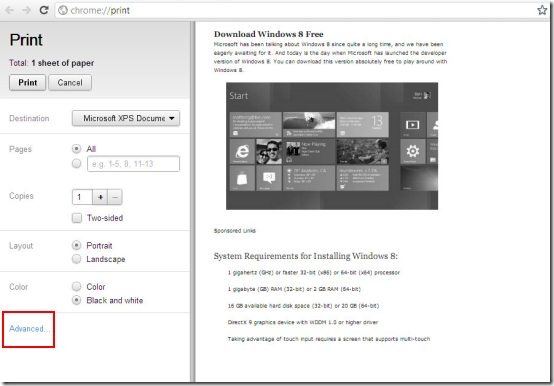
- A final print pop-up window will appear. Click on “Print” command.
Yup..check your printer, take the print out and feel proud to have saved that unnecessary extra page and printing ink.
However, in order to get started with this excellent Chrome Extension, you need to give a couple of seconds to its installation process.
How to Install Print Plus: Chrome Extension
- Go onto the chrome extension website and search for PrintPlus, or click the link given below.
- Click on “Add To Chrome”
- Click on “Install”
In next couple of seconds, you will find Print Plus installed as a printer like icon with a red plus sign imposed on it right next to the URL bar. Make sure that you reload the current page as the extension wont work for the very first time due to some Chrome restrictions.
In short, Print Plus Chrome Extensions lets you get rid of those navigation, ads, or other unwanted stuff on a webpage. It enables you to print only the important things. Go ahead, Install Print Plus Extension For Chrome Free!!