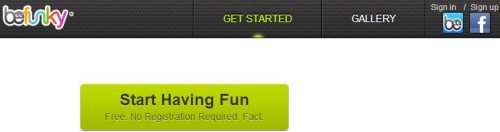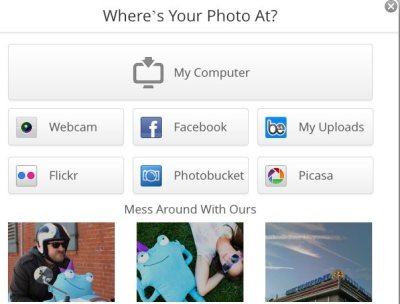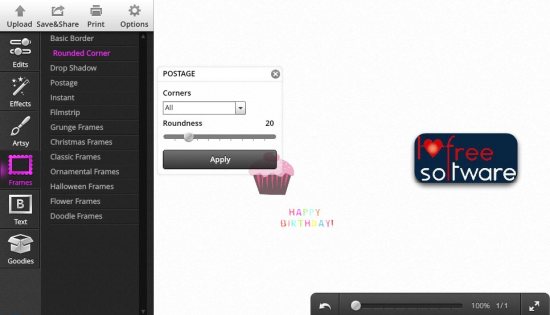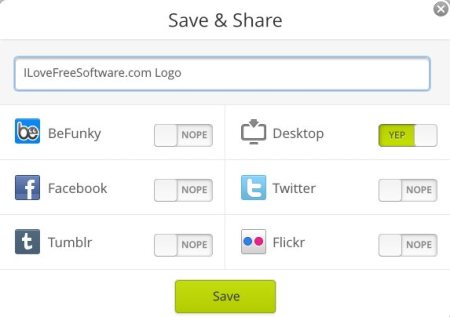BeFunky Photo Editor is a Google Chrome app which will let you edit photos by adding various effects to it. This Chrome photo editor app allows you to add frames, text, goodies, and various other effects to your photos. There is no registration required to start using this photo editor app for Chrome. All you require is a source of photos to edit, which can be your computer, Facebook, Flickr, Photobucket, Webcam, Picasa, your uploads to BeFunky in case you have an account on the website or you can edit photo available through the app as well.
Let’s see how to install and use this Chrome photo editor app:
To install this Chrome app click on this link which will take you directly to the apps page on web store. Once there click on the “Add to Chrome” button. A confirmation pop up window will come up. Click Add on that window. Once added you will see a Launch app button, click on it and the app will open up in a new tab. You will see the home page as shown in the screenshot below.
You get the option to visit the gallery where you can see edited photos added by other people. You can also sign in using Facebook or create an account with BeFunky both of which are optional. Then you can click on “get started” or “start having fun”, both of which will take you to the photo editing page. The photo editing page will have a pop up window asking you to select the photo source as seen in the screenshot below.
Once the source is selected you will be directed to the editing interface. I selected my computer, which made me select a photo from my system and loaded it on the interface for editing. As you can see in the screenshot below entire left hand side of the screen lists various effects that can be added to photos.
Browse through each effect to find the one which makes your photos look cool. After you are done applying effects and editing, you get the option to save your art work so that others can admire it. On top of the left side panel you will see an option of “Save & Share”, which will allow you to either save the photo on your system or upload edited photos to sharing websites like you see in the screenshot below.
You can select multiple websites to upload the edited photo in one go. Just give a name to your photo and upload it to share with your friends.
The Options tab you see on the top of the left side panel will give you options like sign in, register on the website, take you to the home page, go to full screen mode or explore the photos on the website.
BeFunky Photo Editor app gives your photos a funky look. It is fun to use and lets you share photos with cool effects. Go ahead and try it out.