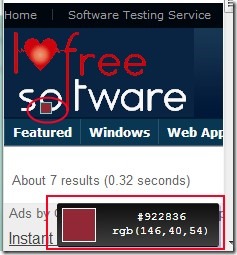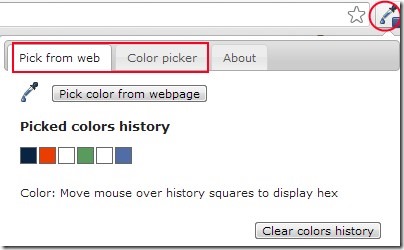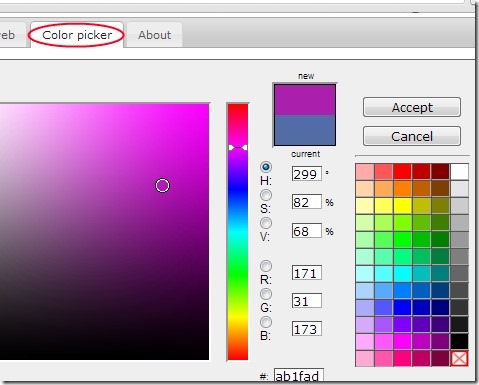Eye Dropper is a Google Chrome extension that helps to pick colors from webpages and it also has an integrated color picker to quickly pick needed colors. You can pick any desired color from any webpage (excluding some special Chrome pages) and can apply that color to desired place. It also provides the color code information of selected color so you can use that code next time whenever you need. Eye Dropper also stores history of picked colors so you can use them for later use.
You can pick any color available on a webpage with a single mouse click. Moreover, this Chrome extension is completely free to use for everyone.
You can see in the above screenshot it shows the RGB color information and color code of selected color. Just place your mouse to a desired place on a webpage and click to pick that color for use.
See How To Pick Colors With Eye Dropper:
When you will install this extension to Google Chrome, then you can use it by accessing its extension icon which will be available at top right corner of Google Chrome. As you could see in the below mentioned screenshot, Eye Dropper provides two main tabs on its pop up window. These are:
- Pick from web: This tab will help you to pick any desired color from a webpage. You need to click on ‘Pick color from webpage button’ for selecting a desired color. Move your mouse to a particular area and click there. Immediately that color will be captured and will be available in Picked colors history. Likewise, whenever you will select a color, it will be available to use in history part.
You can also clear colors history anytime you want.
- Color Picker: This is the second tab available on Eye Dropper pop up window. This tab contains integrated color picker and have plenty of colors as it is visible in below screenshot. You only need to select and accept needed color to use.
This way, you can quickly choose a desired color if it is available in this integrated color picker. Otherwise, you can use the first tab to select color from webpages. Other than this, you can adjust settings of Eye Dropper using Options. For example, if you want to change appearance of mouse cursor for selecting a color, or you want to enable/disable integrated color picker, then you can do this by clicking on Options. It will be available at bottom right corner in pop up window of Eye Dropper.
Add Eye Dropper To Google Chrome:
For adding and installing Eye Dropper to Google Chrome, you can use this given link. By clicking on this link, you will come to a new webpage from where you can easily add Eye Dropper to Google Chrome. Once after adding it to your Chrome browser, you can click its extension icon to pick colors from webpage or from integrated color picker.
Eye Dropper in brief, is a simple extension for picking up any color you want to use from a webpage. It is a good to use extension for web designers and for everyone. Try this color picker extension on Google Chrome for free.
If you want more color picker tools, then try these free color picker extensions.