The blog post talks about how to block website notifications on Chrome. When you usually visit a website, it shows a pop-up that prompts you to allow website notifications. Though you can close the pop-up or allow and block manually. But how long you will be blocking these annoying website notifications?
So to make it simpler to you, I’m reviewing a Chrome extension called Block Website Notification Requests. This is a free extension which you just need to add on your Chrome browser and it is done. Whenever you visit any website that prompts you to allow notifications, it will be blocked automatically. Because the extension makes it easy for you and prevent you to block notifications manually.
Also read: How to disable notifications on Android when taking photos?
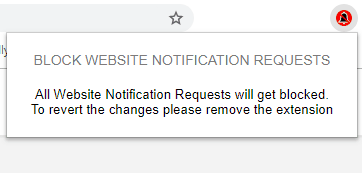
How to Block Website Notifications On Chrome?
To get rid of annoying website notifications, you can install a free extension on Chrome. Block Website Notification Requests is a free Chrome extension which you can easily find from Chrome Web Store.
The purpose of this extension is to block all the website notifications. As shown below, this is a notification pop-up which prompts you to Allow or Block when you visit the websites. You can cross the pop-up but it won’t be worth as it appears again on the next visit.
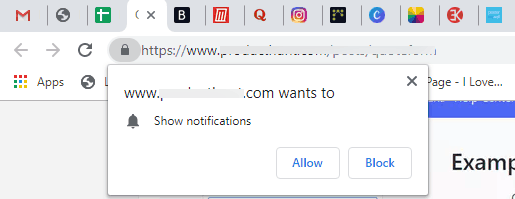
To block website notifications with ease, you can use the extension. All you need to do is to install and you’re done with the blocking notifications.
Right after installing the extension, all the notifications from the websites will get blocked. And you don’t need to block notification manually.
In brief
I find this extension quite useful. It blocks all the website notifications at once. Now you don’t have to worry about the website notifications requests as the extension handles them all. You just need to install the extension and it blocks website notifications.