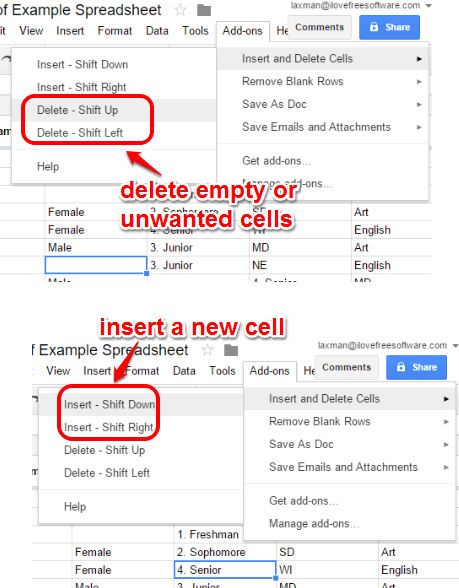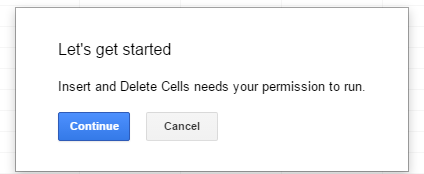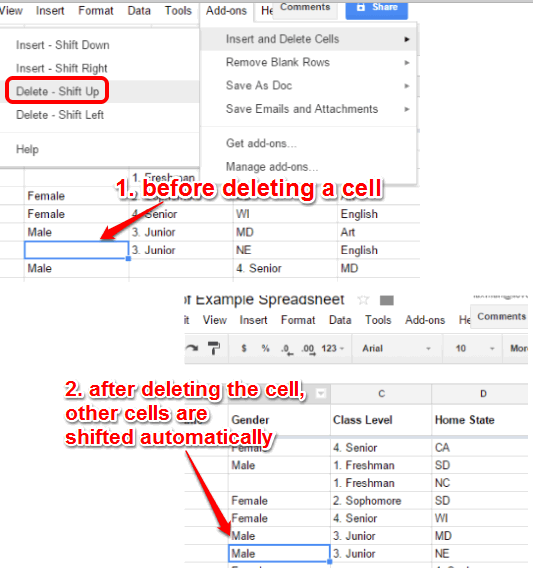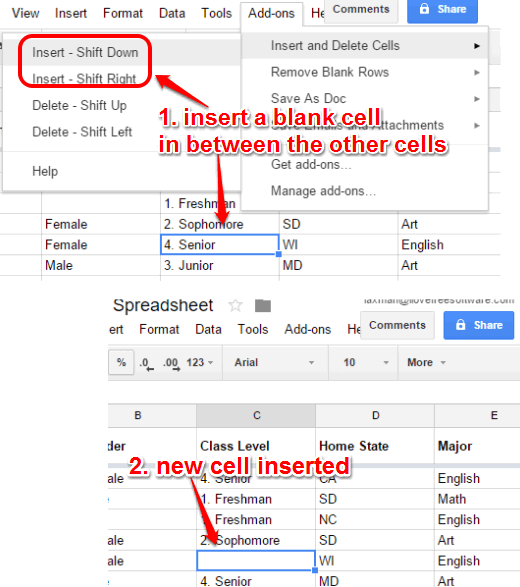This tutorial explains how to insert and delete cells in Google Spreadsheets.
There is a native feature to insert and delete rows and columns in Google Sheets. However, when we have to insert or delete cells in between the existing cells, then there is no easy way to do so. You can only clear values present in cells, but can’t delete the cells. This basic feature is present in MS Excel, but Google Sheets hasn’t implemented this option. But you don’t have to worry, as you can insert and delete cells in Google Sheets with the help of an add-on, named Insert and Delete Cells.
The best part of this add-on is that it doesn’t overwrite the existing cells. Existing cells are shifted down/right/up/left based on the selected option. However, limitation is that you can’t insert or delete multiple cells, only one cell at a time can be inserted or deleted.
The above screenshot shows insert and delete options of this add-on.
You can also check these important Google Sheets add-ons reviewed by us: compare two Google Sheets and convert Google Sheet to Google Doc.
How To Insert and Delete Cells in Google Sheets?
Steps are as follows:
Step 1: Open this link and install this Google Sheets add-on.
Step 2: After installation, it will open a new Google Sheet and ask for your permission to run.
Step 3: Now you can open a sheet in which you want to insert new cells or clean unnecessary cells. To remove a cell, select that cell → click on Add-ons menu → Insert and Delete Cells option → select Delete – Shift Up option or Delete – Shift Left option.
Based on the selected option, it will delete the cell and shift other existing cells to fill that space.
Step 4: When you have to insert a new cell in between the other cells, open the same Insert and Delete Cells option and choose an option: Insert – Shift Down or Insert – Shift Right.
It will insert the cell and shift other cells according to the selected option.
Conclusion:
Inserting and deleting cells is just a basic thing, but not supported natively in Google Sheets till now. Therefore, this plugin is important as you can easily insert new cells to enter new values in a spreadsheet and delete unnecessary or blank cells from your spreadsheet.