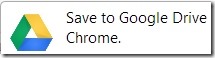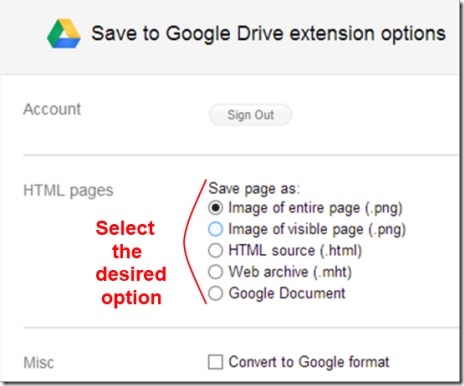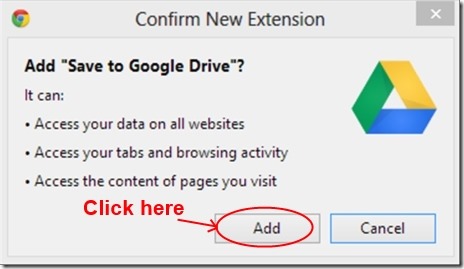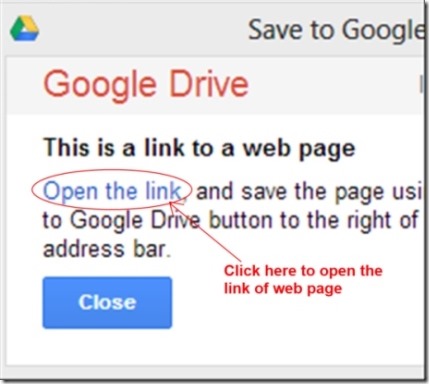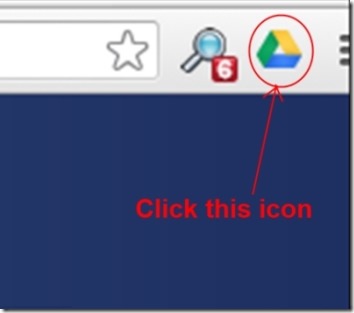Save to Google Drive is a Chrome Extension that helps you to save web pages and images directly to your Google Drive. It stores the web pages and other web contents like images directly to your Google drive, so that you can access and use them later without visiting those webpages. You can also share these saved pages and images with people using Google Drive. In addition, it lets you store HTML5 video and audio links also.
Key Features of Save To Google Drive:
- Save Image of an Entire Web Page or The Visible Page: Using Save to Google Drive extension, you can save the image of whole web page or only the visible part of that web page. For saving an image of a web page, simply click on the Save to Google Drive icon available at the top right corner of your Chrome Browser. But first, you need to add this extension to your Google Chrome for using it.
- Save Images Directly From The Web To Your Google Drive: This extension allows you to save a particular image from the web. For doing this, simply right-click on an image, then go to the Save to Google Drive option and select it. It will save that particular image directly to your Google Drive.
- You can also convert files into Google document format. This can be done by enabling the Convert to Google Format option available in options of Save to Google Drive extension.
- Right-click on the Save to Google Drive icon and click on Options to adjust the settings.
How Save to Google Drive Works?
It is simple to work with Save to Google Drive in order to save web pages.
- First of all, add this Save to Google Drive extension to your Chrome. It can be added from Chrome web store. Click on the add to Chrome button on that page.
- An installation confirmation pop up will be displayed on your screen. Click on Add button and Save to Google Drive will be added to your Google Chrome within a few seconds.
- Now you are ready to save web pages or images of your choice. For saving webpages you simply need to open them and hit the extension icon on top. It alerts you in situation like for example, if you wish to save the page of a particular web link from the displayed results, right-click on the desired web link and select the Save Link to Google Drive option. A small window of Save to Google Drive extension will be open up at the top left side of your Chrome asking you to open that particular web link. Here, click on Open the link link in that window and the web page of that link will open up.
- Now you can save your desired web page directly to your Google Drive by simply hitting the Save to Google Drive extension icon available at the top right corner of your Google Chrome.
- Likewise, you can save an image from web by right-clicking on a specific image and selecting Save to Google Drive option.
Save to Google Drive extension is very useful as it lets you save web pages/images which are important to you. There is no need to search for a particular web page on your browser once you have saved that particular page using this extension. You should try out Save to Google Drive extension. You can add it to your Chrome from here.
Also, try Hooeey Webprint and iCyte reviewed by us.