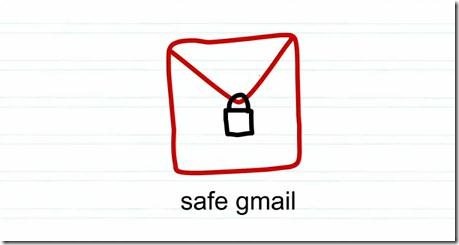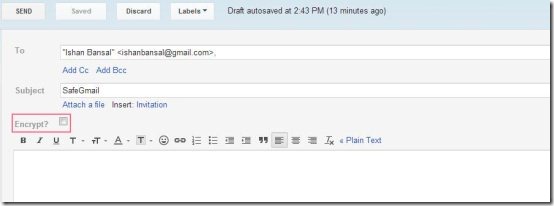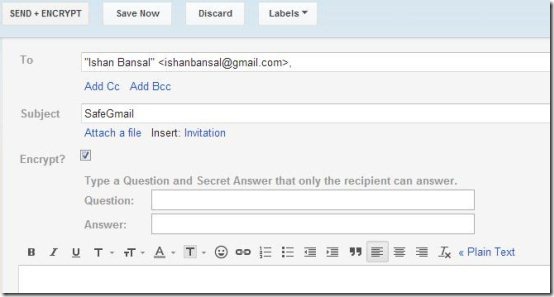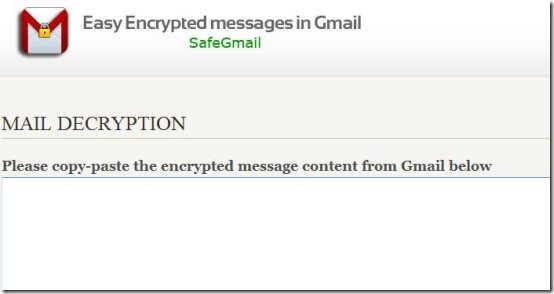SafeGmail is a Chrome extension which let’s you send encrypted emails through Gmail. Install this SafeGmail extension to your Chrome and send secure emails.
SafeGmail is a Chrome extension which adds an extension to your Gmail account when opened in a Chrome browser. Through this you can send encrypted emails to your company members or whenever you think it’s a private email.
About SafeGmail:
Normally before someone receives an email it is stolen by hackers or replicated in between. So, if any secure information has to be sent through emails, it becomes a dangerous process. Important information like bank accounts, passwords, personal information, etc. will be difficult to send through emails when there is hacking activity going on. So, SafeGmail let’s you send encrypted emails so that it is safe from hackers and you can send any private information by using this extension because it’s safe to use.
The messages remain encrypted both in sender and receiver mail boxes. Special language characters are also allowed and the encrypted emails will randomly expire after some time. What more security does anyone need?
How To Use SafeGmail To Send Encrypted emails:
Just install this SafeGmail Chrome extension and let’s see how to use it to send encrypted emails:
Step 1: After installation, close and open your Chrome Browser again.
Step 2: Open your Gmail account in the Chrome browser.
Step 3: Now click on Compose and you will see the interface like the below screenshot.
Step 4: Tick mark the “Encrypt?” option and then you will be asked to enter a question and answer as shown in below screenshot.
Step 5: Enter a question and answer and tell that answer only to the person whom you are sending it to.
Step 6: Enter the To email address, subject, and message as usual.
Step 7: Now click SEND + ENCRYPT button.
Step 8: The receiver will get an encrypted mail like shown below.
Step 9: Click on the link to access the mail.
Step 10: You will be shown the question and requested for an answer.
Step 11: Enter the answer and copy paste the encrypted mail that is in between the dashes as shown in above screenshot.
Step 12: Click on encrypt button available below. Then the message will be encrypted automatically.
Here’s a small video on SafeGmail about how it’s useful.
https://www.youtube.com/watch?v=a8wVCCIFCsoSo, this process makes sure that only the sender and receiver can open the mail and read it. No one else can read this until they know the answer to your secret question. You can also read our reviews on How to encrypt files and how to encrypt text files.
Click here to Download SafeGmail Extension.