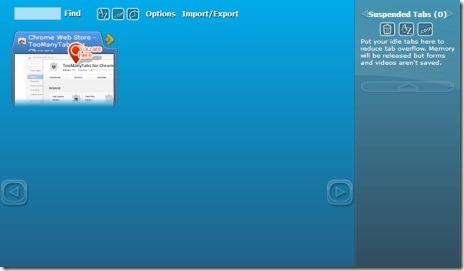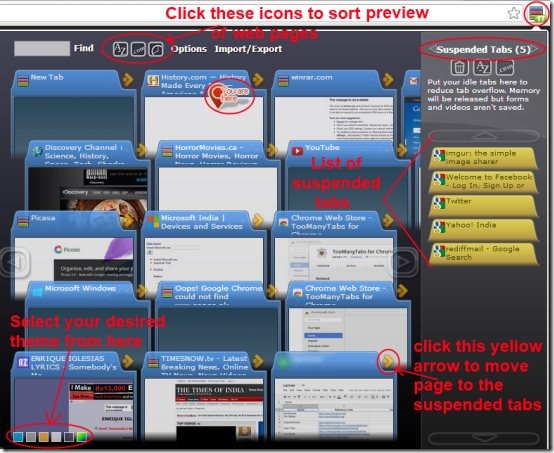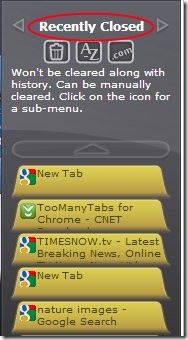TooManyTabs for Chrome is a tabs manager extension that helps you to manage and organize too many tabs easily on your Chrome browser. Sometimes you feel frustrated while working on your browser with a lot of tabs (e.g. 10 or 20 opened tabs), as it is difficult to even see the icons or text over the opened tabs. Here, you need TooManyTabs for Chrome as it easily manages multiple tabs and lets you hang out with multiple tabs without any frustration. This tabs manager extension also provides a preview of each opened tab on your browser so that you can easily know which website is opened in which tab.
Key Features of TooManyTabs For Chrome:
- Manage and organize bunch of tabs easily.
- Reduces tabs overflow.
- Preview of each tab.
- Easy sorting of tabs.
- Shows list of recently closed tabs.
- Restores recently closed tabs.
- Search easily for your opened tabs.
- Different color themes available for this extension.
How this Tabs Manager Extension Works and Manages Your Tabs?
This tutorial will help you to understand about the working of this TooManyTabs for Chrome.
- Firstly add this tabs manager extension on your Google Chrome. Add it from Chrome’s webstore. Here, click on ‘Add to Chrome’ button and click the Add button in the installation pop up and TooManyTabs for Chrome will be added to your Google Chrome. You can see the icon of TooManyTabs for Chrome at the top right corner of your Google Chrome. This icon will show you the number of tabs opened in your browser.
- Click this icon to see how this tabs manager extension works and manages your tabs.
- When you click on TooManyTabs for Chrome icon, a window will open, showing you the clear preview of your each tab. You can scroll your mouse to see the preview of tabs.
- Further, you can arrange/sort these tabs via available icons for performing this action at the top of this window. You can sort the pages by name, by creation time, or by web address. In case you want to search for a particular tab manually, then simply type the name or address of that particular tab in the Find option box, and it will show you the matched items.
- The red balloon icon as you see in the below image, shows the current tab you are working on.
- Now its easy to find out which tab to open, just simply click on the desired tab, and that tab will come up on your Chrome browser.
- In addition, if you wish to reduce the overflow of tabs on your browser, just click on the yellow arrow of a tab according to your requirement, and that tab will move to the suspended tabs list present at the right side. By doing this, that particular tab will disappear from your Chrome browser, but it will remain with TooManyTabs for Chrome. You can restore that tab to your Chrome browser by simply clicking on that tab. And in case you want to clear the suspended tabs list, just click on the clear item icon available at the top left side in the Suspended Tabs column.
- If you don’t want to choose the default suspended tabs column, then you can add your own new column by clicking on the ‘+’ icon.
- This Tabs Manager extension simplifies your work and lets you work easily.
- It also have different color themes in order to enhance it. You can select your favorite theme of your own choice.
- Another important part in TooManyTabs for Chrome extension is that it provide you a list of recently closed tabs. You can also restore these tabs. What you need to do is click on the forward arrow button available on the top area of the suspended tabs window. After clicking here, it will show you the list of recently closed tabs as shown below. Click on any tab and it will be restored to your Chrome.
- For other options, you can click on the Options link available at the top of this tabs manager extension. Click this link and a page will open up where you can adjust the settings according to your choice.
- Just next to Options link, there is another link named as Import/Export. Click this link and a new window will open up where you can perform Export, Import, and Merge actions.
- You can export your tabs and columns by clicking on the export button, and then simply save the contents of your tabs to a file.
- Using Import option, you can import your tabs and columns.
- You can also merge tabs from TooManyTabs ( for Firefox) in order to import your columns and tabs from Firefox to Chrome. Click the Import/Export link option for details.
TooManyTabs for Chrome is really a good extension as it easily manages bunch of tabs. It helps you to arrange and manage tabs with preview facility so that you can work easily. I would like to recommend this extension to everyone. Try it yourself, and see the difference. You may download it from here.
You would also like to try Edit this cookie and few To do list extensions for Google Chrome.