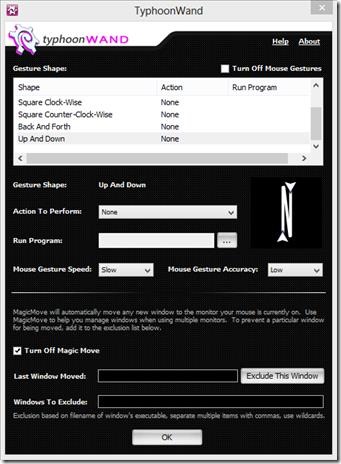TyphoonWand is a free software to launch programs using mouse gestures. The software makes an effort to recognize the movements of your mouse and responds by running a program that you choose. You can move your mouse and make several different gestures, and based on these gestures, TyphoonWand can launch any Window’s program.
The movements of mouse that TyphoonWand supports are: making a circle with mouse in clock wise or anti clockwise direction, making a square in clock wise or anti clockwise direction, back and forth movement and up and down movements, in all six different shapes. TyphoonWand calls these mouse movements as “Gestures”.
You may launch TyphoonWand by clicking on its icon on the Launch Bar or simply from TyphoonDesktop’s menu, which gets installed by default when you install any Typhoon application. It looks like the above image. By installing TyphoonWand, you can perform various actions or run any window’s application, by making a gesture with your mouse.
Steps to associate Mouse Gestures with Application.
- Uncheck Turn off Mouse Gesture on top right. This is a nice option in case you do not wish to use the gestures, you can opt for it.

- Select any of the Gesture shape from the given list. For the sake of explanation I will select “Circle Counter Clock Wise”. The shape you select will come below this pane, so that you know how it looks.
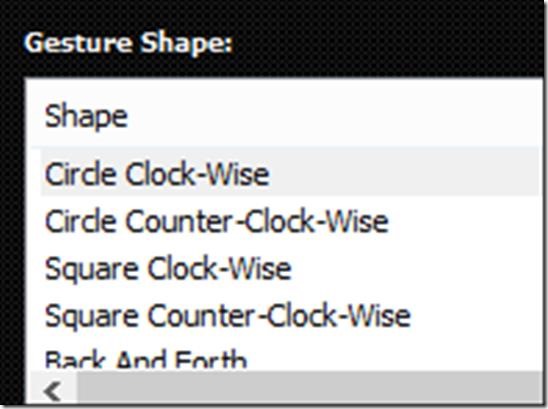
- After selecting the shape of Gesture, You can select an action that you want TyphoonWand to perform. See below screenshot. You can choose to run an installed windows program, associate it to a calculator or to Typhoon Search. I have selected Run Program.
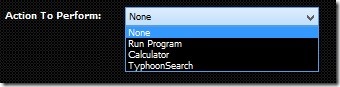
- The Run Program option lets you to run a specific program. You can browse the program from the Program Files of your C drive which has the folder of all the installed programs. This option will be disabled if you choose to run Calculator with any mouse gesture.
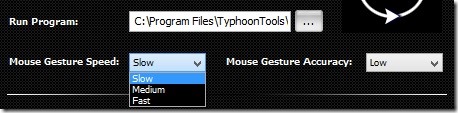
- Now you need to select the Mouse Gesture Speed as well. The options it has are Slow, medium or Fast. You can select any of these options which suits your comfort level. You also need to set Mouse Gesture Accuracy. If you select low, you don’t need to make perfect gestures, however, if you select high, you will need to make perfect gesture for TyphoonWand to work. Again you can select any of the provided options according to your comfort.
Another great feature that TyphoonWand provides is MagicMove. Use this option when you are working with multiple screens/ monitor. This option will open the Application after the mouse gesture on the current Monitor that you are working on.
Key Features Of TyphoonWand:
- You don’t have to search an installed application to open it. It will happen only by moving your mouse in certain way.
- Has a set of six different mouse gestures, which are very common and easy to make.
- Has an option to set Gesture speed according to your preference.
- You can also set Mouse accuracy.
- Associate any Window’s program, calculator or TyphoonSearch with a mouse gesture.
- Free to download.
- Simple User interface, and hence easy to use.
Overall Review
TyphoonWand is a handy application which lets some mouse movements work like a short cut, and you don’t even have to click your mouse. I really like the idea of running a program by making certain mouse gestures. Use it for the applications or programs that you use most frequently. This will significantly decrease the number of mouse clicks and in turn will increase mouse life. One thing that makes it a limited app is that it allows only six mouse gestures and there is now way to add custom made gestures, a feature if provided will make it a famous app. Get TyphoonWand from this link and let us know your reviews.