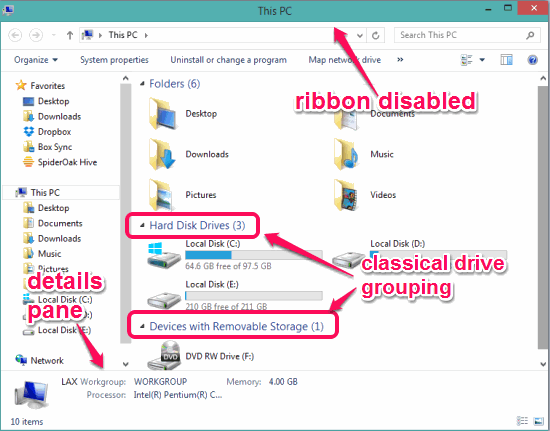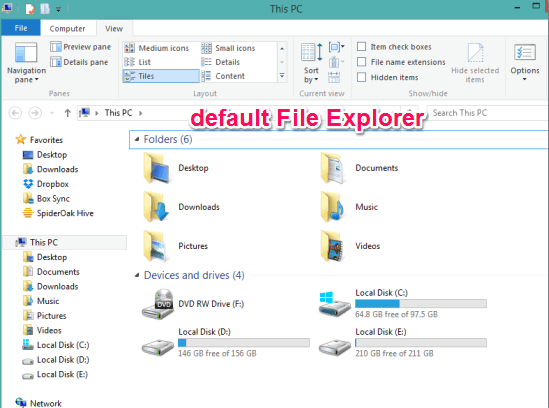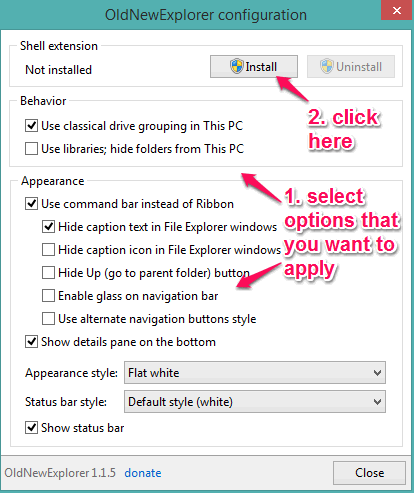This tutorial explains how to make Windows 8 File Explorer look like Windows 7.
Windows 8/8.1 accompanies an entire new UI and a few progressions additionally comes in File Explorer. However, those who don’t feel much comfortable to use Windows 8/8.1 File Explorer, they can make it look like Windows 7 explorer using this software, named as ‘OldNewExplorer‘.
You will be able to enable classical drive grouping, disable ribbon, show details pane on the bottom, and more. See the screenshot below. Moreover, you can also revert changes, whenever needed.
Below screenshot shows the default File Explorer of Windows 8 to easily see the difference.
We have also covered 5 free apps to get start menu in Windows 8.
How To Make Windows 8 File Explorer Look Like Windows 7 Using This Free Software?
Follow these steps to use this software and customize Windows 8 File Explorer:
Step 1: Click on the link given at the end of this tutorial to grab the zip file of this software. It’s a portable software which doesn’t need installation.
Step 2: After downloading that file, extract it, and execute OldNewExplorerCfg file. It will open the interface of this software.
Step 3: Its interface comes with multiple options, such as: Use classical drive grouping in This PC, use Libraries, enable details pane, show status bar, hide caption text and caption icon in File Explorer windows, etc. To enable a particular option, simply click on the associated checkboxes. After this, tap on Install button. It will help to apply new changes to Windows 8 File Explorer.
Step 4: Now open Windows 8 File Explorer and you will notice the changes for sure. To revert all the changes, you first need to execute the same application file of this software, and uncheck all the selected options. After this, tap on Uninstall button to get back the default Windows 8 File Explorer.
Conclusion:
OldNewExplorer makes it a very easy task to make Windows 8 File Explorer look like Windows 7. Although you can also manually apply few options to change Windows 8 File Explorer, but it takes time. To quickly customize Windows 8 File Explorer, this software is worthy.