Laverna lets you make secure encrypted notes and synchronize them across multiple devices. You can encrypt all your notes by encryption password. Laverna does not store your notes anywhere on its servers, and neither stores your password. So, it has basically no knowledge of your private notes. Instead, to sync your notes, it lets you set a cloud storage medium like Dropbox to store your notes. Then you can access your notes anywhere from your own Dropbox account, using any Leverna app (whether website, or Windows app, or Mac app, or your phone – Android app coming shortly). Of course, you will need your password to access those notes, and if you forget your password, then everything is basically gone :)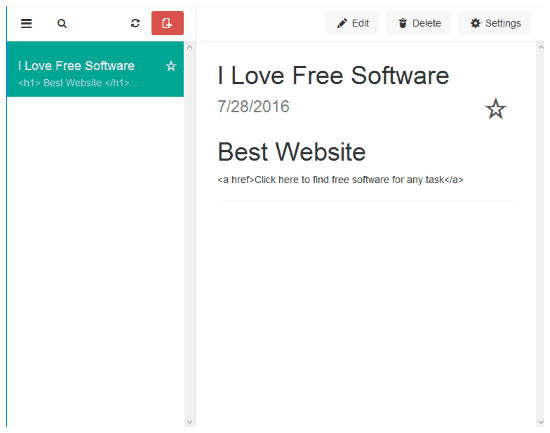
Laverna lets you skip registration process as it do not needs / store any user information and data. You can set an encryption password for accessing into Laverna and Dropbox as synchronization adapter.
Keep reading to know more about how your notes are secured by Laverna.
Though there are a lot many free online notes maker websites, but Laverna separates itself from others by providing apps for different platforms, keeping your notes synced, and most importantly, notes are completely private and encrypted.
You can either use web application of Laverna or its application software for creating secure notes. Interfaces of its web and desktop applications are same. If you do not have a regular internet connection, then you can work with its desktop application. Desktop application allows you to work online and offline as well. Its desktop application automatically synchronizes your notes with your Dropbox account when you connect your PC to internet.
How to use Laverno to make secure notes:
As I mentioned earlier, you can use Laverna as a web or desktop application. If you choose to use web application of Laverna, then you need to configure it for every session. But in desktop application, you just have to configure it once.
Configuring Laverna for first time to make secure notes:
Before using Laverna to make secure notes, you need to set an encryption password and a cloud storage medium to store your notes database. You can choose Dropbox as storage medium as it is available for all major devices. So you can synchronize your notes across your multiple devices using Dropbox. Apart from Dropbox, it also gives option to use remote storage.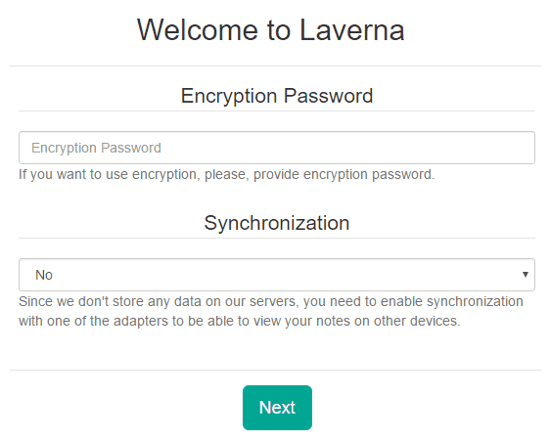 After configuring your encryption password and cloud storage medium, download backup of your settings file. This setting file is very important as it will be used for accessing your notes later.
After configuring your encryption password and cloud storage medium, download backup of your settings file. This setting file is very important as it will be used for accessing your notes later.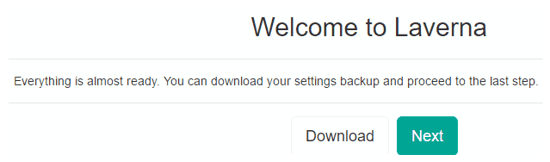
Clicking on Next button will pop up a dialog box to authorize your Dropbox account. After you have authorized your Dropbox account, you are all set to make secure notes using Laverna.
Read below to get to know how you can access you notes.
Accessing notes through its web application
- Import your settings file through Import/Export>>Import settings
- Enter your encryption password to access notes.
- Login to your Dropbox account to store and synchronize your notes.
Accessing your notes through its desktop application
- Configure your desktop application for the first use. Steps for configuring desktop application are same as configuring your web application.
- Import your settings file.
- Enter your encryption password to access notes.
- Login to your Dropbox account to store and synchronize your notes.
Synchronizing your notes
You can synchronize your notes across multiple devices by importing settings files. Soon Laverna is going to launch its Android application. This will result in increased portability of notes.
Notes Editing features:
You can create any number of secure notes and keep them organized in notebooks using Laverna. You can easily edit your notes through its editing toolbar. Its editor supports markdown editing as well. Editing toolbar allows you to insert hyperlinks and images into your notes. You can also edit your notes without ever lifting your hands from your keyboard through various hotkeys. Editing toolbar of Laverna appears as shown in the below screenshot.![]() Note editor of Laverna also supports markdown editing feature which is quite handy in quick editing of your notes. Suppose you have to type a word in bold letters so you can easily do it by applying bold HTML tags instead of wasting your time in hovering your mouse over Bold button and clicking it.
Note editor of Laverna also supports markdown editing feature which is quite handy in quick editing of your notes. Suppose you have to type a word in bold letters so you can easily do it by applying bold HTML tags instead of wasting your time in hovering your mouse over Bold button and clicking it.
You can edit your notes in 3 different modes:
- Full screen mode
- Preview mode
- Normal mode
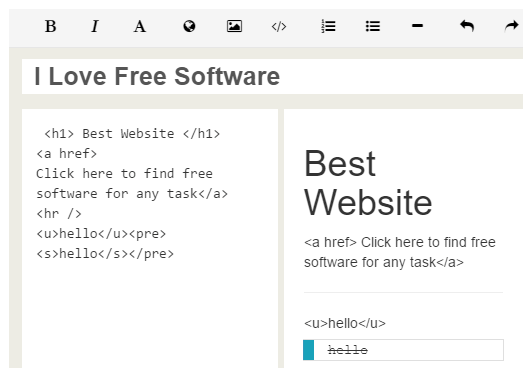
Final Verdict:
You can use this free software to make secure notes and keep them private. All your notes are encrypted and can only be accessed by you. But it was a hassle that its web application asks to import settings and authorize your Dropbox account for every new session. However, I do understand that it is necessitated by the fact that it does not stores any info of the user, so whenever we access it, the information has to be provided from scratch.
I will recommend you to use its desktop application as it skips these steps and directly lets you edit your notes by just entering your encryption password. Also it allows quick editing of notes through keyboard. You should definitely try Laverna to make secure notes and access them anywhere through your devices.
Start using Laverna from here. Get Laverna for your desktop here.