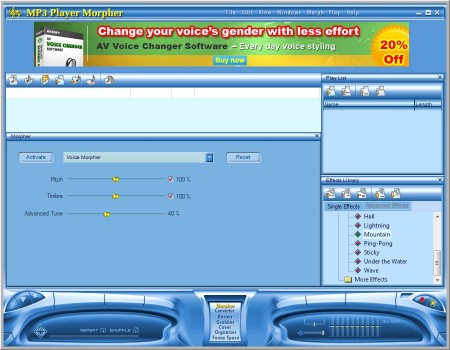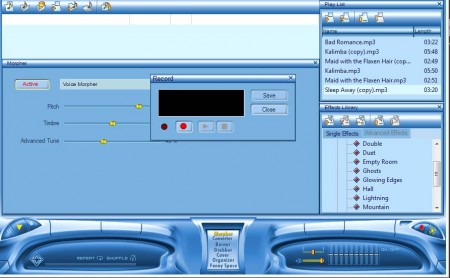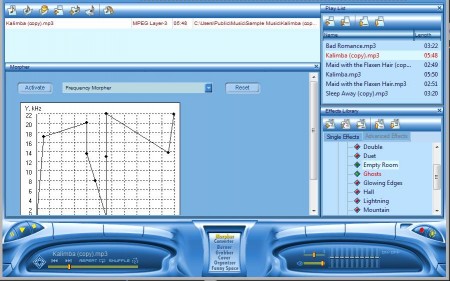MP3 Player Morpher is a free fully packed audio software which offers an audio player, audio morphing utility, converter, cover creator, and CD burner. With the help of this free audio software you can open several songs at once then morph them together or you can record audio using the built-in sound recorder and microphone and morph recording.
Interface of MP3 Player Morpher can be seen in the image above. It’s a bit flashy with a commercial at the top for buying the full version which offers more morphing effects. Bottom of the window holds the music player and sound recorder controls in between which you can see a menu for all of the previously mentioned features. Above it on the left you can see the Morpher with sliders which are used to morph the audio track as it plays. Right sidebar holds a list of audio effects that can be applied to the songs that are playing. For morphing images and videos you may try Winmorph and Free Morphing reviewed by us.
Key Features of this free Audio Morphing Software are:
- With the morphing tool you can change tempo, voice, frequency, etc.
- Converter to convert WAV, MP3, OGG, WMA, AIFF, and several other formats.
- Record music and then burn it right away to an Audio CD.
- Cover Editor to create covers for the created audio CDs.
- Grabber to rip audio tracks from Audio CDs for backup.
- Add effects like bass boost, duet, empty room, ghosts, hall, etc.
List of features offered by MP3 Player Morpher is quite extensive, so much so that we won’t be able to talk about them all. Here, are few quick pointers to help you get started with the basic feature, audio morphing and applying effects.
How to Record Audio, Morph Songs, and Add Effects with MP3 Player Morpher?
If you want to record the audio track which is gonna be used, click on the record button in the bottom right corner of the application.
This will open up a small window where you can start the recording by clicking on the Record button. After you’re done with the recording, click Stop and then Save. After that you can open the recording by clicking on the Add File to Playlist button, which is located right below the top banner.
Added recording as well as any other songs that you want to import will appear in the Playlist to the right. When you click on the song there it’s gonna start playing right away and it’s ready for morphing. Use the drop down menu to set what kind of morph you want to do, pitch, frequency, and so on. Then adjust the setting while the song is playing. Apply the effects from the effects list on the right. When you’re done, click the Save As button which is again located just below the banner at the top.
Conclusion
MP3 Player Morpher offers a lot of different tools, and it’s perfect if you want to morph and add effects to songs and recordings. One thing you should be careful about is that during installation, on two separate occasions additional software tries to be installed. Download and try it free.