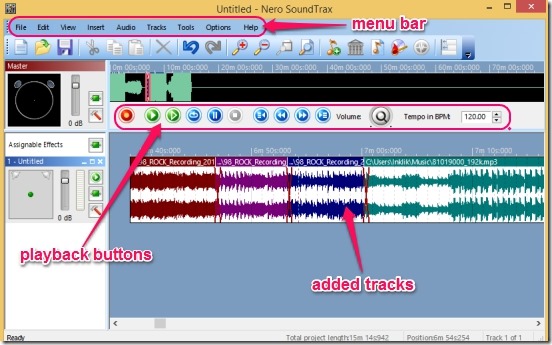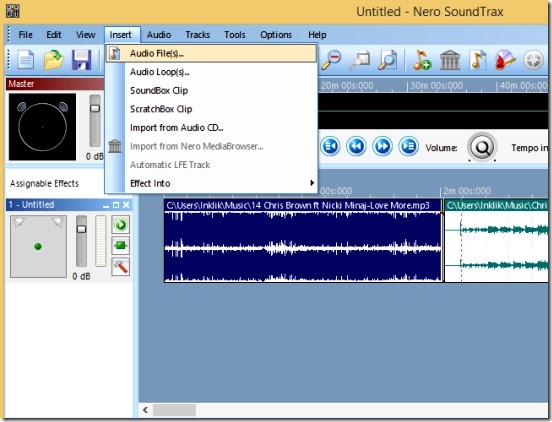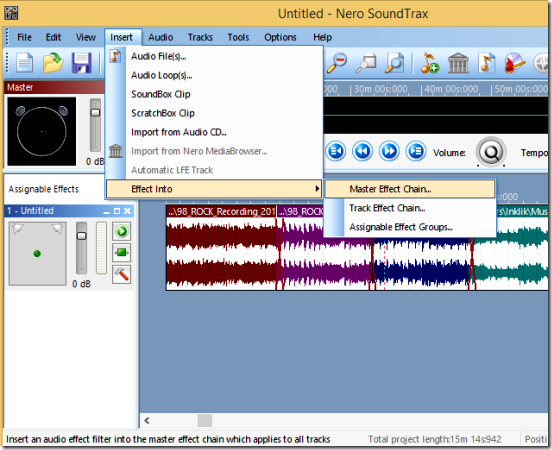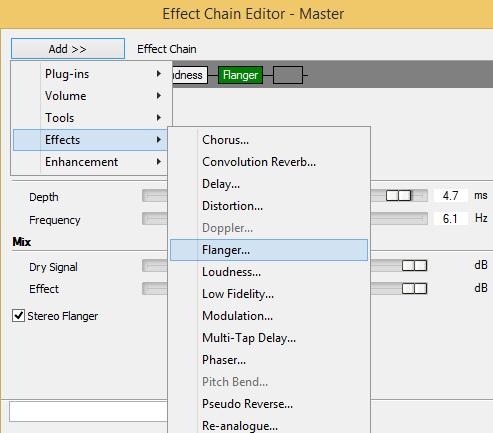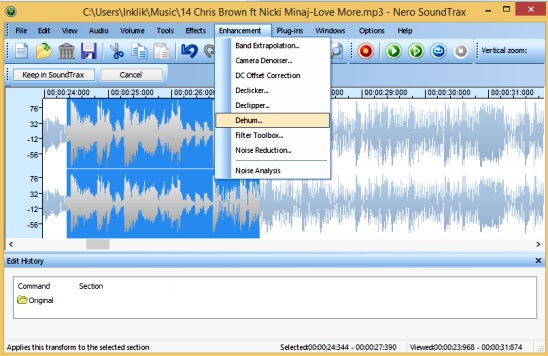Nero SoundTrax is a powerful-free audio editor, using which you can edit audio files and, create good mixes of the songs. It is an impressive audio editor that lets you add different audio files and then do some powerful audio editing on them.
This freeware supports a big range of popular audio file formats, which include: Dolby Digital, AIF, MP3, WMA, FLAC, MP4, AAC, OGG, WAV, and NWF. You can import audio files of these types and then, combine parts of these audio files, apply fading effects for smooth transition, normalize the sounds, revert tracks, and add stutter, noise reduction, voice modification, time correction, transpose, pitch tuning, and delay etc. on the tracks.
The functionality of this sound editor doesn’t stops here. It further allows you to open, and edit each single track in the list of tracks, that you added in the software. And then it lets you select a particular part of the track and do some more detailed editing on the track. Some detailed editing includes: cut, copy, paste, delete, and crop parts of the tracks, or insert another audio file in-between a track.
And, finally when you are done editing the tracks, you can save this new edited track in the aforementioned file types.
You can download this freeware from the link given at end of this review. The download size is around 68 MB.
Edit audio tracks and create mixes using this free audio editor:
This is a really good audio editor, and pretty much stands up to the mark of good audio editing software. The software has pretty powerful tools, which you can use to edit audio. I liked the fact that you can import multiple audio files together. All the files gets added one after other, in the sequence that you add. And, if you think some track is missing, then you can add them anytime, in tracks list. Simply, click on Insert menu in the menu bar, and click on Audio File(s). This opens a file browser, from where you can select and import multiple audio files together.
Interface of Nero SoundTrax is pretty simple and easy to use. All the tracks that get added, get displayed in the main pane (Tracks Pane) of the software window. This pane covers most of the screen. You can move tracks as you want, and overlay tracks on top of another.
The software represents tracks in waveforms, making it easy to find out every peaks of a track.
Also, the software has a really good zooming feature; all you need to do is use mouse wheel to zoom in and out a track. This is a pretty cool feature, and makes it easy to find a particular part in a track for editing purpose.
The software has a good set of all playback control buttons. Besides playback buttons, there’s one Record button as well, which you can use to record sounds and use them in the audio mixes.
Add Effects to Tracks:
Insert menu is used to add effects to added tracks. Multiple effects, like Chorus, Delay, Distortion, Flanger, Voice Modification, Wah-Wah, etc. are available that helps to modify tracks beautifully. These effects are present in “Master Effect Chain” and “Track Effect Chain” option. Master Effect Chain option is used to apply effects on all the tracks. On the other hand, Track Effect Chain option is helpful to apply effect on a specific sound track. However, I didn’t find any difference because both options applied effects on all the tracks during testing. Not sure if I missed something.
To apply effects, first add tracks and then access Effects Info option present in the Insert menu. Then, choose the desired effect chain.
There are pretty good set of effects to choose from, as visible in screenshot below. You can add multiple effects one after another (as an effect chain) on tracks. For each added effect, you’ll be able to change the depth, frequency of effect, effect strength by moving the sliders left to right. The effects are applied automatically. You don’t have to save them. Simply, add as many effects as you want and close the effect window.
The main track editing option comes when you double-click on a particular track in the track pane. This opens sub-window, where you can select any particular region of the track and then cut, copy, paste, delete, reverse, or crop the regions. All these options are present in the tool bar. You can also use Edit menu for the same. The playback buttons are also present in this window, which make it easy for you to create detailed audio mixes. Simply, select the region by click-drag, and use Effects and Enhancement menu as required.
Finally, when you are done creating the audio mixes, you can save your work locally in any of the supported audio file formats.
Final note:
Nero SoundTrax, certainly is a good free audio editor. For a free audio editor, it’s pretty up to the mark. It has all the necessary features and options, that together makes it a good audio editor. A really good start from the Nero.
Here’s another good free Nero product to create CD labels, booklets, and inlays. Check it out.