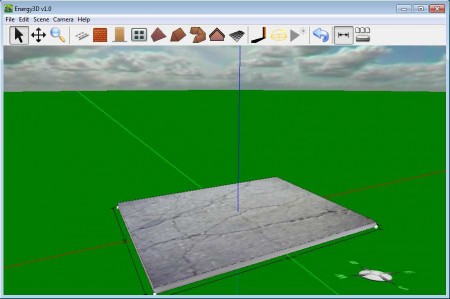Energy3D is a free designing software which helps you to create building models, or models of houses, or models of entire community that look 3D. This 3D modeling application comes with a very basic selection of tools, but they are everything that you need in order to create very realistic 3D models or buildings of all shapes and sizes. Created building models can be printed out, and developed in real-time to be used in large-scale model representations of communities in development.
Check out some similar software reviewed by us like: Wings3D, CatStd, and Post3D.
What you see in the image above is the default interface of Energy3D to create building models. The 3D objects located in the menu just above the main work area are everything that’s offered by Energy3D. It’s not an impressive number of objects available to create building models, but don’t let that fool you. With enough practice, you can create very complex 3D models of houses and various other types of buildings.
Key Features of Energy3D to Create Building Models:
- Easy to use and completely free.
- Camera has options for Top view or Side view.
- Show and animate the sun to see how the model will look like with it.
- Selection of most important objects – walls, doors, windows, roofs can be easily done.
- Print the created models to paper and develop it in real world.
- Portable Java application which is created using the Java framework.
Since this is a Java application, you need to have the Java runtime environment installed on your computer in order to run it. This also means that Energy3D is cross-platform, it works on Windows, Mac, and Linux also. Application is portable, which means no installation is required for creating 3D models of buildings. Here’s a few tips to help you get started.
How to Create 3D Models of Building with Energy3D:
As soon as you start Energy3D, it’s ready to use. If you perhaps want to change the view, select Camera from the top menu and change it there, but we suggest the default view. Select the wall tool and start drawing.
When you select the Wall tool from the menu above, grid will appear on the main worksheet. Grid snapping will help you make the wall straight, and also it will help you make them parallel with each other. Our very simple house is half-finished on the image above. Time to add a roof, and some more walls of course. Select the tools from the menu above and simply click on the building model that you’re creating to apply them.
Created buildings can be resized, select the second tool from the menu to do that. To play the sun to see how it will react, simply select the Show sun Heliodon tool from the top, the yellow one of course and hit play, the button next to it. Sun will start rotating around your building and you’ll see where exactly the sunlight will fall. Change the colors by selecting Edit, so in this way you can create building models of professional quality.
Conclusion:
The building model, if you can call it that, which can be seen above took us very little time to create. Energy3D is very simple to learn and you can easily create 3D building models with it. Try it, you won’t regret it for sure. Download and try it free.