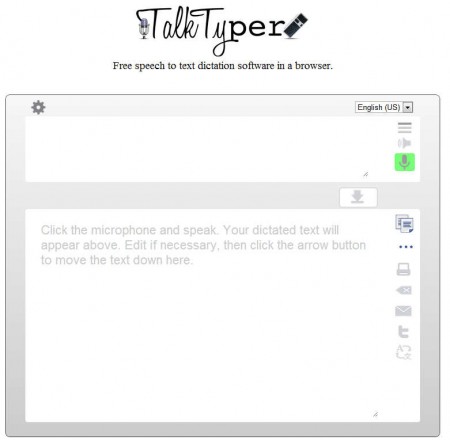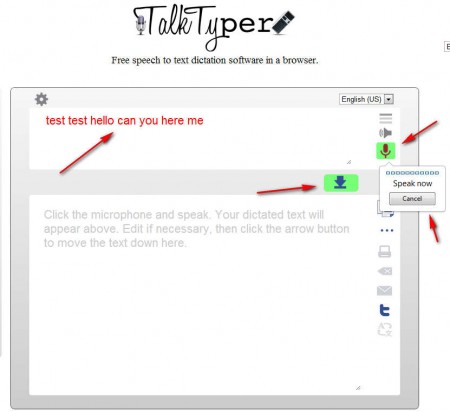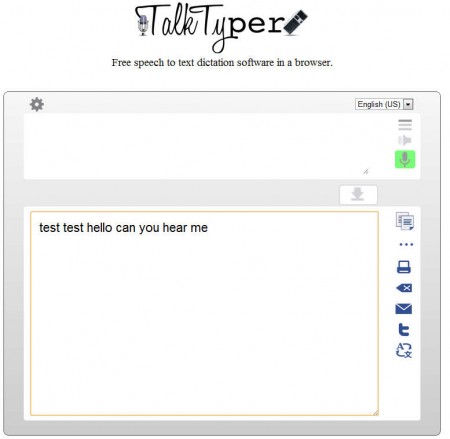TalkTyper is a free online speech to text dictation web service where you can easily convert speech to text. Important things to know about TalkTyper would be that it’s a browser app and that it only works in Google Chrome 11 and above, and in order to use it you’re gonna have to have Flash installed and a very good microphone connected to your computer.
Speech to text software isn’t a very easy thing to find. Usually whenever you search for this type of conversion you’ll find a lot of places where people suggest tools which are doing the opposite, converting text to speech. Dictation is another name under which speech to text conversion is known as, because it basically replaces a secretary who’s no longer needed, you can just use TalkTyper and dictate your own letters and texts.
Check out free text to speech converters.
How to convert speech to text with TalkTyper
There are a couple of things that you need to know before you start converting speech to text with TalkTyper so that you can maximize your effectiveness, because if you’re not properly prepared, results that you get are not gonna be satisfactory at all. Most important thing that you need to do is make sure that when you speak into the microphone that you speak clearly, and that you are loud, but not too loud so that you sound off like a one giant blur to the TalkTyper recognition engine.
The way that you can keep track of how loud you are would be by monitoring the sound bar in the pop-up that appears when you activate the microphone for recording speech. If it’s up all the time that you speak, you’ll know that you’re too loud, change the microphone volume. Clicking on the microphone is pretty much everything that you need to do, apart of course making sure that the microphone is working, and that you’ve set the proper language for text recognition. 18 languages are supported in total, the major ones are there:
- English (US and UK)
- French
- German
- Italian
- Spanish
- Russian
- Portuguese
- Chinese
- Japanese
How accurate these are, we can’t be sure since we don’t speak them, but when it comes to English, as you can see from the image above, a very large number or words was detected properly. The only problem was that “hear” was confused with “here”, but that’s a small blunder which are always present with speech to text apps. Once that you finish dictating, click on the arrow that points down, next to the microphone. That’s gonna transfer the dictated text to the editing area where you can correct mistakes before copying finished text to emails, text documents or wherever else it needs to go.
Conclusion
Seeing how this is a browser speech to text service it’s more than praiseworthy. You can use it to dictate letters, how accurately is it gonna be depends on you as much as on the software itself, so like we said try to be as clear as possible when speaking. Annunciate words properly and there should be very few mistakes present. Try TalkTyper free.