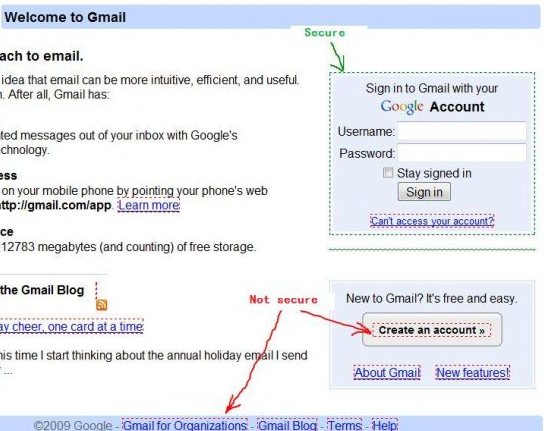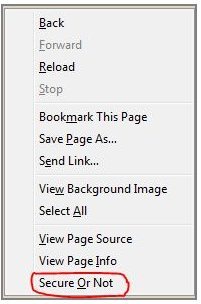Secure or Not is a free Firefox plugin that highlights which links of a web page are secure and which are not. All the links that are HTTPS are circled in Green color, while all the HTTP links are circled in Red.You can access this plugin via Context menu, or via Ctrl + Shift + S shortcut in Firefox.
All of us at times comes across a warning or message telling us something about the site we are about to enter, however few of us really understands what these messages mean. For example, it is not uncommon to see a pop-up that states something along these lines, “You have requested an encrypted page that contains some unencrypted information” Many of us wonder what this unencrypted information could be. Now, thanks to free “Secure or Not”, we can understand that the message tells us whether the link on the page is a HTTPS link or simply HTTP.
This free Firefox extension, answers all those questions that invariably pop-up while surfing the Internet. Whatever website you enter, if a pop-up like the aforementioned message appears; “Secure or Not” will give you a detail explanation. Fortunately, to use this free application one doesn’t have to be a skilled computer operator, the designers and makers of this small extension have made it user-friendly. Let us now look at some of its features:
Following installation, an item of “Secure or Not” appears on the context menu. This menu is usually accessed by right-clicking on the webpage or using the menu key on your keyboard.
The context menu shows “http links” on the webpage bordered with red dashed lines and the secure “https” links bordered with green dashed lines. These two different colored lines indicate also that one link is secured and the other unsecured. Green = secured, Red = unsecured.
Also check out Secure Firefox browser, and Trend Micro eMail Id.
Images and iframes are also shown whether they are secured or not. In the case where an image has a link to another page, it will then be bordered twice with either the red or green dashed lines. There are cases, however, when an image may be stored in an insecure location but the link leads to a secure URL. In such situations the image could quite possibly have both green and red lines.
Using the shortcut keys – Ctrl-Shift-S – to execute the application.
This free Firefox plugin is certainly a handy program to have and because of its relative small size, it will not cause your computer to run slower, use too much memory and put unwanted strain on the CPU. Download it here.