PowerRun is a free software to run programs with the highest privileges available on Windows PC. Here it basically lets you run any file or program as TrustedInstaller/Nt Authority/system and you will be able to do more than you can do with the normal administrator rights. It lets you create and save a list of programs and you can launch them in a click as system. It comes with built-in options to run command prompt and Registry Editor, but you are free to add your own programs with command line argument and their launching behavior.
Sometimes running programs as administrator is not enough. You will not still be able to many things such as change system registry values, delete some registry keys or delete files after upgrading Windows to a newer version. For that, you need special permissions, and the software I have mentioned here lets you do that.
Here this software runs in portable mode and you just have to find a program that you want to launch. You can also open files and folders with the highest privileges and do some stuff. It lets you open a specific Registry key and when you run a program, you can specify a working directory.
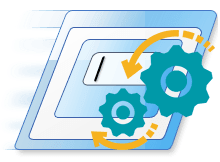
How to run programs with highest privileges available on Windows PC
Download the ZIP file of PowerRun from here. After that, you just open it up. The main UI has some programs already configured in it. You can remove them and add your own. On the toolbar, you can see the fixed buttons to launch the command prompt and Registry editor.
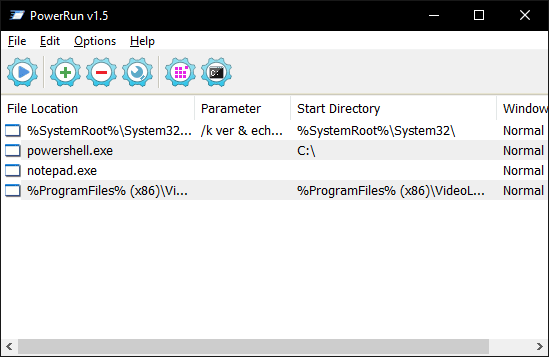
You can add a program in the list and while adding it to the list, you can add some more parameters as well. You can specify a working directory, startup window state, and command line parameters.
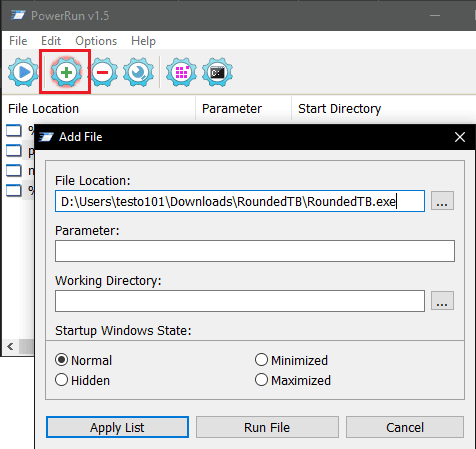
Next, when you run something, then you can check that application in Task manager that it will be run as System. You can basically run any program in this way using this simple software. You will gain extra access to certain features and you will be able to tweak the Windows settings like a pro.
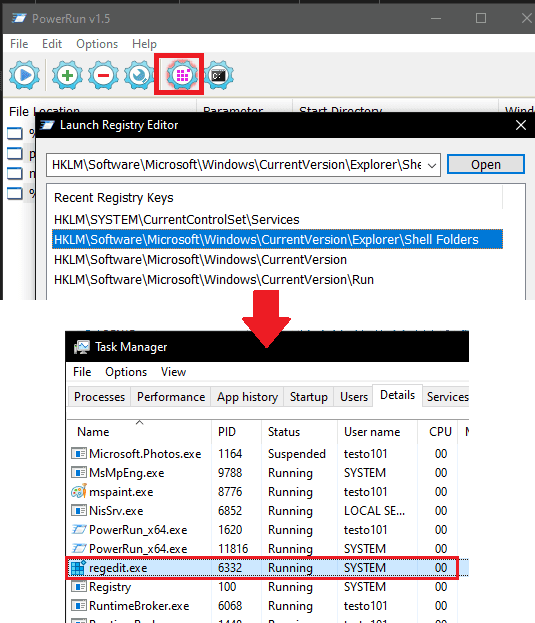
In this way, you can use this simple and powerful tool to run programs with the highest privileges. The process is very simple and straightforward and you only have to add programs in the list that you frequently use and it will take care of rest of the process.
Final thoughts:
Many times you run into a situation where Windows doesn’t allow you to make certain changes to the system even when you are an administrator. Usually in that case, you have to elevate rights on your account, and that can be exhausting for less tech-savvy people. To get rid of that, you can use the software here and launch and program, file or folder with the highest privileges.