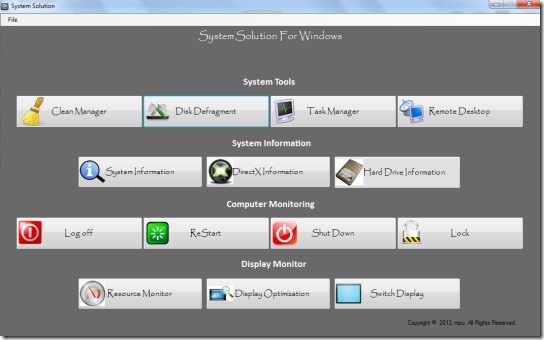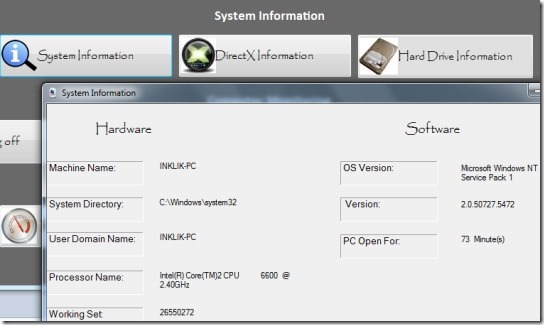System Solution is a multipurpose application that you can use to view system information, quickly shutdown, log off, lock PC, and can access basic system tools. System tools such as disk defragment, Windows task manager, clean manager etc. can be accessed in a single click with System Solution.
Using System Solution, you can access most basic tools of PC in just a single click. Moreover, you don’t need any system information software to view hardware and software details. System Solution lets you check system information right from its interface. It’s a handy software available completely free.
The main benefit of using this application is that all of the usable system tools will be available at a single platform. Some tools require multiple steps to open, that can be opened in a click using System Solution. For example, to open disk defragment manually, you need to search for it or have to perform multiple steps: Open My Computer-> access properties of selected hard drive-> access tools-> click on Defragment now option.
Look at the above screenshot that shows interface of System Solution. Interface is quite clean and provides four different options. These options are:
- System Tools: Using this option, you will be able to access task manager, disk defragment option, clean manager, and remote desktop. Remote desktop helps to connect to a remote computer if a computer is connected with your PC using the same network.
- System Information: To quickly get hard drive information (number of hard disks, their total size, available free space), DirectX Information, and information about hardware & software, use System Information option.
- Computer Monitoring: This option allows to use power options directly from its interface. Power options such as Lock PC, Restart, Shutdown, and log off are available to use.
Computer Monitoring option could be more useful if users can scheduled shutdown/restart/hibernate PC, but there is no way to do so at present. If you want some tool that can schedule PC, then you can check out these 5 free software to schedule computer startup and shutdown.
- Display Monitor: To access display optimization window, resource monitor to check CPU usage, network utilization, and more, use display monitor option.
Key Features Present In System Solution are:
- You can quickly view system information, can access basic system tools, and power options.
- It provides a single platform to access most of the frequently used system utilities.
- It is a portable application which can be run from a flash drive. You don’t need to install it.
- System Solution is lightweight also. Its application file is 1.16 MB in size.
- Available completely free.
Similar software we reviewed earlier are: Utilize Windows, csComputerInfo, WinTK, and Najwa A3 System Information.
Conclusion:
Working with System Solution is an easy task and it could be useful mainly for novice users. More options, like sticky notes, control panel, on screen keyboard, etc., could be added to make it more useful. To give a try to this free application, tap on the link provided below: