Recordit is a free screen recorder for Windows which lets you save screen recording as animated GIF. The software is absolutely free and very easy to use. The only thing which you need to take care of is that you are connected to internet. It doesn’t let you record screen without internet connectivity. This freeware provides you with a unique URL after the completion of recording which you can share with anybody to share your recording. You can also choose to save the recorded video as an animated GIF.
The free version of Recordit is absolutely free which means there are no ads or any unnecessary third-party software installation. All the mentioned features are part of free version, but if you upgrade to paid option, then you can get following extra options: Password protection of your recorded clips and Adjust FPS for screen recording (up to 12FPS).
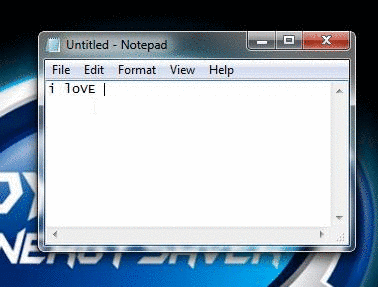
Using This Free Screen Recorder for Windows To Save As Animated GIF:
One of the best thing about this screen recorder for Windows is that it’s absolutely easy to use. When you will finish installation part of Recordit screen recorder, you will find its icon in your PC’s notification tray. Now, you just need to follow the following steps and you will record your PC screen in just a matter of few seconds. And after that, you can quickly save the screen recording as animated gif. Lets get started with the steps to record screen:
- Launch Recordit screen recorder by clicking on its icon from notification tray.

- You will see two line intersecting each other as shown in screenshot below. This is like a ruler for selecting the screen area which you want to record.
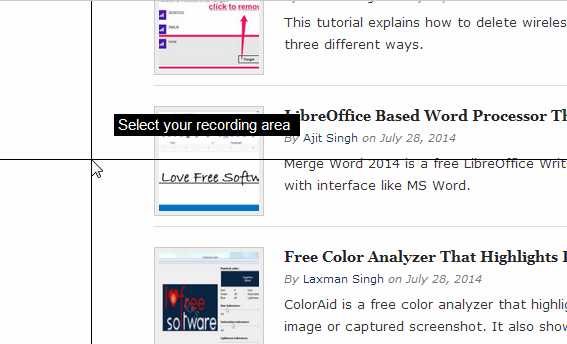
- Take the intersection of these lines to that point of screen from where you want to start the recording area. Now, drag your mouse and cover the area which you want to record. When you have covered the area, release the mouse.
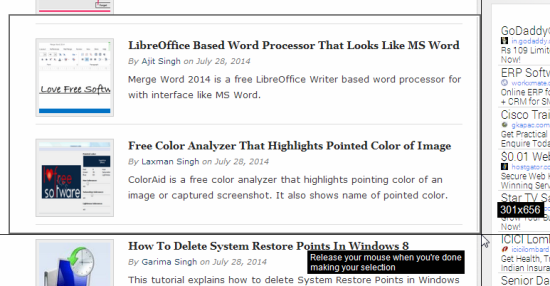
- Click on Record button to start recording.
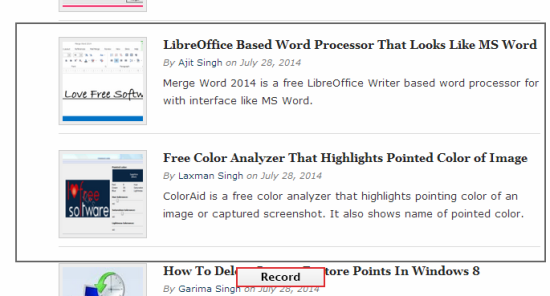
- Click on Stop on the completion of recording.
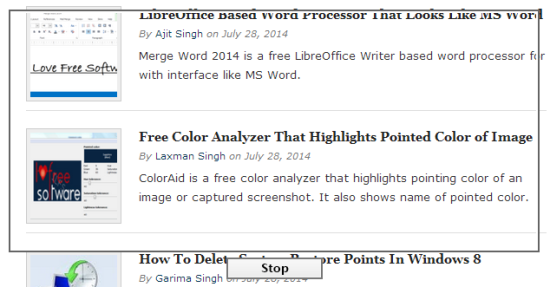
When your recording gets finished, this software will communicate with its servers and upload the recording there. It will also provide you with a unique URL which you can share with anybody. Anyone can access your recorded screen video after entering the URL. The software doesn’t let you save the video in a video format, but you can save it as an animated GIF.
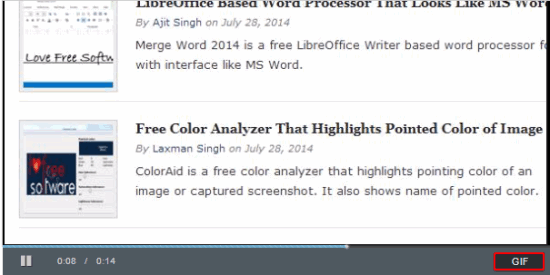
To do this, go to URL and play video. You will see an option called GIF. Click on it to view it as an animated GIF. For saving it, simply right click on it and select option Save Image As. This will download your recorded animated GIF to your PC.

You may also like: 5 Best Free Screen Recording Software.
Final Verdict:
Recordit is a really good screen recorder for Windows to save screen recording as GIF. The feature of providing a unique URL is good, but I personally believe that either it should have been optional or password protection should be included in free version. Other than that, software is good and worth using it.