Thumbcache Viewer is a free Windows thumbnail cache viewer software. It lets you view the list of all thumbnail cache files available in the selected thumbnail database (*.db). When the list is visible, you can click on any thumbnail cache file to preview the thumbnail image associated with that particular file.
Apart from previewing the cache files, you can also save the thumbnail cache images to any folder on your PC. Moreover, it also helps you export the whole list of cache files as CSV file that can come in handy for later use. The list will contain the filename, cache entry offset, data offset, data size, cache file location, system that stores thumbnail cache (Windows 10, 7, etc.) and other details.
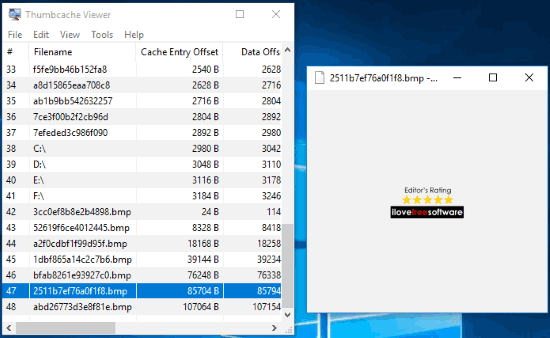
In the screenshot above, you can see the interface of this software where it shows image thumbnail cache files and preview of thumbnail image of selected cache file.
And in the screenshot visible below, you can see the CSV file exported using this software that contains the details of cache files of a particular thumbnail database.
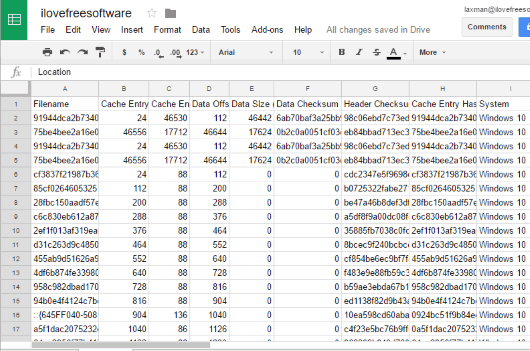
This software doesn’t help you clear thumbnail database. If you want to do that, then you can try this free Thumbnail Database Cleaner software.
How To Use This Free Windows Thumbnail Cache Viewer Software?
You can click this link to get the zip archive of this software. Extract that archive and then you will see thumbcache_viewer application file. Double-click that file and Thumbcache Viewer interface will open.
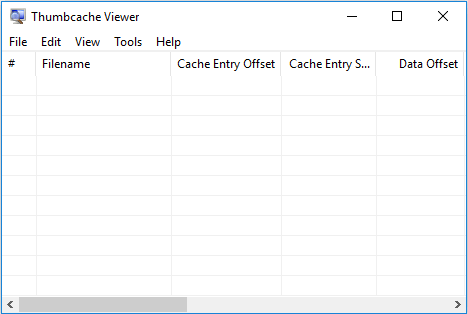
Its interface will be empty, unless you add a particular thumbnail database. So use File menu and Open option and go to the folder that contains thumbnail databases. Mainly, all the thumbnail databases are stored under Explorer folder. Its location is here: %userprofile%\AppData\Local\Microsoft\Windows\Explorer. You can copy this path and paste it in address bar of File Explorer. After that, you will see the list of all thumbnail databases. Now you can select a database.
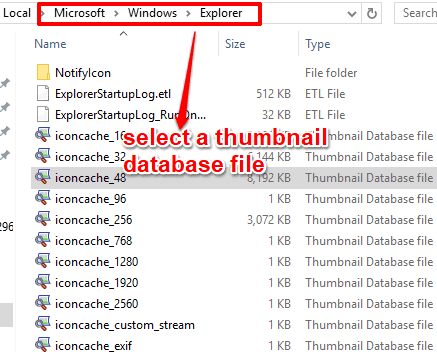
After selecting a particular thumbnail database file, the list of all the thumbnail cache files will visible on the interface of this software. Along with that, a separate preview box will be visible that will help to show thumbnail associated with the selected cache file. So this is it, select a cache file, and preview the thumbnail image.
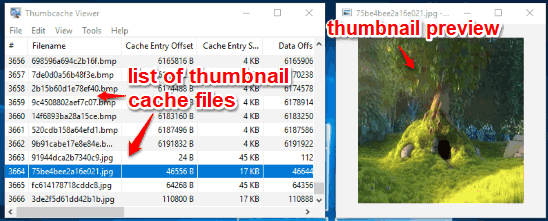
When you want to save cache files as thumbnail images on your PC, you can select those files, and use right-click menu or File menu. The thumbnails can be stored to any folder in their original file formats (PNG, JPG, etc.).
If you want to save the list of all cache files as CSV, then you can use File menu and click Export to CSV.. option. This will help you save the entire list as CSV file on your PC.
You may also check 6 Free Image Editors With Magic Wand.
The Verdict:
While natively Windows doesn’t give any option to view thumbnail cache files, this software is good to try. Its features to preview any thumbnail cache file, save those thumbnails, and save the list of all cache files make it better than other software. All it requires is the path of a particular thumbnail database and then everything will visible on its interface.