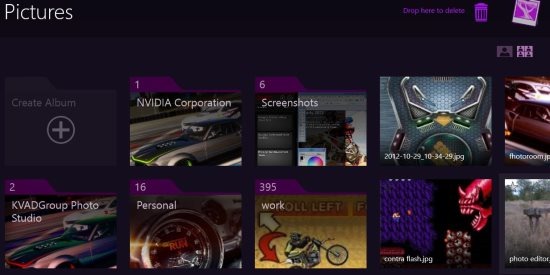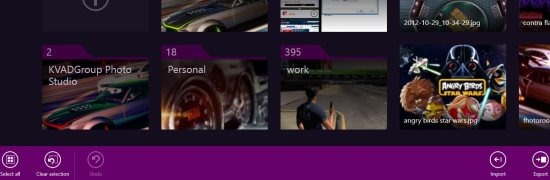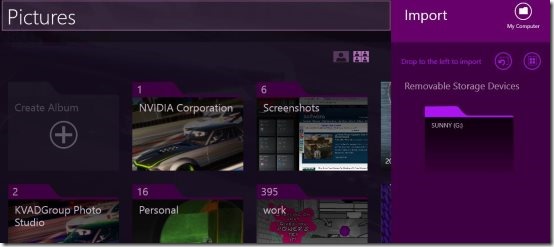My Life In Pictures is a free Windows 8 photo organizer app to organize photos on Windows 8. Using this app you can organize photos on your Windows 8, and other devices connected to it.
This Windows 8 photo organizer app let’s you organize your photos into albums. You can create album folders and drop photos in them; and arrange them according to your choice. The albums you create and changes you make from this app will reflect in real time on your Windows 8. The feature that makes this app different from normal Windows operation is that, you can also mark your favorite photos and add tags to them.
Windows 8 Photo Organizer App My Life In Pictures:
Using this Windows 8 photo organizer you can organize the photos that reside on your Windows 8. It can also detect the external devices that are connected to your Windows 8 and you can organize photos in them also. Let’s see how it works and it’s features.
Just open the My Life In Pictures app and it will by default load the images that reside in your Pictures folder. Then you will see the layout of the app as shown in above screenshot.
Creating Albums: You can use the Create Album option (visible in a transparent form on the left side) to create new folders and name them as you want. You can drag the images and drop them in the folder you want to.
Import And Export Photos: When you want to import pictures from other folders or organize other folders, just right click and then you will find the option to import and export as shown in below screenshot.
Now click on import or export and then you will see a separate bar on the left. There you can navigate to connected removable devices or click on My computer option to search for images on your computer. In that small window, you can see all the images that reside on your computer. After you have found your images, you can directly drag them to the folder you want and interestingly, that folder will open up in the main windows of the app. Then you can arrange photos of that folder.
If you want to navigate to other folder then use the same principle of right clicking and using the import option.
Similar options are provided for export option as well and the only change is that, you can transfer pics from main window to folders that you have opened in the small window on the right.
Tagging and Marking Favorites: Add tags by opening the photo in the app and right click on the photo, you will get an option to add tags to your images. Just enter the tags in the space provided; in this way you can organize your pics. You can mark your favorite pics also, by star marking them. All the pics have a star mark on them, you can mark your favorite photos by clicking on them.
However, I am not able to find what is the use of tags. It does not gives any option to search photos that have specific tags. So, not sure what is really the use of this feature.
Features Of My Life In Pictures:
Here are the features of My Life in Pictures:
- This windows 8 photo organizer app is available for free.
- You can organize your pictures directly using this app.
- The folders and pictures, synchronize with your Windows 8 in real time.
- You can organize images on your storage devices also.
- You can mark your favorite pictures for future reference.
- You can add tags to your photos accordingly.
How To Install My life In Pictures:
To start using My Life in Pictures, open this Windows store link in Windows 8 Internet Explorer. From there, open the app in Windows store and install it easily. You can also try Photo Studio and Photography App.