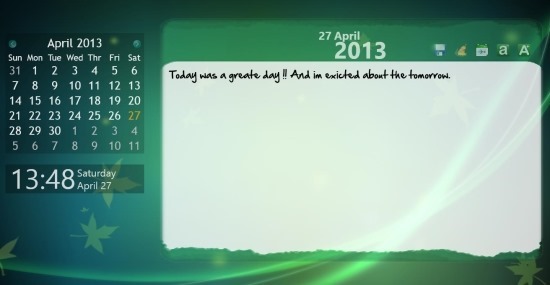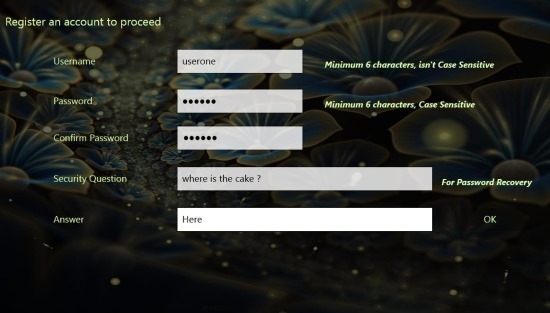Here is a free journal app for Windows 8 that allows you to keep a daily journal on your Windows 8 device. My Journal provides you with the ability to add and maintain a digital diary journal that is simple to use. This journal app for Windows 8 provides you security via a compulsory password lock for the app.
The app has a really simple and user-friendly interface that allows you to interact with the app with complete easy. This journal app for Windows 8 provides you with a calendar in the app’s interface which makes using the app really easy. If you are in need of a digital journal then use your Windows 8 device as a daily journal with My Journal.
You can get this journal app for Windows 8 from the link posted at the very end of the article. The provided link will automatically re-direct you to the Windows Store from where you can download and install this My Journal onto your Windows 8 device. After a successful install just click on the My Journal’s start screen tile and you will have the interface in front of you as shown below in the screenshot. Now here you are supposed to create an account with in this journal app for Windows 8; so that all your journal entries can remain safe and secure.
After this you will be taken to the journal directly but next time you start-up My Journal you will have a dialog box in front of you that will ask you for your credentials before it grants the access to the journal entries. After a successful login you will be taken to the main interface of the app as seen in the first screenshot of the post. Here you can see that you have the calendar and the time on the left side of the app window and area where you write on the right side of the app window.
To write a journal entry click on the calendar date on which you would like to write and then start writing on the provided area; after you are done click on the save button located on the upper corner of the text window and the journal entry will be saved onto your computer. If you want to access old entries then click on the calendar date corresponding to the journal entry.
Get this free journal app for Windows 8 from the Windows Store by clicking here. If you prefer traditional desktop apps then try out these free journal software.