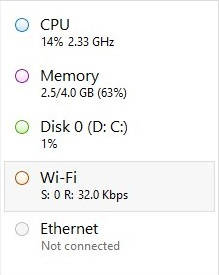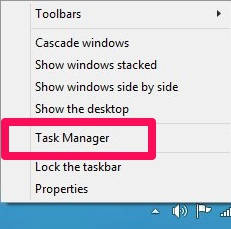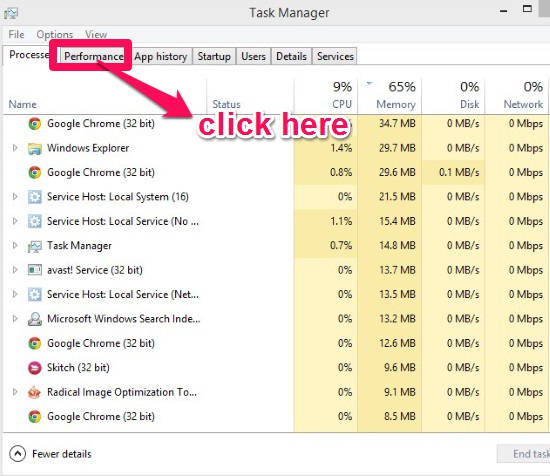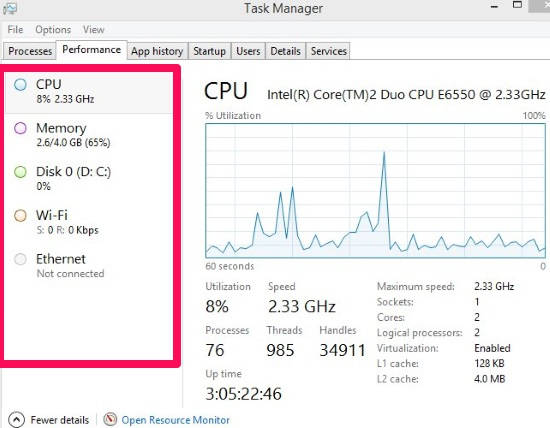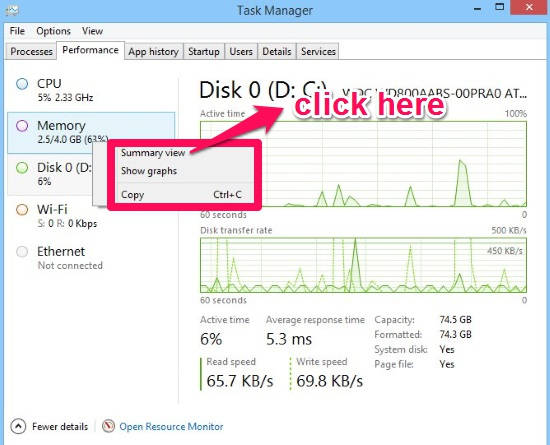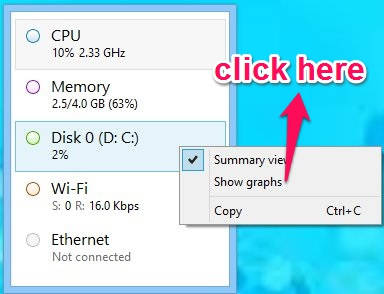Here is a short tutorial that explains how to turn Task manager of Windows 8 into widget. You don’t need to install any additional software for this.
Windows 8 has improved the Task Manager. You can use the all new Task Manager of Windows 8 for various purposes, like boot directly to Windows 8 desktop, disable Windows 8 Charms bar hint, etc.
Windows has added many new features to the Windows 8 Task Manager. One of the useful feature is “Summary View”. In Summary View, you can change the Task Manager into a desktop widget. It shows CPU, memory, Disc, WiFi, and Ethernet meters in one compact window (as shown in below screenshot).
Turn Windows 8 Task Manager Into Desktop Widget:
To turn Task Manager of Windows 8 into desktop widget, use the steps mentioned below:
Step 1: Go to the Windows 8 Desktop, by using “Windows Key + D”. Right click on the Taskbar and click on Task Manager option.
Step 2: It will open the Windows 8 Task Manager. You can see various process that are running on your PC. On the top panel of the Task Manger, you will find various options, like: Processes, Performance, App History, Startup, Users, etc. Click on the Performance panel.
Step 3: In Performance panel, you will find CPU, memory, Disc, WiFi, and Ethernet meters on the left panel. Click on any one, to view it in detail with graphs.
Step 4: To turn the Task Manager into desktop widget, right click on any of the listed meters: CPU, memory, Disc, WiFi, and Ethernet. Then click on the “Summary view” option from the popped list. Or, double click on any of the listed meters, it will change the Task Manager into Widget as well.
To turn the Widget back into Task Manager, double click on the Widget, else right click on any of the meter and then click on “Show graphs” option. It will change the widget into Task Manager again.
Windows 8 Task Manager is quite useful. I personally find it to be more useful than Windows 7 Task Manager. But if you prefer to have Windows 7 Task Manager, then learn how to get Windows 7 task manager in Windows 8.