Here are 4 methods to change public IP address on Android instantly. Some of these methods use apps to change IP address on Android, while couple of methods actually use native Android features. You can use these methods to change public IP address of Android as many times and as frequently as you want.
I found a need for changing IP address because I was using a website on my phone while let me use it just thrice in a day. To get around that limitation, I had to change IP address of my phone, and these methods made the process pretty easy. So, if you also have such a need, you will find these methods to change IP address useful.
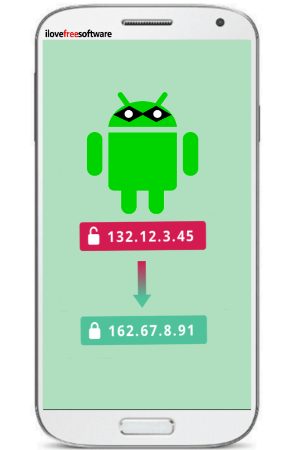
So, let’s start exploring these methods and find out what it takes to change public IP address on Android instantly.
4 Methods to Change Public IP Address on Android Instantly
Method 1: Restart Your Phone
I know this method might sound pretty dumb, but it works all the time, does not require any app, and is easy as hello. To change public IP address on Android phone, just restart it. After restarting, you can check your new IP address by typing “what is my ip” in the Google search.
Method 2: Toggle Aeroplane Mode:
The second method that I have found to do the same and without any additional app is to put your phone on Airplane mode and wait for 10-15 seconds and then turn off the Airplane mode. This method worked well for me and I was able to change the external IP address of my Android phone in just a few taps.
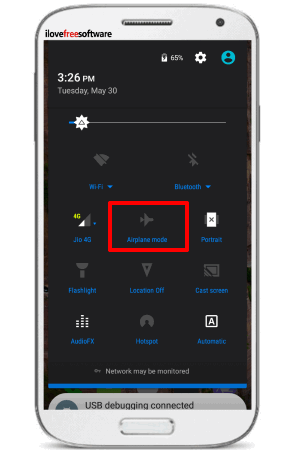
Method 3: Using Android IP changer apps
Just like IP changer software for PC, there are some IP changer apps on Play Store which will let you change the public IP address on Android. One of the apps that I have found to change public IP is IP Changer.
IP Changer app is a very simple app which can change the public IP address on Android. The app has a very simple interface and you can easily switch to a new local IP address in just a single tap. There is a button is available on the main interface of the app that you can use to switch to a new IP address.
The app is pretty simple to use and understand. And apart from changing the public IP manually, the app also allows you to change the IP automatically after a specific time. You can specify the time in minutes and when it reaches that time, it will change the IP address automatically. But do remember that, the app will not work on a WiFi network. To see this app in action you should use it while you are using mobile data.
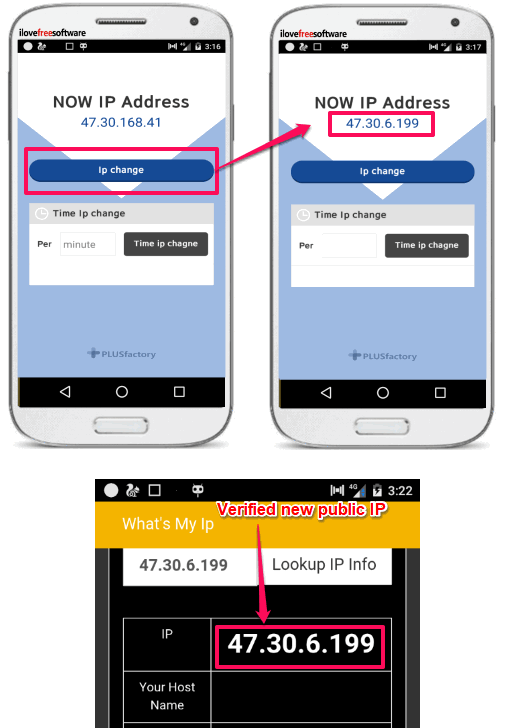
In the above screenshot, you can clearly see that the app has successfully changed the local IP of my phone. The app itself shows the current local IP, but you can also verify it on the Whats my IP’s website or any other similar service.
Method 4: Using a free VPN app:
Apart from using the traditional methods, there is another handy method to do the same. You can use some free VPNs to change the external IP address of your Android phone. For that you will have to download some free VPN app for Android.
Personally, I like Opera VPN to be the very good free VPN service for Android. The app is quite large in size, but it does what it says. The app is very simple and easy to use. It comes with an intuitive interface and you can easily use it to change the public IP address of your Android phone. Another advantage of using VPNs would be that along with the IP address, VPN also changes your location on the globe. And the IP address changes accordingly.
In the app there are various countries available that you can choose from. And for each country you connect, you will get the IP address of that country. Currently, the app supports 5 different countries that you can choose to connect.
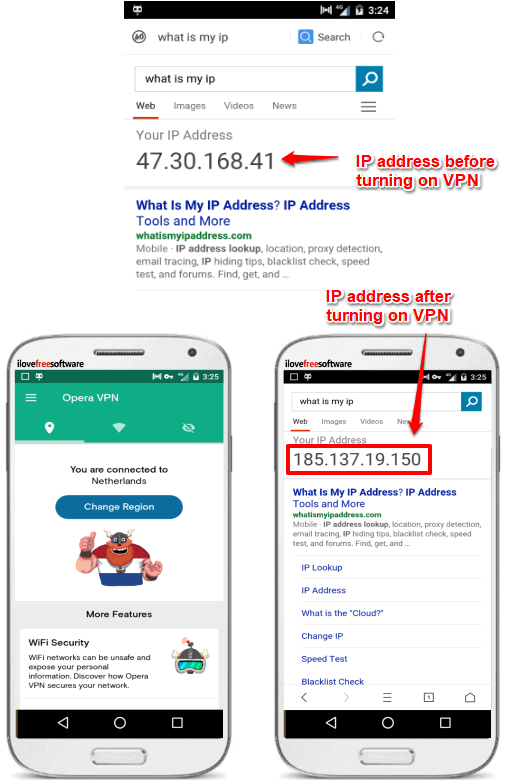
Using Opera VPN to change public IP address is very simple. After you download the app from the Play store, open it. You will see a button to connect the VPN. And after the successful connection, you will see the status of the VPN on its interface.
You can see the above screenshot in which I have used the Opera VPN to change IP of Android. And it has done that successfully. I really like the app for its simplicity and what I liked the most is that, the app is ad free.
This is how you can change public IP address on Android through a VPN. And Opera VPN makes it pretty simple to do that.
Final Words
These are some handy methods to change the public IP address on Android. All of these methods work as they supposed to do. If you know of some other way to change IP address of Android, do let me know in comments below.