This tutorial talks about how to enable grayscale mode on Android non-rooted devices when the battery level is low.
Enabling grayscale mode on your Android phone can help you save an enormous amount of battery by disabling all the RGB colors on your phone screen. However, there is no native option on your phone settings to enable the same. So, in this tutorial, I am going to explain how to get this grayscale mode on you Android device.
In this tutorial, I will use a free app for Android called “Monochrome” and an ADB command (which you have to execute on your PC using Android SDK Tools) to enable grayscale mode on any non-rooted Android device.
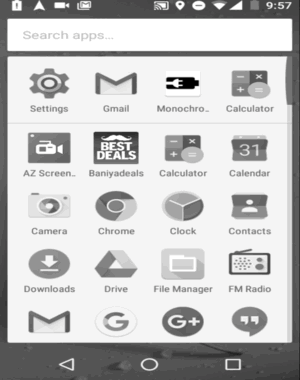
Alternatively, you can also check out some of the free battery saver apps for Android to extend the battery life of your phone.
Note: The device in which you want to enable the grayscale mode must have Android 5.0 or higher.
How to Enable Gray Scale Mode on Android Non-Rooted Devices When Battery is Low:
Step 1: Before you get started, simply install the Monochrome app on your Android phone and make sure that USB debugging is enabled. After that, you need to download and install Android SDK Tools on your PC.
Step 2: Once the Android SDK Tools is installed, simply browse to the folder where it is installed and run the application “SDK Manager”. As soon as you do that, the Android SDK Manager window will appear where you need to select and install “Android SDK Tools” and “Android SDK Platform-Tools” as shown below.
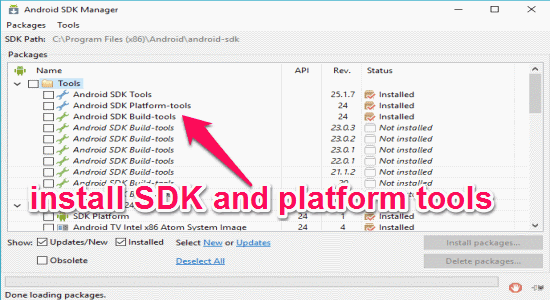
Step 3: When the installation is complete, go to the same folder where you have installed Android SDK Tools and you’ll see a folder named, “Platform Tools”. Now, simply open this folder and right-click anywhere on the screen while holding the “Shift” key. After that, select the option “Open Command Window Here” in the context menu as to open up the command prompt within that folder.
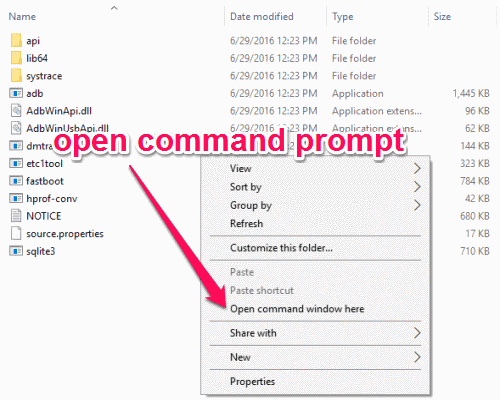
Step 4: Now, you have to type an ADB command on the command line to make a connection between the ADB drivers and the Monochrome app which you have installed on your Android phone. But, before that you need to make sure that your device is connected to the PC. For this, connect your phone via USB cable and then type “adb devices" on the command line. If your device is connected, then you will see the device listed below the “List of devices attached” section.
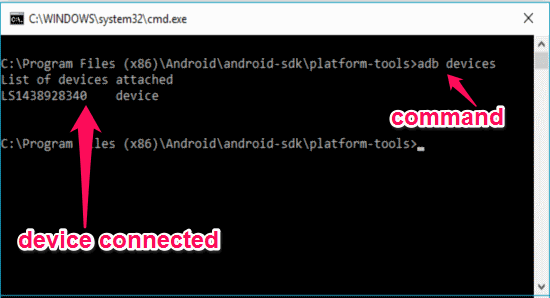
Step 5: After that, you can go ahead and type the command which will make a connection between ADB drivers and Monochrome app. The command which you need to type on the command line is as follows:
adb -d shell pm grant com.suyashsrijan.lowbatterymonochrome android.permission.WRITE_SECURE_SETTINGS
Step 6: When you’re done with entering the command, simply hit “Enter” to execute the command. Now, the role of Monochrome app comes in the picture. Before you disconnect your device from your PC, open the Monochrome app on your phone and enable the slider button at the bottom of the screen. As soon as you do that, the grayscale mode will be enabled on your phone. Remember, without executing the above ADB command you can’t enable the slider button.
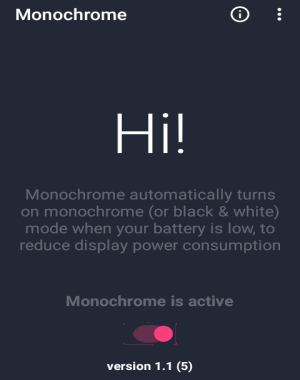
Step 7: Now, each time your phone battery gets low the Monochrome app will activate the grayscale mode to save a decent amount of your battery and keep your phone switched on. For my device, it worked when the battery level reached 6%. Whenever you connect the charger the grayscale mode will be disabled automatically.
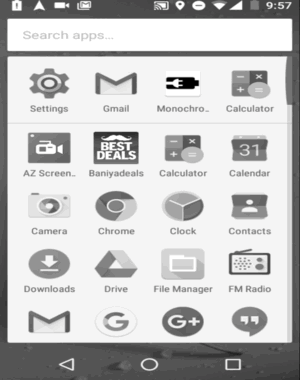
My Final Verdict:
You can use the Monochrome app and a simple ADB command to disable all the RGB colors on your non-rooted phone running Android 5.0 or higher in order to save battery life when running low. So, I have explained how to do that and enable grayscale mode on your phone in this tutorial. Simply go through all the steps and you can enable the grayscale mode with ease.