AppBlocker is an Android App that helps you to block annoying and irritating Apps that generally waste your time and cause you to lose focus and direction while at work. You can choose to expressly block any app or create a time schedule when selected apps can be blocked.
The internet is a great place to do professional and solid work, but at the same time it carries a plethora of dangerous distractions and addictions in the form of games, movies, social media and so on. A very high level of discipline and self control is often required to keep your concentration and focus in place. But this is easier said than done. The best technological minds are out there and doing everything possible to let these distractions get the better of you for a variety of reasons. To fight this menace, there is a category of applications that block other programs which have a high chance of causing distractions in life and at work and AppBlocker is one example of this. It helps you to regain your focus and reduce unnecessary screen time by blocking out many mindless apps thereby boosting productivity while working.
Features:
- It helps you to quickly block Social Media applications like Facebook, Twitter, Instagram and others like WhatsApp and Tiktok.
- It allows you to specify the daily number of launches that you want for the apps that are allowed by you, and thereby adds that extra layer of protection.
- AppBlocker limits your children’s screen time by blocking out the apps that appeal to them.
- You can create your own daily schedules for the apps so as to optimize your time at work.
- AppBlocker allows you to launch an annoying advertisement whenever you violate your rules and try to run any distracting App that you have actually blocked. This helps you to slowly get rid of that impulsive and negative habit of launching apps without thinking about their harmful effects. This feature is called Negative Reinforcement.
How it Works:
1. Download and install AppBlocker from Play Store using the link provided at the end of this article.
2. Run Appblocker and tap on ‘Continue’ on the Welcome and other successive screens. Choose if you want to enable Negative Reinforcement at this stage. You can also configure this later.
3. Tap on ‘Accept’ in the Start Accessibility screen and follow the onscreen instructions to allow AppBlocker to view your foreground applications and block all those that you have specified. This acceptance is mandatory for AppBlocker to function correctly. After this process, you will be taken to the Home Screen.
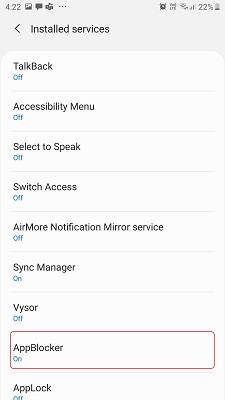
4. Tap on ‘Add’ under Fast Block and go on selecting all those Apps that you want to ‘expressly’ block. Enable the ‘Fast Block’ toggle switch to activate this feature.
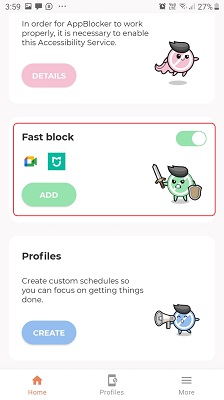
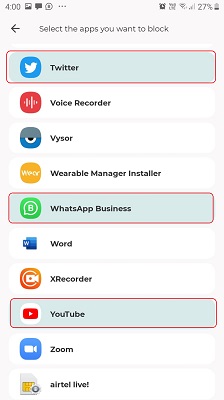

5. To create Custom Schedules for blocking apps, tap on ‘Create’ under ‘Profiles’, assign a name to the Profile and choose the list of Apps that you want to block.
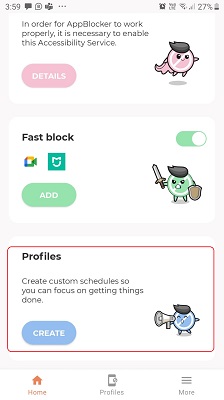
6. You can now Limit the number of Launches for the Apps (0 to 50) that you have blocked or select a Blocking Period in terms of days of the week and time schedule when you wish to block the App. Verify your settings, and tap on ‘Create Profile’. You can create as many Profiles as you like.
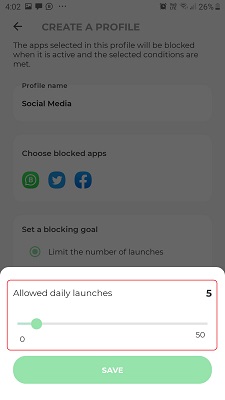
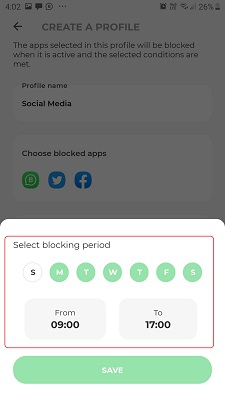
7. If you haven’t enabled Negative Reinforcement at the time of installation, you can tap on ‘More’ at the bottom right of the screen and enable it. Once this is enabled, if you try to launch any of the Apps that you have blocked under ‘Fast Block’ or through the Profiles, an irritating advertisement will be displayed, so that you can train yourself not to impulsively launch any of the blocked apps.
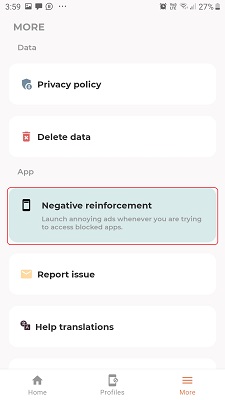
Final Comments:
After testing AppBlocker, I found that it is a decent App to help you prevent the unrestrained launching of annoying and distracting apps that eat up your time causing loss of focus especially at work or family time. The good thing about AppBlocker is that it gives you the flexibility to expressly block any App or create schedules to prevent its launching.
Tap or Click here to download and install AppBlocker from the Google Play Store.