This tutorial is all about how to send an auto reply to messages and calls on Android. By default, you won’t find any native option in your Android phone to send auto replies. That means if you receive an SMS or a call when you’re busy somewhere like in an important meeting, driving, etc., then you can either ignore it or manually reply. But today, I have found a simple method using which you can now easily send auto-replies to messages and calls which you receive during busy schedule on your Android phone.
You can do that using a free Android app called “Can’t Talk“. When you enable this app, it can send auto-replies to the calls and messages and let people know that you’re busy and can’t reply. The best thing is that you can create custom messages for auto-replies.
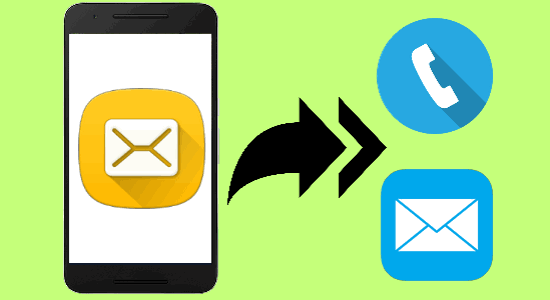
If you would also like to send an auto-reply to WhatsApp messages from your Android phone, then we have also covered a detailed tutorial for this.
How to Send an Auto Reply to Messages and Calls on Android:
To get started, you would need to install the “Can’t Talk” app on your Android phone. This app is currently in beta, which means before you can install it you need to join the beta program. To do this, simply click on this link and then hit the “Become a Tester” button.
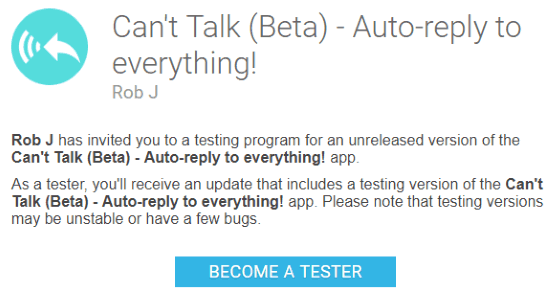
Once you’re done with joining the beta program, you can proceed and install the app on your phone. After that, simply open up the app and on the main screen, you will see two different options named, SMS and Calls. Now, simply toggle ON the slider button associated with these options to send auto-replies to the messages and calls which you receive on your phone.
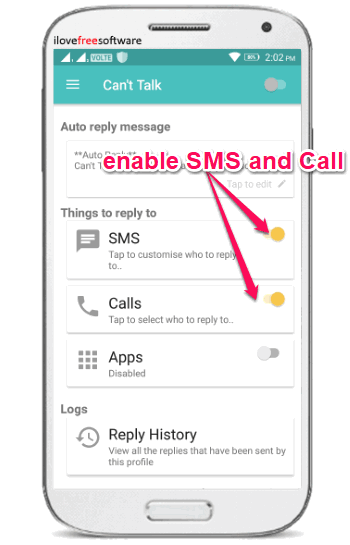
After that, if you would like to choose specific contacts for sending auto-replies to their SMS and calls, then tap on the SMS and Calls option and select the contacts. If you want to send an auto-reply to messages and calls received from all your contacts, then simply leave it as it is.
Now, you can proceed to customize the auto-reply message. To do this, tap on the “Edit” icon associated with the predefined message at the top. Then you can type any message you want which be sent to your contacts.
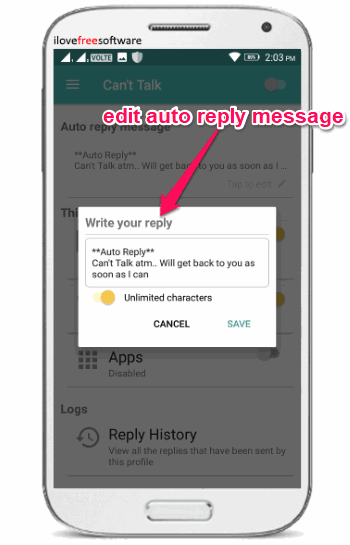
When you’re all s0et with the auto-reply message, simply toggle ON the slider button visible at the top right corner of the screen. This will enable this app and now each time you will receive an SMS or call from the selected contacts or all contacts, it will automatically send the custom messages which you have created.
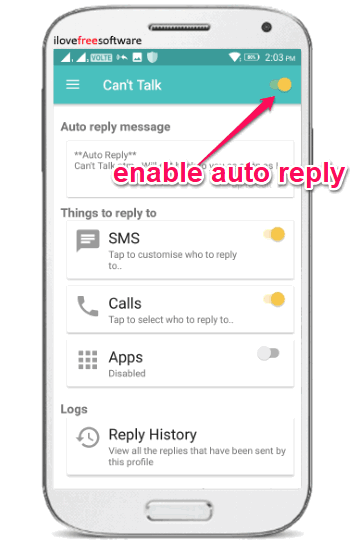
Closing Words:
This is how you can send an auto-reply to messages and calls on Android when you’re in an important work or running through a busy schedule. The “Can’t Talk” app makes it very simple for you to do that. Despite being in the beta version, this app worked perfectly on my Android phone and I was able to send auto-replies to all the messages and calls which I have received. Go ahead and give this a try.