Clipt is a free tool to seamlessly transfer photos, files & text between all your devices by connecting your phone and laptop clipboard.
You can simply copy text in one device and paste it to another device. You can also send images, videos, and files from your one device to another by simply clicking a button within a few seconds.
To use this tool, you need to add the Clipt Chrome extension to your laptop and install the Clipt app to your mobile from Play Store. Also, you need to be logged in with the same google account on all your devices.
This tool not only works with Google Chrome browser, but also with Microsoft Edge, Brave, and Opera Mini. Furthermore, this works with Android, Windows, and iOS devices.
How to Use Clipt?
Let us first discuss how to use Clipt to send texts from your one device to another.
To send texts from your mobile to your laptop, select the text you want to send and copy it.
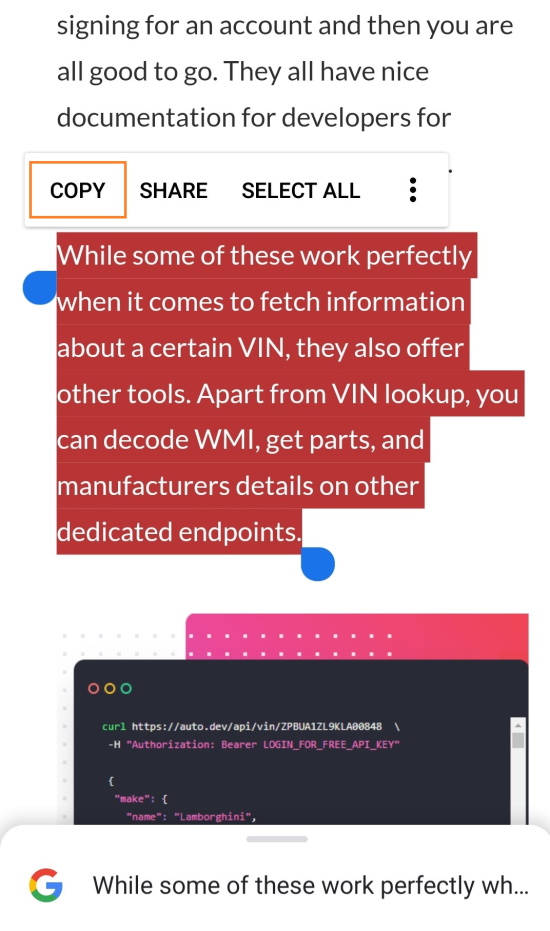
After copying the text, you’ll see a notification from Clipt in the drop-down notification bar on your mobile device, asking you for the permission to copy the latest clipboard content to your other devices. Click the button “Send”, and your copied text will be shared with your other devices.
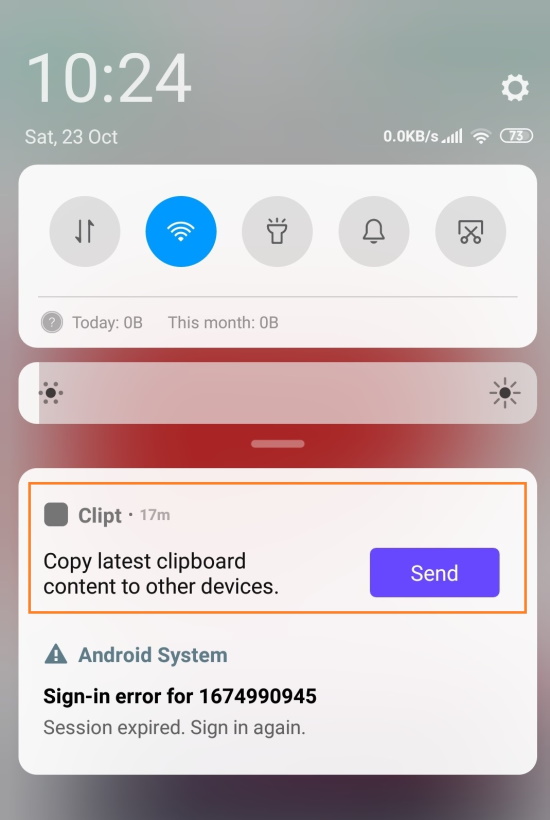
Once you click the button “Send”, you’ll see a notification in your laptop (or other connected devices), saying that you can simply paste the text anywhere and the clipboard is auto updated.
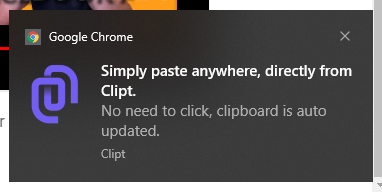
Paste the copied text anywhere you like.
To send images, videos, and files from your mobile to your laptop, select that image/video/file and share it with Clipt.
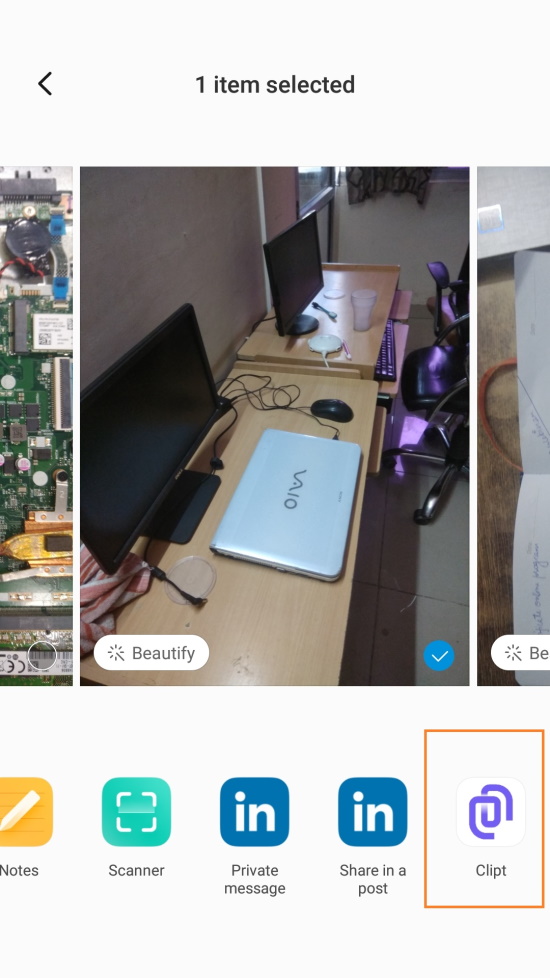
Once you share it with Clipt, you’ll receive a notification in your laptop in the bottom-right corner of your screen showing that an image has been shared with you.
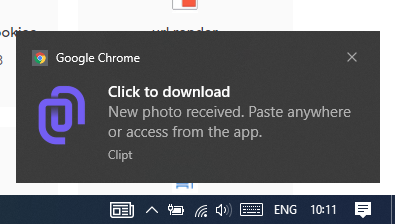
You can download the image by clicking on that notification or from going to the Clipt Chrome Extension.
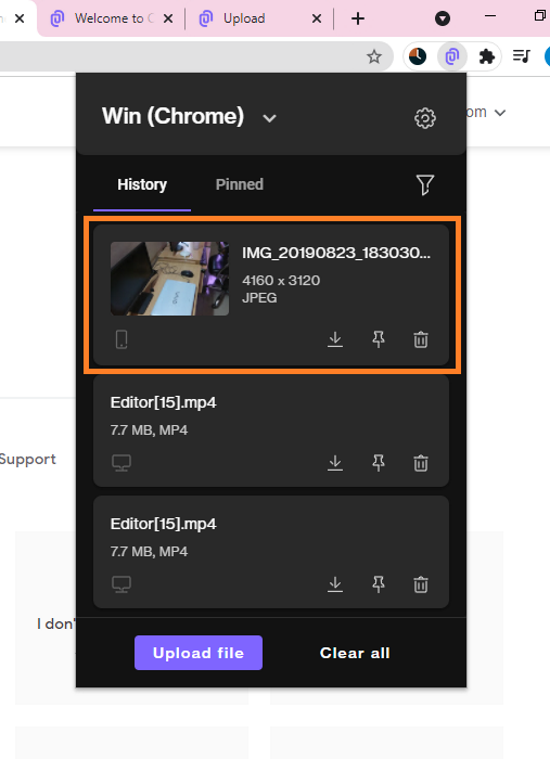
You can do the same procedure to send a video or a file.
Likewise, you can repeat the same procedure to send a video or a file from your mobile to your laptop.
Now that you know how to send a text, photo, video, file from your mobile to laptop, let’s discuss how to send it from your laptop to mobile.
To send an image, video, or file from your laptop to your mobile, upload it to the Clipt Chrome Extension by clicking on the “Upload file” button.
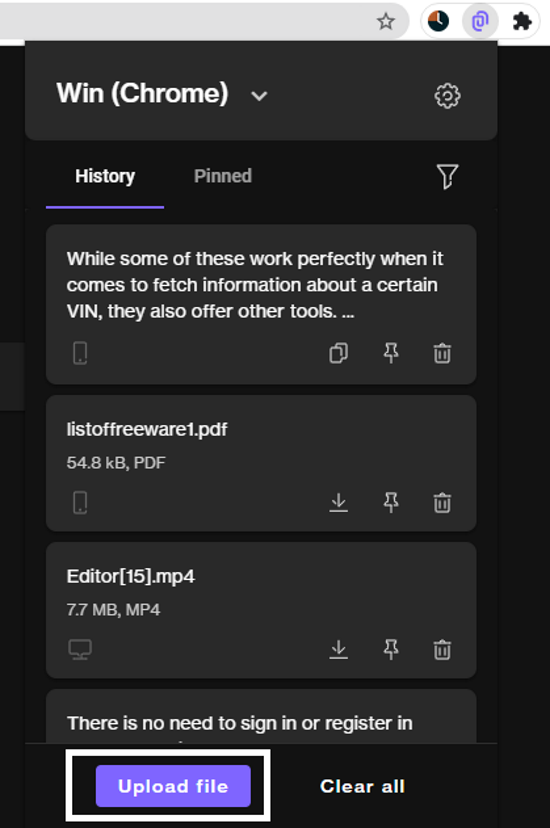
Once you click on the “Upload file” button, you’ll get the option to upload a file from your laptop.
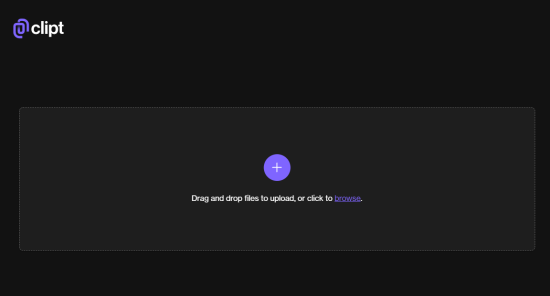
Upload the file to Clipt from your laptop, and it’ll automatically be shown in the Clipt app on your mobile.

All the images, videos, and files shared from your laptop to mobile will be shown in the Clipt app in mobile. You can download them to your mobile from there.
Who Should Use This?
Anyone who needs to share texts/images/videos/files across their devices can use this tool. Corporate employees who work only through devices (laptop/mobile/tablet) and need to send something from their one device to another can greatly benefit from this tool.
This tool will increase your productivity and save time. If you don’t use this tool, then you’ll need to either mail image/photo/file from your one device to another or send it through message/WhatsApp. With this tool, you can do it easily and in less time.
Check out this tool here.