Today we are going to talk about some media player apps for Windows 8. These 5 media player apps that we are going to talk about today are a really handy replacement for the desktop apps like Windows Media Player etc. that you might already be using. The 5 apps that we will discuss not only play video files flawlessly, but they also play audio files smoothly as well.
These media player apps for Windows 8 support various media formats. Most importantly, they provide a native Windows 8 experience, so that you can be totally submersed in your movie watching exprience. Let’s find out more about these apps.
1. PressPlay Video
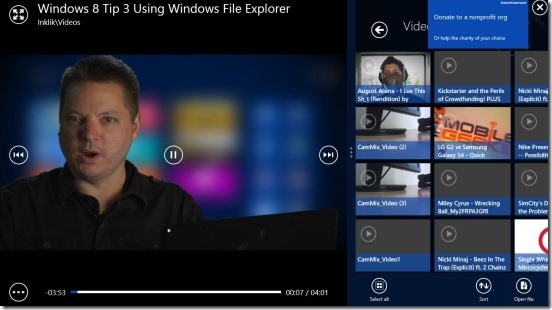
PressPlay Video is a great app to have on your Windows 8 device if you want an app that can easily play back a wide range of video and audio formats including 3gp, avi, mp4, mov, mpeg, wm, wmv, mkv, flv, mp3, etc. The app runs very smoothly, and one of the good things about this app is that it has an integrated file explorer which you can easily use to browse through and select the file that you wish to play back. The app supports full screen video playback, and when you hover over the media file that’s playing back, the playback controls will appear over the video with a smooth fade in transition effect. This app is definitely worth checking out.
Full review here.
Get PressPlay Video.
2. Clipshow
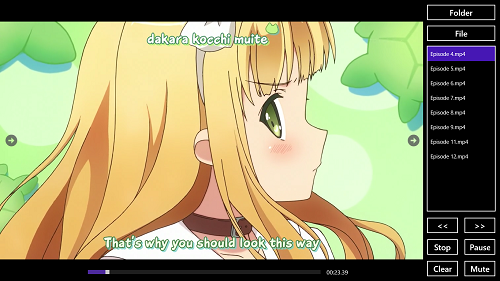
Clipshow is another nice media player app that supports playback of multiple video and audio formats including avi, mpeg, mp4, mp3, etc. The app provides you with a nice interface when you launch it, and to the right side of the screen, you will be able to see the playlist. To add items to this playlist, you can use the integrated file browser in the app by clicking on either the Folder or the File button at the top. Folder button allows you to select an entire folder for playback, i.e., all the media files inside the folder will be opened up for playback, and the File button lets you choose a single file for playback. The player has neat playback controls at the bottom right corner that you can use to play, pause, or fast forward.
Full review here.
Get Clipshow.
3. QuickPlayer
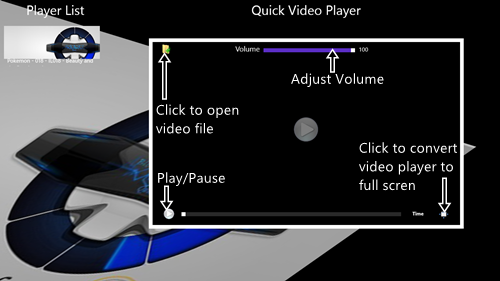
QuickPlayer (previously known as Quick Video Player) does more than just play videos, it plays audio files as well. When you install the app from the Windows 8 App Store and run it, you will be presented with simple controls on the screen that allow you to open a file for playback, control video playback, fast forward, changing the volume, etc. The app supports mp4, mp3, and wmv formats for playback with ease. You can choose to watch the video in a small sized player, or switch it to full screen mode as well upon launching the app!
Full review here.
Get QuickPlayer.
4. WinVid Player
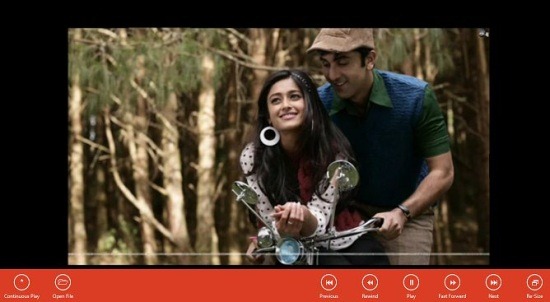
WinVid Player can be used to play back mp4, wmv non DRM protected files, mp3 etc. When you launch the app, you will be taken to the File browser window wherein you can easily select the media file that you want to play back. Simply click on the file that you wish to play back, and click on Open button at the bottom right corner to be taken to the player screen and begin playback of the media file. The video playback is very smooth, and the playback controls can be accessed easily by right clicking on the screen, to reveal the control bar which houses them. You can easily play, pause, fast forward, or rewind using these controls.
Full review here.
Get WinVid Player.
5. Metro Media Player

Metro Media Player is another good app for Windows 8 that can successfully play back a wide range of audio and video media formats like wmv, wav, mp3, mp4 etc. I like the ability of this app to support soft subtitle (.srt) files that perfectly sync with the video being played back. You can easily control the media playback by using the play, pause, fast forward and rewind buttons which are present on the screen. You can also change the playback speed of the media by horizontal forward or backward swiping on your Windows 8 device. If you use a non-touch device, you can click and move the mouse horizontally either backward (to lessen playback speed) or forward (to increase playback speed). This app is absolutely free and you should definitely check it out.
Full review here.
Get Metro Media Player.
Guys, this concludes my list of 5 free media player apps for Windows 8. Do check them out and let me know of your experiences with them!
