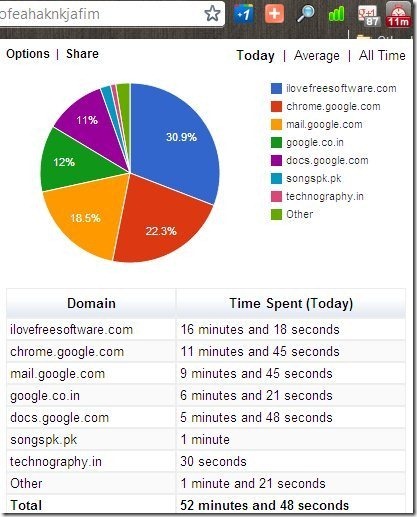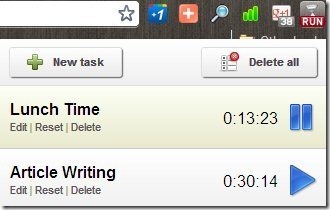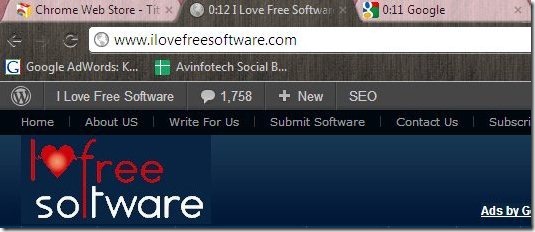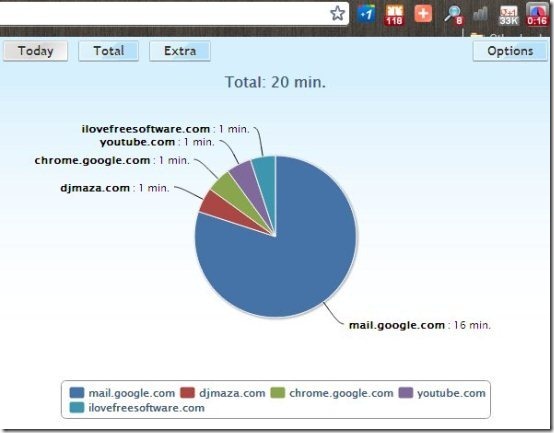Here, are 5 free time tracker extensions for Chrome. Time tracking is one the important part when you need to take out the detailed reports on internet usage. Chrome Web Store has many time tracker extensions that allows you to track time in multiple ways.
Today, we will discuss about 5 free time tracker extensions which Web Timer; the most fastest and efficient one, Chrome time track; track time for any activity on Chrome, Title Time Track; one of the most simplest one, and more.
Web Timer:
Web Timer is a free time tracker Chrome extension to track time spent on each website accessed in every tab of Google Chrome browser. This Web Timer extension tracks the exact time of the web pages which you access on your Chrome browser. The extension even shows you the stats in the form of pie chart. Web Timer calculates the percentage according to the time spent on each website. After calculating the percentage use, the extension prepares the pie chart according to the percentage calculated. Web Timer also shows the percentage usage for different websites in different colors. This makes it easy for you to identify which are the websites on which you mostly spend the time. You can also share the report or stats.
Check out detailed review of Web Timer extension for Google Chrome reviewed by us.
Time Tracker:
Time Tracker is a free extension for Google Chrome to track time spent on the websites or webpages accessed on Chrome browser. The extension shows the list of websites accessed, time spent on each website, and the percentage of time spent. The view of stats is simple and easy to understand. After installing Time Tracker extension, if you find the extension disabled, then pause and resume the timer by yourself to track the time spent on websites accessed on Google Chrome browser. You can even add the selected websites which the extension ignores to record the time. This option is available in options menu of the extension.
Chrome Time Track:
Chrome Time Track works differently than the two we discussed above. Chrome Time Track works by tracking the tasks which you perform on your computer. You just have to launch the extension, type the name of the task, and you are done with. Now, you will see a play/pause button on the right side of the task. Click on the play button when you start the task and the extension will start recording the time. You can add multiple task and run the timer altogether on your Chrome browser. This is not automated, and it cannot detect what task you are doing. You have to manually specify the task you are working on, and application will basically record time for you.
Title Time Track:
Title Time Track is a free time tracking extension for Google Chrome. This extension works in a bit different way as compared to other time tracking extensions discussed above. You just have to install the extension on your Google Chrome browser and the extension will start working automatically on your browser. Restart the browser and you will see the running time at the left side of each tab opened on your Google Chrome browser. The time tells you the time spent on a particular website accessed on Google Chrome browser. The extension doesn’t provide any icon on the extension bar of the Google Chrome browser. Title Time Track extension just simply works on each tab of your Chrome browser.
Time Counter:
Time Counter is a free time tracking Chrome extension to track time spent on each website on Google Chrome browser. This extension is a quite smart time tracking extension which shows the data in the form of pie chart which gives a clear picture of where you spend your maximum time. This helps you to prepare a detailed report of your time spending on internet. All the websites in the pie chart are identified by different colors. You can also check the report of today and total of all the days. You can also check settings by clicking on options button in the extension. Also, Time Counter extension is a well known extension in Web Store to track time on Google Chrome browser.
If you find any other time tracking extension for Google Chrome, then let us know in comments.