This is a list of 5 best free video editors for beginners. Using these video editors, all the newbies will be able to easily edit and create great videos. These offer dozens of basic editing tools and options which are very easy to understand and use. These video editors can be used by kids as well. You can use these to add music to videos, apply transitions, split a video into multiple parts, trim video length, crop, merge videos, change video orientation, and so on. One of the best features of all these video editors is that the interface is very intuitive making it easier for beginners and kids to use it. And despite being simple, some of these let you do advanced operations as well, like, Zoom video.
There are numerous free video editors available (like Lightworks), but most of them come with complex and advanced tools which make them pretty difficult for beginners to use. So, if you’re a beginner with video editing, or are looking for best video editor for kids, then using some of these simple video editors with basic tools is probably the best option. In this post, I have listed 5 of the simplest video editors using which beginners can edit and create amazing videos.
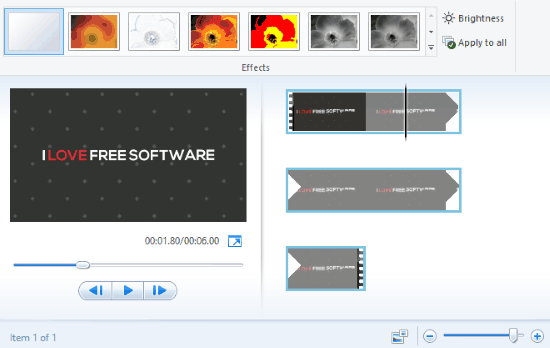
Windows Movie Maker:
Windows Movie Maker is probably one of the best free video editor for beginners. It can be used to easily edit and turn your videos into a movie by adding various transitions, visual effects, pan & zoom, auto-movie themes, inserting audio files, and so on. Apart from that, you can also use some basic tools to split video parts, trim video, change orientation, and more.
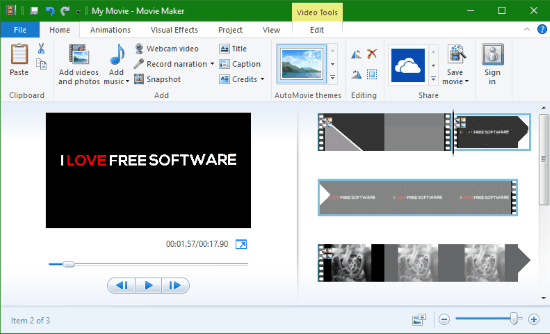
Now, let us take a look at some of the features of Window Movie Maker which make it ideal for beginners and kids:
- Intuitive Interface: One of the best features which make Windows Movie Maker a perfect video editor for beginners is the intuitive interface. The interface comes with a simple playback and frame panel along with all the tools in the top menu. This can help anyone to easily select the tools and do video editing with simplicity.
- Import Videos: It supports almost all the video formats like AVI, MP4, WMV, MKV, MPEG, etc., which are compatible with Windows. Apart from simply importing videos from your PC, it also lets you use the webcam to record fresh videos.
- Transitions: It offers various animated transitions in various categories like Dissolves, Reveals, Diagonals, etc. which you can add to your videos. You can either add a transition at the starting point of a video or in between two different video parts.
- Pan & Zoom: Similar to Transitions, it also offers dozens of pan & zoom effects which you can add to your videos.
- Visual Effects: It offers some stunning visual effects which you can add to your videos with a single click, like, Artistic, Cinematic, Mirror, etc.
- Video Stabilization: You can use this video editor to apply three different kinds of video stabilization named, Anti-Shake, Anti-Shake & Wobble Correction Low, and Anti-Shake & Wobble Correction High. This is perfect to fix shaky videos created by smartphone.
- Add Music: It also lets you add music tracks with formats like MP3, WAV, OGG, etc. to the videos. You can either add a music file to the entire video or insert it on any specific position of the video. It also lets you adjust the fade of the audio.
- Record Narration: Another interesting feature of Windows Movie Maker is “Record Narration”. Using this feature, you will be able to record your own voice and add it to the video.
- Emphasize: This tool allows you to make the narration voice, music, or the video sound louder than that of other sounds in the video.
- Title, Caption, and Credits: You can add new scenes at the beginning and end of a video to mention the title and credits for the video with text. It even allows you to add text captions anywhere you want on the video.
- Rotate: It lets you easily change the orientation of the videos by rotating them clockwise or anti-clockwise.
- Split: You can split the entire video into multiple parts. For this, you need to simply select a starting point and an end point and then you can split that part of the video.
- Combine Videos: You can import multiple video files on the frame panel to combine videos together into a single movie.
- Trim: If you want to shorten the video length, then you can use the “Trim” tool to do so. You can simply drag both the start and end point to trim a video.
- Export Videos: When you’re done editing your video, you can export it as an MP4 file or share directly to Facebook, YouTube, Vimeo, etc.
As you can see from above, Windows Movie Maker is quite feature rich. Despite being so full of features, it is amazingly easy to use, and I personally think any newbie can easily get started with it. This can also be used as a video editor for kids to introduce kids to video editing.
VSDC Free Video Editor:
VSDC is another simple video editor for beginners that can be used by anyone to get basic video editing skills. It bundles dozens of simple editing tools using which a beginner can add new scenes to a video, add objects, insert audio files, apply video effects, split video, crop & rotate video, and so on.
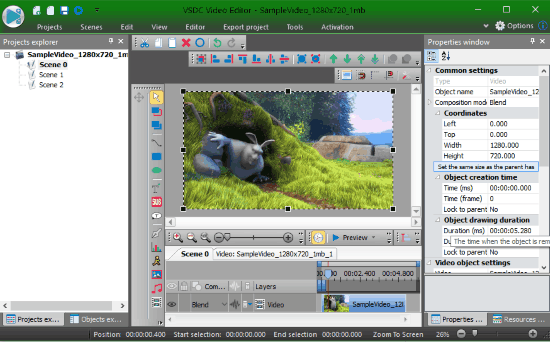
The features which make this video editor a perfect video editing solution for beginners are as follows:
- Interface: The interface of this video editor comes with a sleek design making it easier for figuring out the editing tools and options. The main interface is occupied by a playback panel and a timeline with all the tools accessible on the top menu.
- Import Videos: Similar to Windows Movie Maker, this one also supports almost all the standard video formats like MP4, WMV, FLV, MKV, 3GP, and so on. In addition to importing existing videos, it also allows you to record new videos with your webcam for editing.
- Add Scenes: After importing a video, you can add new scenes to the beginning or the end of the video. Then you can edit the newly added scenes separately as you desire.
- Add Objects: You can add various objects to the video like shapes, photos, text, subtitles, tooltip, charts, cursor, etc. The option for adding objects can be found under the “Editing” section of the editor.
- Video Effects: This feature can be used to add Quick Styles, Filters, Transforms, Transparency, Transitions, Special FX, and Adjustments. You can choose from dozens of Quick Styles, Transitions, Filters, etc. and apply them to your video. The “Transform” option can be used to add Perspective, Skew, Shift, Zoom, Mirror, and more to the video.
- Add Audio Files: This video editor also allows you to add audio files to your videos. It supports various audio formats including MP3, WAV, OGG, AAC, and more.
- Audio Effects: The “Audio Effects” feature lets you add Amplitude, Delay, Filters, Time Stretch, Pitch Shift, and more to the audio of the videos.
- Splitting: This tool can be used to split the video into multiple parts. To split the video, it will simply ask you to set a marker on the starting point and the end point of the video part which you want to split. After that, it will allow you to split the selected part of the video from the entire video.
- Cutting: You can use the “Cutting” tool to chop out any specific section of a video. Similar to Splitting, you would need to choose a starting point and an end point to cut that video part.
- Crop: It also comes with a tool using which you can crop the video as you desire by selecting the area manually.
- Rotate: The “Rotate” tool can be used to change the orientation of the video. You can rotate the video 90 degrees clockwise or counter-clockwise.
- Flip: This video editor also allows you to flip the video vertically and horizontally.
- Export Videos: You can export the resulting videos as AVI, MOV, WMV, FLV, MP4, etc.
These were some of the important and easy to use video editing options and tools offered by VSDC Free Video Editor that beginners can use to edit videos. Additionally, it also offers some other tools like Video Converter, YouTube Uploader, Screen Capture, Disk Burner, etc.
OpenShot:
OpenShot is another free and simple video editor for beginners which offers various basic editing features like transitions, effects, split, trim, etc. You can also use it to add music files to videos, animate the video, rotate video, change the aspect ratio, and so on. One of the best things about this video editor is the user interface. It is very clean and easy to understand, similar to that of Windows Movie Maker.
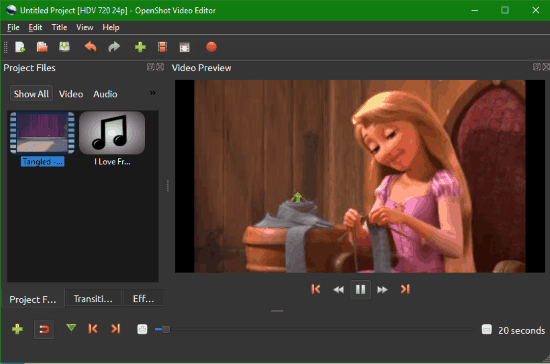
These are some of the features which beginners can use to edit videos with ease.
- Interface: The color tone of the interface is dark, but it is very intuitive. Similar to VSDC free Video Editor, this one also comes with a timeline which makes it very easy for beginners to edit videos.
- Import Videos: You can import a video of any standard formats like AVI, MP4, WMV, etc.
- Transitions: It offers tons of transitions such as Blue Ray, Blinds, Boxes, Clouds, Cross, Fish Eyes, Fractal, etc. which you can add to your videos.
- Effects: Apart from stunning transitions, it also comes with various video effects like Blur, brightness, Chroma Key, Alpha Mask, Color Saturation, and more which can be added to your videos.
- Add Title: After importing a video, you can also add a title or animated title to the beginning of the video. While adding a title, you will be able to select different templates, change font, change text color, change the background, etc.
- Fade: This feature can be used to add “Fade” to the starting of the video, end of the video, or to the entire video. You can either add fade in or fade out to the video.
- Animate: You can also animate the starting point, end point, or the entire video using this video editor. The animations include Zoom, Center to Edge, Edge to Center, and Edge to Edge.
- Rotate: This feature lets you rotate the video 90 degrees to the left or right. You can even flip the video by rotating it by 180 degrees.
- Layout: Using this tool, you can adjust the aspect ratio as you desire. You can either select the 1/4 size of Center, Top Left, Top Right, Bottom Left, or Bottom Right.
- Slice: It lets you split the video into different parts. You can simply place the marker anywhere on the video visible on the timeline and then split the video into two different parts. In the same manner, you can split the video into as many parts as you want.
- Trim: If you want to trim the video, then you can simply drag the starting point and the end point of the video on the timeline. This will automatically trim the video.
- Add Music: You can also use this video editor to add music to your videos. You can import music files with standard formats like MP3, WAV, etc.
- Export Videos: After you’re done editing a video, you can save it to your PC as AVI, MOV, FLV, MP4, etc.
You can see that some of the features of OpenShot are quite similar to Windows Movie Maker and likewise, it is very easy to use. It exhibits almost all the necessary basic tools required for a beginner to edit videos.
Avidemux:
Avidemux is another great free video editor for beginners which can be used by anyone, including kids, to edit and create impressive videos. It offers some basic editing options like transform, colors, noise, sharpness, etc. using which you can edit your videos with ease. You can also add music or any other audio file to the videos and apply different audio filters as well.
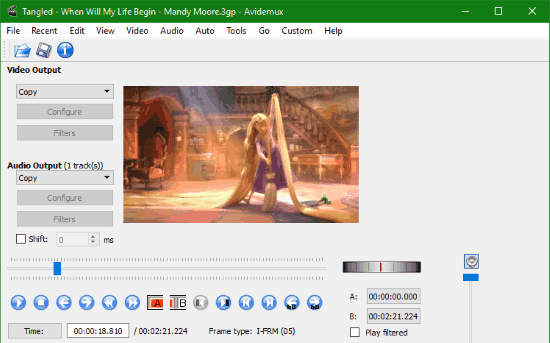
The following features are offered by this video editor for beginners to easily edit videos.
- Interface: The interface is very simple and easy to understand. You can change the interface language into many languages including English, Italian, German, French, etc.
- Import Videos: You import videos for editing of different file formats like AVI, 3GP, MPEG, MP4, and more.
- Transform: You can use the “Transform” feature to add border, add logo, blackout any specific video part, change FPS, crop video, add fade, flip the video horizontally or vertically, etc.
- Colors: It also lets you make a correction and adjust the color tone of the video. You will be able to fix chroma, adjust brightness, adjust contrast, apply greyscale, change hue & saturation, etc.
- Noise: Using this feature, you will be able to remove noise from the video. Remember, it will remove noise from the video and not the audio.
- Sharpness: You can use “Sharpness” tool to sharpen the edges of the video without amplifying noise. It can also be used to blend any logo or object on the video.
- Subtitles: It lets you add subtitles of different formats including SRT, SSA, and ASS to your video. You can also adjust line spacing, font scale, and margin.
- Add Audio: You can also add audio files to the video using this video editor. The best part is that you can add up to 4 audio tracks to a single video. Some of the supported audio formats are MP3, AAC, AC3, etc.
- Audio Filters: Another interesting feature of this free video editor for beginners is that it offers various audio filters which you can apply to the audio of the video. It lets you change frame rate, adjust resampling frequency, shift audio, change dB, and remix audio with different mixers, like Stereo, Dolby Pro Logic, etc.
- Post Processing: You can use this feature for deblocking and deringing which will improve visual quality and remove ring-like artifacts from the video respectively.
- Video Decoder: It comes with an option named “Swap U and V” which can help you remove blue inversion from the videos.
- Preview Video Frame by Frame: After editing the video, you can also preview it frame by frame. This can help you point out any problem with the editing.
- Cut, Copy, and Paste Video Parts: It also lets you select any specific part of a video and then cut, copy, or paste it. To do this, simply set a marker on the start point and the end point of the video part and then you can cut or copy that part. You can also paste the specific video part on anywhere on the video.
- Export Videos: You can export the edited video in many formats including AVI, MP4, MKV, MPEG, etc.
As you can see, this video editor offers some basic editing options and tools which are pretty easy to use. So, if you’re a beginner then you can use it to edit your videos without any difficulties.
Wax:
Wax is one of the simplest video editors that can help all the beginners easily edit videos. The main USP of this video editor is that it lets you add music to your videos and apply dozens of animated transitions. There are some other useful features which can be used to add 3D text, make specific video parts transparent, generate textures, etc.
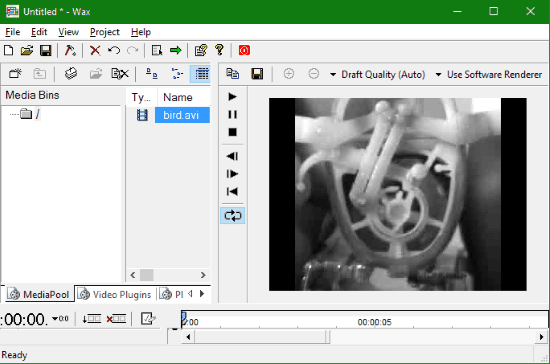
Let us see what features are offered by this video editor to help newbies for editing videos with ease.
- Interface: The interface is very clean and comes with a playback area, timeline, tool panel, etc. All the editing options and tools are easily visible such that you won’t have any problem while editing.
- Import Videos: This video editor only supports AVI files which mean you can only import videos with AVI format for editing.
- Timeline: You can simply drag and drop a video on the timeline to start editing. It can also be used to add music files, transitions, etc.
- Video Plugins: It offers various Video plugins which you can use to add 3D text, make any specific part of a video transparent, wrap the video, stretch pixels, generate textures, and so on.
- Presets: You can also use dozens of predefined presets and apply them to your videos. The presets are divided into two different categories named, Plugin and Transitions. You can browse any of these categories and then add the preset which you like to your video.
- Add Music: It also allows you to import music files from your PC and add them to your videos. The only limitation is that you can only import WAV audio files.
- Export Videos: After editing the videos, you can easily export them to your PC as AVI or MPEG files.
Even though it is a pretty good video editor for beginners, I noticed that some useful features are missing like no option to split video, trim, or cut/copy video parts.
Closing Words:
These are some of the best and simplest video editors for beginners. If you’re a rookie with video editing, then you can start using any of these video editors to kickstart your editing skills. They offer various basic editing tools and options which you can use to edit your videos with simplicity.
Do let us know if you’re familiar with other video editors for beginners.