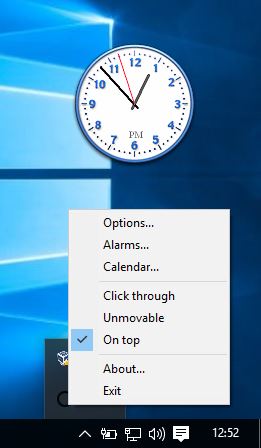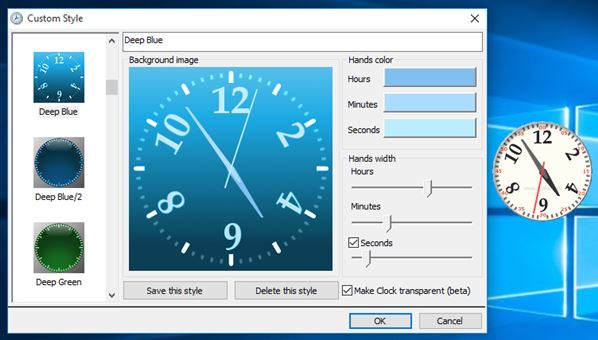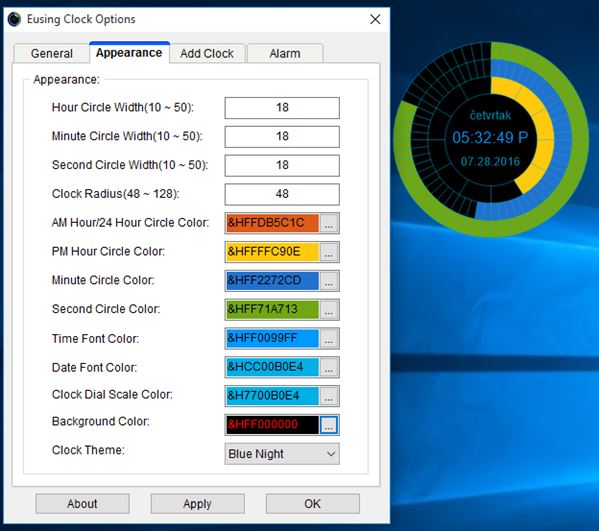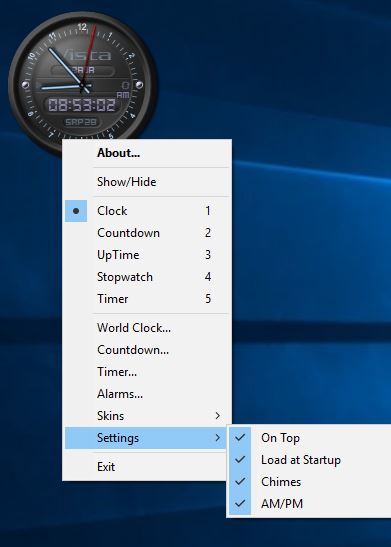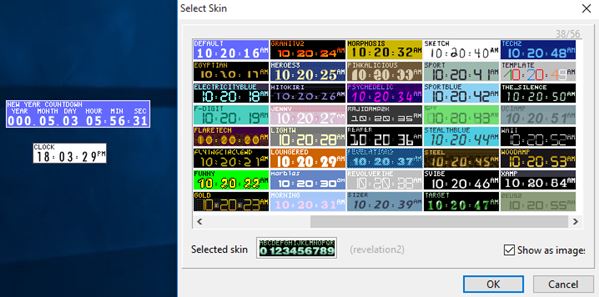Here’s list of 5 free desktop clock widget software for Windows 10.
Official support for widgets from Microsoft seems to have died with Vista. I think that we can all agree that Vista was quite bad. However, one feature that Vista offered that I really liked were widgets. I think that they even worked for a while on Windows 7, at the beginning. They most certainly don’t work on Windows 10, and I wanted to have clock widgets on my desktop.
Here are the alternatives that I was able to find.
ClocX
ClocX is free desktop clock widget software for Windows 10 that comes with lots of additional features. Widget itself can be seen in action on the image above. This is the default template, which looks like a classic analog clock. There are dozens of other templates to choose from.
Widget itself is active as soon as you install the application and launch it. System tray icon is also available. Tray icon is needed to access settings in case you make the widget “click through”. Usually you right click on the widget to access settings. Additional features include calendar, alarms, ability to put the clock on top of other windows, and to make it unmovable.
Get ClocX.
Clock! – desktop clock widget software for Windows 10
Clock! is a desktop clock widget software for Windows 10 which focuses a bit more on cosmetics. There are around 50 clock templates to choose from, in various styles. They are all based around analog clocks, like the one on the screenshot above.
Templates are customizable (colors, clock hands, transparency). Settings can be accessed by either right clicking on the clock itself, or by using the system tray icon. Widget can be on top, borderless, click through, has customizable size, supports calendar and alarms. Size adjustments of the clock widget are what makes Clock! interesting. There are 5 sizes to choose from: tiny, small, medium, large, and extra large. Left click and hold down the left click while moving the mouse if you want to reposition the clock on the screen.
Get Clock!.
Also have a look at Widget Clock For Android: LCD Clock App.
Eusing Clock
Eusing Clock brings a bit of a variety to the strictly analog desktop clock widget software that I’ve covered. Instead of sporting a classic analog clock look, Eusing has a completely revamped clock design.
Instead of clock hands, you have three circular progress bars. One for seconds, one for minutes and one for hours. These circular progress bars are located around a central circle where you can see a digital clock with the date. Check out the clock widget itself on the image above. Clock appearance is completely customizable, from size, colors, overall theme, to technical stuff like time formating (12/24H), daylight savings, etc. Multiple widgets can run at the same time (if you need to track multiple time zones). Other features include an alarm and that’s about it. Application is portable, so you won’t need to install it in order to test it out.
Get Eusing Clock.
Vista Clock
With Vista Clock I’ve discovered that there are actually a port of the original Vista desktop clock widget software, which works just fine on Windows 10. Right clicking shows the wide range of functionalities offered by Vista Clock.
Only 2 clock widget templates are available. Right click on the widget will show that you actually get 5 features rolled into one. There’s the clock, countdown timer, PC uptime counter, stopwatch, and just a regular timer. To switch between these functionalities, right click on the widget and put a check mark next to the functionality that interests you.
Get Vista Clock.
Also have a look at Free Desktop Clock Widget For Windows: Eusing Clock.
TimeLeft
This last desktop clock widget software for Windows 10 I included because the list needs a bit more variety. TimeLeft can be used to add a digital clock widget in exactly 150 different templates to the desktop of your Windows 10 powered devices.
Next to a desktop clock widget you also get a reminder module, countdown module, stopwatch, timer, sticky notes and more. By default, after launching the application, you’ll just see the countdown module and the clock widget module. Right click to access other tools and tweak things like the template, customize template, clock time zones, etc. System tray icon is also added.
Get TimeLeft.
Conclusion
Out of the 5 desktop clock widget software for Windows 10, I really liked ClocX and Clock!, the first two applications from the list. They offer the best looking widget, with an equally decent amount of features. One thing that I really liked about Clock! is, like I already mentioned, is the ability to tweak the size of the widget. Eusing Clock is also a very interesting clock widget, although it will take some getting used to in order to read the time off of it. Let me know what you think by dropping a few lines in the comment section down below.