Here are 4 free online panorama maker to create stunning panoramas. You can use these websites to easily create panoramic images just by stitching photos in sequence. You can simply open this website, choose images, and the panorama will be automatically created. The resulting panoramas can be downloaded with very good quality and can also be shared directly from these websites. Some of them allow you to include unlimited images in a panorama, whereas, some have limitation like 3 images and 8 images.
There are many software available which can also help you create panoramas. But, if you don’t want to download or install anything just to create panoramas, then using any of these online panorama maker is the best choice for you.

Let us get started with the online panorama maker websites.
Dermander:
Dermander is probably one of the best free online panorama maker. You can use it to easily create a panorama by using multiple images. It allows you to make two types of panorama named, “360 View Panorama” and “Wide Angle Panorama”. You can select any of these types and then choose images to combine them into a panorama. The resulting images can be viewed online or saved as JPEG files.
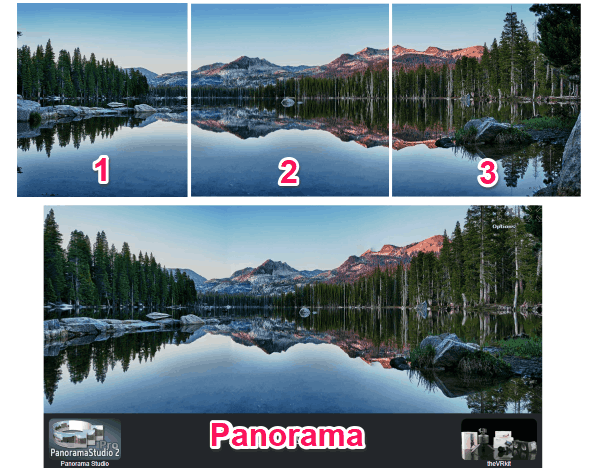
To use Dermander for making a panorama, simply go to the homepage and then choose between the panorama types. Once you do that, it will ask you to import images which you want to combine in the panorama. You can import as many images as you want of any format. As soon as you do that, it will automatically process your panorama and create it. Now, you can view it on the website or save it as a JPEG file from the “Option”.
Read more about Dermander from here.
Photo Stitch by Fotor:
Photo Stitch by Fotor is another free online panorama maker which can be used to create panoramic images. You can open this application and then stitch multiple photos together into a panorama. It lets you create vertical and horizontal panoramas. Similar to Dermander, you can include as many images as you want of any format. To customize the panorama, you will also get the options to change the spacing and corner rounding of the border, background color & texture, etc.
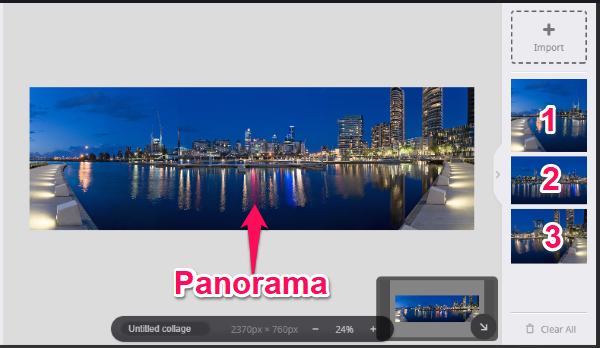
After opening the homepage of Photo Stitch, simply click on the “Get Started’ button to open up the editor. Then select the “Vertical” or “Horizontal” type from the Stitching tab. Once done, click on the “Import” button on the right and choose the images that you want to include in the panorama. After that, simply drag and drop the images on the canvas in sequence and your panorama will be ready. You can either share it with others or save to your PC as a JPG, PNG, or PDF file.
PhotoJoiner:
PhotoJoiner is also one of the best free websites to create panoramas. It allows you to easily combine multiple images and then generate a panoramic image out of them. This one also allows you to create vertical as well as horizontal panoramas. Each panorama type comes with multiple predefined layouts. You can select any layout and create a panorama with up to 8 images no matter in which format they are. It also offers some additional tools to change the border size, border color, etc.
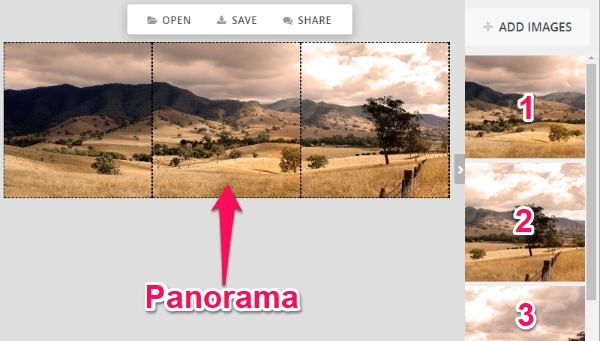
To get started, simply visit the homepage of PhotoJoiner and click on the “Create Collage” button. When you do that, the editor will open and you can choose between Vertical and Horizontal panorama on the left. After selecting a layout, you will be able to customize the size of the panorama. Then proceed to import the images by clicking on the “Add Images” button on the right. Now, you can simply drag and drop the images on the canvas and the panorama will be ready for you to save (as JPG file) or share.
Zippy Photo Stitcher:
Zippy Photo Stitcher is also a free and simple website which can be used to create panoramas with ease. This panorama maker allows you to use up to 3 images to create a vertical or horizontal panorama. It supports GIF and JPG files only with the maximum size of up to 1 MB per file. There are many collage layouts available among which you will see some panorama layout with the option to add 2 & 3 images. You will also see some additional options to rotate images, change the background color, make border rounded, etc.
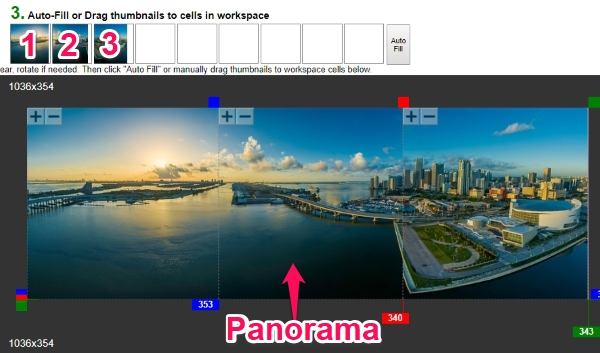
When you open the Zippy Photo Stitcher homepage, you will see the option to import images at the top. Simply, click on the “Choose Image” button and then select the images for the panorama. Once done, hit the “Upload” button. Now, you will see the images just above the canvas and the option to choose the layout on the left. After selecting a panorama layout, simply drag and drop the images in sequence. The panorama will be ready for you to save as a JPEG file.
Closing Words:
These are some of the best free online panorama maker websites which make creating panoramic images a breeze. Personally, I like all of them as they are very simple to use and can create panoramas in no time. Go ahead and try them out.