Many times, you come across a situation where you need to submit Scanned Documents in the PDF format. You may have the original document in the digital PDF form but evidently it doesn’t look like a scanned document.
Scanned PDFs are made up of scanned images of a specific document where the user is unable to search across the text or select any text to be copied. You can only select an area of the image. On the other hand, native PDFs are purely digital documents which can be easily searched as well as allow selection of text. Moreover, scanned documents naturally contain a certain amount of noise, artifacts and mild image rotation which are not present in Digital PDFs.
The solution to this problem is to take a printout of the digital PDF, scan the print and convert the scanned image to PDF. But this tends to time consuming and cumbersome. Besides, everyone doesn’t have access to a Printer / Scanner.
Fortunately, there are free websites available which do this conversion for you. These websites take the digital PDF as the input, process it, and convert it to another PDF which resembles a scanned document as opposed to the original digital one.
In this article I will mention and discuss 5 websites which make your PDFs look like scanned.
1. Make Scanned
This is a fine website you to help you add the scanned effect to your digital PDFs. Just upload the document, select if you want the output in A4 format or Black and White and click on ‘Produce’
It may take a couple of seconds for the document to be processed and converted.
There is no sign in required unless you wish to convert a multi-page document (up to 100 pages) or require an archive of your converted documents.
You can choose to delete the file immediately from the server for the sake of data safety and privacy.
Overall, Make Scanned is a good tool that can be used to convert digital PDFs to Scanned PDFs. Although there are no options provided to customize the noise, blur or rotation effect, but the output document does indeed look like a scanned one.
Click here to navigate to this website and produce your Scanned PDFs.
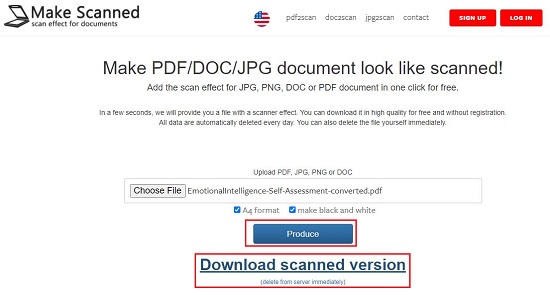
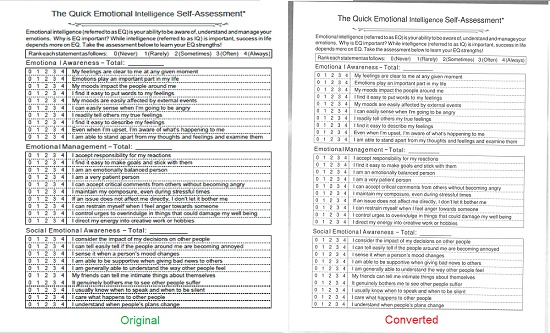
2. SafePDFkit
This too is a good website to make your PDFs resemble scanned documents. Unlike the earlier website, SafePDFKit also allows customization.
Just select and upload the input PDF file or drag and drop it in space provided. Select if you want the output PDF as Colored or Black & White, choose the Noise Level and set the Page Rotation. You can preview the output as you try out various options. Finally, click on ‘Proceed’ to start the process of conversion. Click on ‘Preview’ to verify the quality of conversion and then click on ‘Download’.
The application entirely works in your browser without the involvement of any server. Also, your data and files are deleted once you close the website. This ensures the safety and privacy of your documents.
All in all, SafePDFKit is a safe and impressive website for this purpose and works pretty fast.
Click here to use this website for generating your Scanned PDFs.
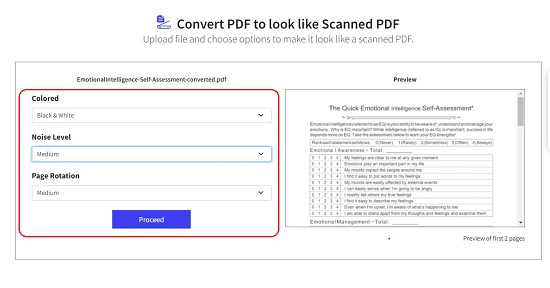
3. ScanYourPDF
This is another simple website to generate PDFs that resemble scanned documents. It doesn’t allow any customization of your output PDF except choosing whether it will Colored or Grayscale form.
Just click on ‘Add File’ to upload the file from your disk and then click on ‘Submit’. Alternatively, you can drag and drop the file in the relevant area. The conversion is pretty fast and you can click on ‘Download’ to save the file to your local disk.
The original document must have a maximum of 10 pages and will the output PDF will remain available for download for a maximum of 1 hour.
Overall, ScanYourPDF is a decent website for making your PDFs look like scanned ones. Despite, no customization options, the conversion is quite intelligent and the rendered document look as if it was scanned.
To navigate to ScanYourPDF and try it out, click here.
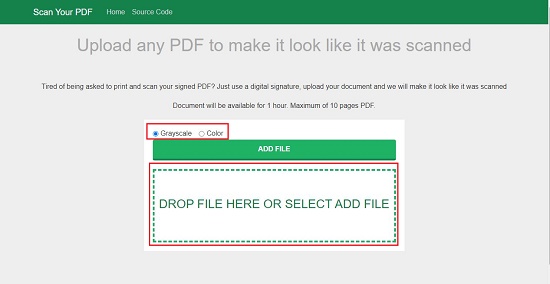
4. OakPDF
OakPDF also helps you to generate PDFs that look like they were scanned. In addition, this website allows you to sign your PDF electronically by uploading your saved signature or creating one in real time.
Click on ‘Upload’ and select the files from your local disk or drag and drop them. Next, select the ‘Imitate Scanner’ and Make Black & White (if required) checkboxes and click on ‘Download. The converted file will automatically be downloaded. It takes roughly 4 seconds per page for the process of conversion.
The output PDF is of fair quality and resembles a Scanned PDF.
Click here, to use OakPDF for your conversion..
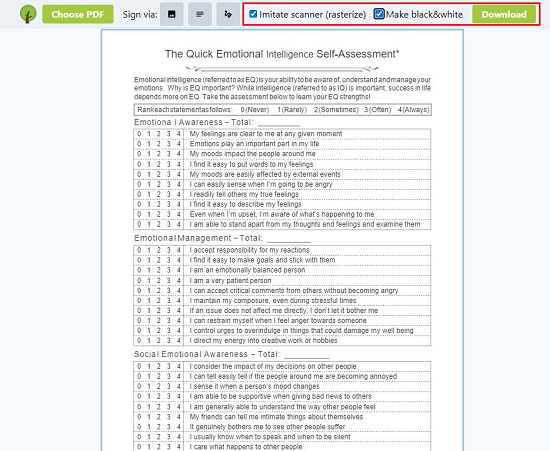
5. Look Scanned
This website has a good number of settings that you can tweak to make your Scanned PDF look better. You can also preview the output in real time.
To begin, click on ‘Select PDF’ and upload the file from the disk. Toggle the Colorspace button to Color or Grayscale and select if you require a border. Customize the Rotation, Blur and Noise to precisely imitate a scanned document. Click on ‘Preview’ to check how it looks and finally click on ‘Download’.
Overall, Look Scanned is a fantastic website with good options for making PDFs resemble scanned documents. The speed of conversion is higher as compared to the above websites, but the output quality is excellent. It really looks scanned.
Click here, to visit Look Scanned and generate your Scanned PDFs
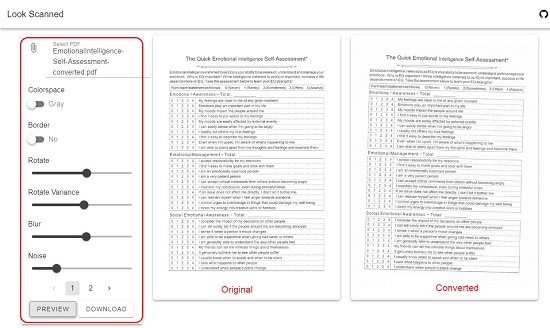
As in any case you must try out all the above websites for your purpose of conversion and compare the output. Settle down, on any website that you feel, serves your purpose, and really makes the PDFs look like scanned without anyone detecting it.