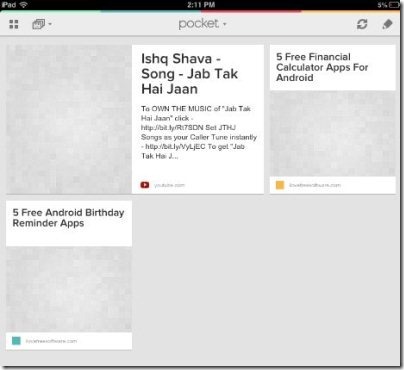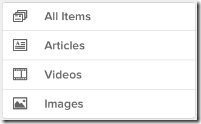Pocket app is a free iPad app to save web content and then read it later on iPad. This iPad Pocket app lets you save the link of any webpage and then read the webpage later at any point of time on your iPad.
When you add any webpage link to Pocket, it saves the whole web page. So, when you go to the app, you can actually read the whole web page within the app. This app works on multiple devices, and if you create your account on one, you can access that on other device as well. We have already reviewed Pocket App for Android.
Earlier, we used to call this Pocket app a ‘Read It Later’ app because it used to save the entire article and there was no option to save images, or videos. But, now the developers of the app have added the additional feature to save images and videos and view them later anytime on your iPad. For e.g., if you like a video on some website say on YouTube, then you can share the webpage link with Pocket app and view the video later anytime with just a single tap.
iPad Pocket app is useful when you want to save your time on searching some content on web. You can easily search the content first, save it, and then read it later anytime. Also, if you have a Wi-Fi connection at your home and you are running your iPad on the Wi-Fi network, then you can easily search and save the webpages with ease in Pocket app. Later while travelling even if you are not connected to network, you can easily read entire saved pages in Pocket App. They are like a ready cooked food waiting for someone to eat it. Just click the saved content and start reading it on your iPad. This makes Pocket app an offline web browser for iPad as well.
As Pocket app runs on a unique user account, you can easily view the saved contents on any other smart device too; be it an Android device, computer, iPhone, or some other device with an internet connection. I really liked the app, as it helps you to save your time and of course the bandwidths of your expensive 3G or 2G connection running on your iPad or any other smart device.
How To Get Started And Use This iPad Pocket App?
Launch the app and sign-up with Pocket account. Now login with your credentials and get started with. Open your Safari browser on your iPad and then tap on share button to set the sharing settings of your Pocket app. Share the webpage via bookmarks to copy the pocket link to clipboard. Now tap on the bookmark icon and then tap on edit button. Now you will find “save to pocket” button. Tap on the “save to pocket” option and clear the URL. Long tap on the empty field of URL and then paste the copied URL from the clipboard. Click on save button and you are all set. Now start sharing the webpage content from your iPad Safari browser via Pocket app to save them and read it later.
Features Of Pocket App For iPad:
- Save web contents which include articles, videos, and images.
- You can read the articles later even if you are offline.
- The app saves all the contents on a unique Pocket account.
- Access the saved contents anywhere and on any device.
- Allows you to view the content saved in a list or thumbnail view.
- Select from two app themes which include light and dark.
- The free version of the app is ads free.
- Add selected contents to your favorites.
Also, check out InstaFetch app for Android reviewed by us.
Install Pocket App:
Click here to download and install iPhone Pocket app from Apple App Store. You can also scan the QR Code below and get the direct download link of the app.
iPhone Pocket app makes your work easier when you are on your way. Just access all your saved webpages with ease and read articles even if you are offline. Access all your saved contents anywhere and on any device without any internet connection.