Adobe PaintCan is a free iPhone app to convert photos to art with ease. Using this app, you can make stunning artworks from your favorite photos in a flash. Unlike the trending app Prisma, this app doesn’t come with predesigned artworks and lets you paint on your own photos and turn them into artworks. You can simply import photos from your camera roll or capture using the built-in camera. It also offers some sample paintings, which you can either view or start adding your creativity to them.
The app comes with 6 different types of smart brushes which automatically configure the color and paint intensity based on the photo which you want to convert to art. That means you don’t have to choose colors manually to paint on your photos, as the smart brushes will automatically fetch the color from the area where you’re painting. For correcting mistakes on your painting, you can either use the undo function or the eraser. When you’re done with your painting, you can go ahead and save it to your camera roll or share it directly.
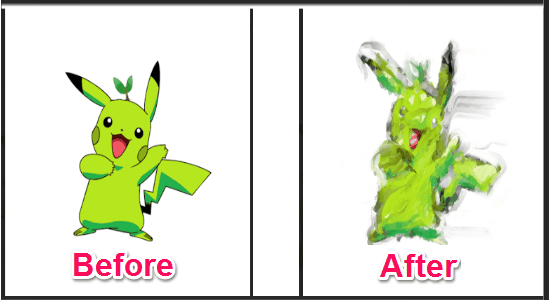
How to use Adobe PaintCan to Convert Photos into Art:
Step 1: After installing the app, simply launch it in order to start converting your photos into artworks. First, tap on the “Start Menu” icon at the top-left corner and select the option “Get Image/Load Snapshot”. After that, you can import a photo from your camera roll, capture one using the built-in camera, or use any of the predefined samples.
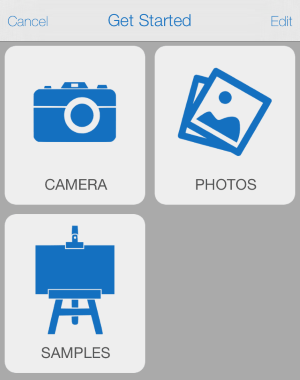
Step 2: Once you’ve imported a photo, the editor screen will appear with all the smart brushes and eraser at the bottom of the screen. There you will see 6 different smart brushes named as Splat, Light Fill, Heavy Fill, Small Fill, Thick Lines, and Thin Lines. You can simply select any of the brushes to start painting on your photo. But, to get a perfect result I would recommend you to first give a little touch over the photo using the “Heavy Fill” brush.
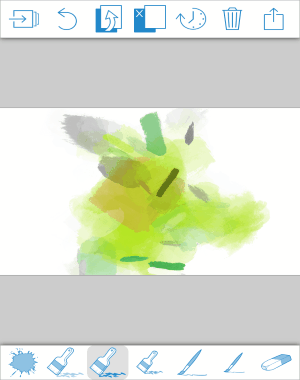
Step 3: The photo might look like nothing but some strokes of paint brushes. But, do not worry as using other brushes will automatically remove the paint intensity of “Heavy Fill” brush and apply the strokes of the brush you’re using currently. The brush colors are chosen automatically by the brushes depending on the area of the photo where you’re painting. In the same manner, you can use all the brushes to paint and turn your photo into an astonishing artwork.
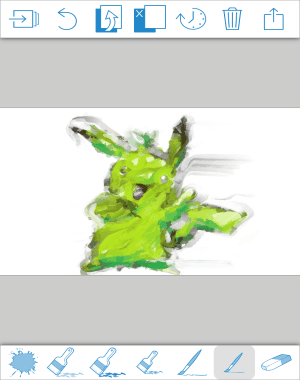
Step 4: At the top of the editor screen, you’ll see some icons which can be used to undo changes, hide the original photo and simply use the photo colors to paint anything, save, delete, and share artworks.
My Final Verdict:
If you love painting and also happen to own an iPhone, then you got to try this amazing app by Adobe. Painting on blank canvas is common, but using this app you’ll be able to make stunning paintings from your photos. This app lets you easily control how and where you want to paint on your photos and turn them into astonishing artworks.
Sounds fun and interesting, isn’t it.