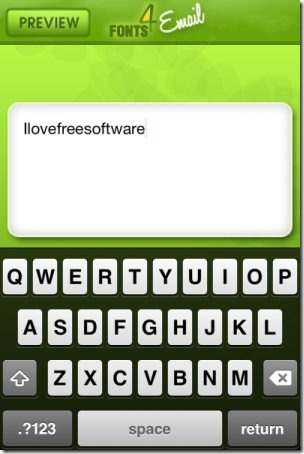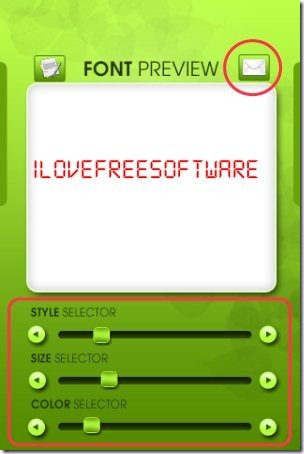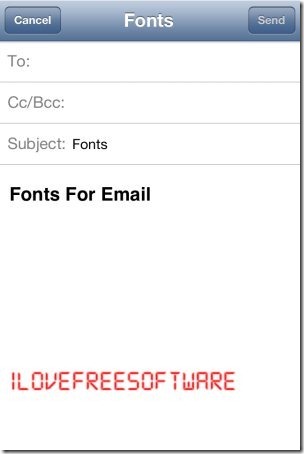Here, is a quick tutorial to change font style, font size, and font color in built-in email app on iPhone.
The built-in email client of iPhone is quite good. You can configure multiple email accounts in it and sync easily. However, it comes with a limitation that you can’t change font style (at least I haven’t been able to find a way to do that). To make it possible, I found “Fonts for Email” app. The app lets you change the font style, font color, and font size and lets you embed the same text in email on your iPhone. With this, it becomes possible to type with any font style and then email the same content with the same style to anyone from your iPhone.
Steps To Change Font Style, Size, And Color In Built-In Email On iPhone:
Step 1: Download and install “Fonts for Email” app from Apple App Store on your iPhone. Scan the QR Code image given below and get the direct download link of the app.
Step 2: Launch the app and start typing the content which you want to send via email from your iPhone.
Step 3: When you are done with typing the whole content, just tap on preview button in the app.
Step 4: Now you will find 3 scroll bars for changing the font style, size, and color. Adjust the scroll bats to change the font style, size, and color as you wish to use in the email.
Step 5: When you are all set, just tap on email button and the whole content will be then pasted in the built-in email app on your iPhone.
Step 6: Enter the sender email address and send the email with the same font style, font color, and font size.
How To Reply To An Email With Your Desired Font?
Embedding content with this Fonts for Email app, you can only compose and send a new email with built-in email client. You cannot embed your desired font from the app in built-in email app when you want to reply to any email received. But, there is a way which I found to reply to an email with your desired font from the app in the reply content. Below are some steps for the same:
Step 1: Type the reply content in “Font for Email” app and then embed the same content in built-in email app as you do normally. Follow the same steps as discussed above.
Step 2: Now, when all the content is embedded in the email client app, just long hold on the content and select the whole content to copy it. Copy the reply content.
Step 3: Discard the new email which you are creating after copying the content from the email client.
Step 4: Launch the official email client, go to the inbox, and open the mail which you want to reply.
Step 5: Long tap and then paste the copied content. All the content with same font style, size, and color will be copied. Then you can send the same content in form of a reply to the email against which you wanted to reply.
This is only the way by which you can send the changed font style while replying to the email on your iPhone. Fonts for Email app really rocks by letting you change the way of your writing style of the email. Just change the font and send the email with different font every time you send the email via your iPhone.
For Android users, check out the tutorial to change font style, font size, and font color on Android reviewed by us.