In this tutorial, you will learn how to compress and extract ZIP files on iPhone. With the update iOS 13, you can access this native feature of iPhone to zip and unzip files on your device.
Apple has introduced this feature in the Files app on the iPhones. Now, in the updated version, it has the ability to create an archive on your phone. Using the Files app, you can compress files into ZIP format and extract files to ZIP and TAR archive formats.
The feature works smoothly and you can easily manage archives files from the Files app. Let’s know more about how to do that.
Also read: How to convert DOC to PDF on iPhone and annotate PDF on phone.
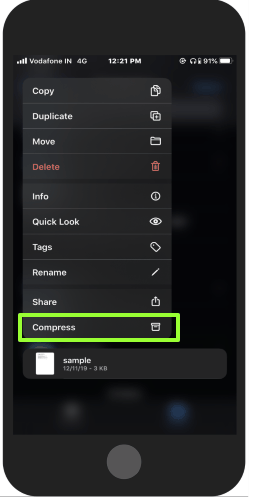
Compress ZIP File on iPhone
Compressing a file on your phone has become quite easier for you. All you need to update the iOS version and you can have this native feature right on your phone.
You can follow the steps (below) to compress a file or folder on your phone.
- Open the Files app on your phone.
- Go to the file/folder you want to compress. If you have not created a folder, create one to put all the files in one folder.
- Tap and hold the folder and it will show you several options. The last at the bottom is to Compress a file, tap on it.
- After this, you will find the created Zip file below or above the original file.
Extract Zip File on iPhone
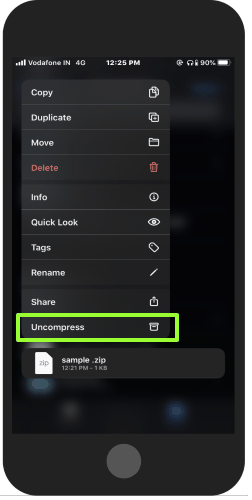
In order to extract the file you have zipped, you need to follow the same process.
- Go to the Files app.
- Tap on hold the zipped file.
- This time, you will see the Uncompress option as the file is already zipped.
- Thereafter, you will see the uncompressed file in the same location.
However, the process supports two archive formats; RAR and ZIP but the result is quick. You can compress and uncompress folder in seconds on your phone.
If you want to have more features such as more archive formats, you can try the Shortcuts app available on your phone. Using this app, you can create actions to make and extract archives. This also provides you more archive formats, for example, TAR, ISO, TAR.XZ, TAR.GZ, etc.
In brief
Apple brings a lot of features to make its experience better than ever. With the updated version, you can now create an archive on your phone. You can extract the ZIP file later. However, it supports only two archive formats but the process goes very smooth and quick.